Using bd-live, Features, Using the connected applications – Toshiba BDX2500KU User Manual
Page 38: Listening to music with pandora
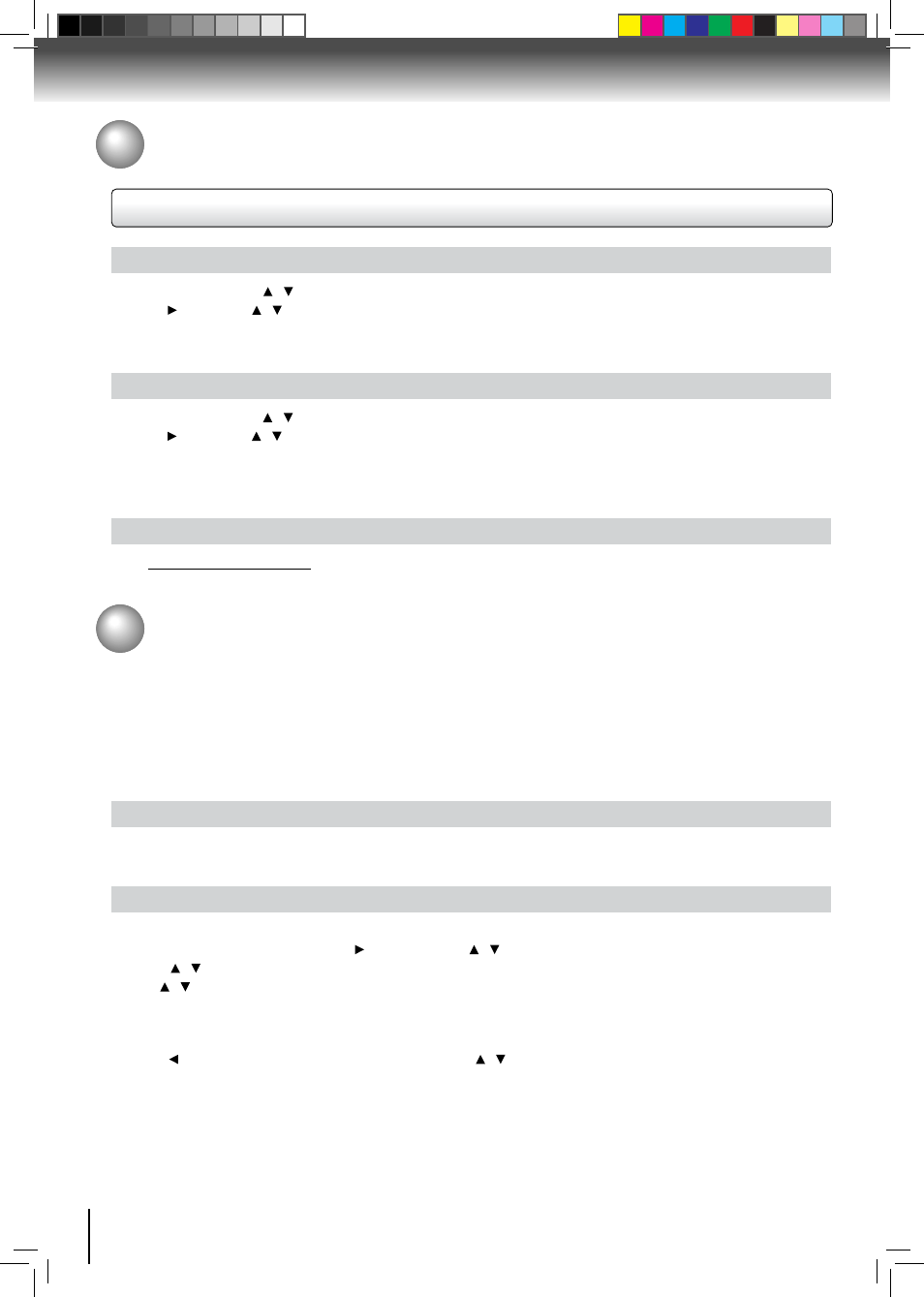
38
Function setup
Using BD-Live
™
Features
Some (but not all) BD disks contain additional features that are made available to players that are connected to the internet,
and have additional memory added. These additional features may include things like:
• the ability to download new movie trailers
• additional ‘commentary’ by actors and directors
• multiperson game play and chat
In order to access BD-Live functions, the player must be properly configured for BD-Live internet access, and it must be
equipped with additional memory.
Adding BD-live memory to the player
In order to set the player up for BD-Live Internet Access, insert an USB device or SD card (1GB is recommended) into
the USB slot or SD card slot on the player.
Configuring the player for BD-live internet access
In order to set the player up for BD-Live Internet Access, perform the following steps:
1. In the main menu of
Settings, press button, then use / to select System, then press OK.
2. Press / to select “
BD-live Internet Access”, and then press OK.
3. Use / to select the desired setting, and then press
OK to confirm.
4. Make sure that “
limit Access” or “Always Allow Access” is checked.
5. Once the USB device or SD card has been inserted, if there is not at least 100Mbyte of free space on the device, you
should choose “
Erase Blu-ray Storage” from the System setup menu.
6. Press to return to the main menu of
Settings, then use / to highlight Network, and then press OK. (For details,
please refer to “Network Connection Setting” on Page 29.)
Note:
• Depending on your connection environment, it may take time to connect to the Internet or the Internet may not be
connected.
• When BD-Live function are used and the unit is connected to the Internet, you may be charged for this
communication.
• Do not remove the USB device or SD card when using the BD-Live function.
Using the Connected Applications
listening to Music with PANDORA™
Using an existing Pandora account
1. In Home Menu, press / to select
Connected.
2. Press , then press / to highlight
Pandora, and then press OK to confirm.
3. Select “
I have a Pandora account” from the option list.
4. Sign in with your test account.
Creating a new account on the BD player
1. In Home Menu, press / to select
Connected.
2. Press , then press / to highlight
Pandora, and then press OK to confirm.
3. Select “
I am new to Pandora” from the option list.
4. You will be given an activation code. Use this activation code to generate a new account and link it to the BD player
using a PC.
Creating a new Pandora account on your PC
Go to
http://www.pandora.com/ to create a new account.
