Using an sd card, Inserting an sd card – Toshiba BDX2500KU User Manual
Page 27
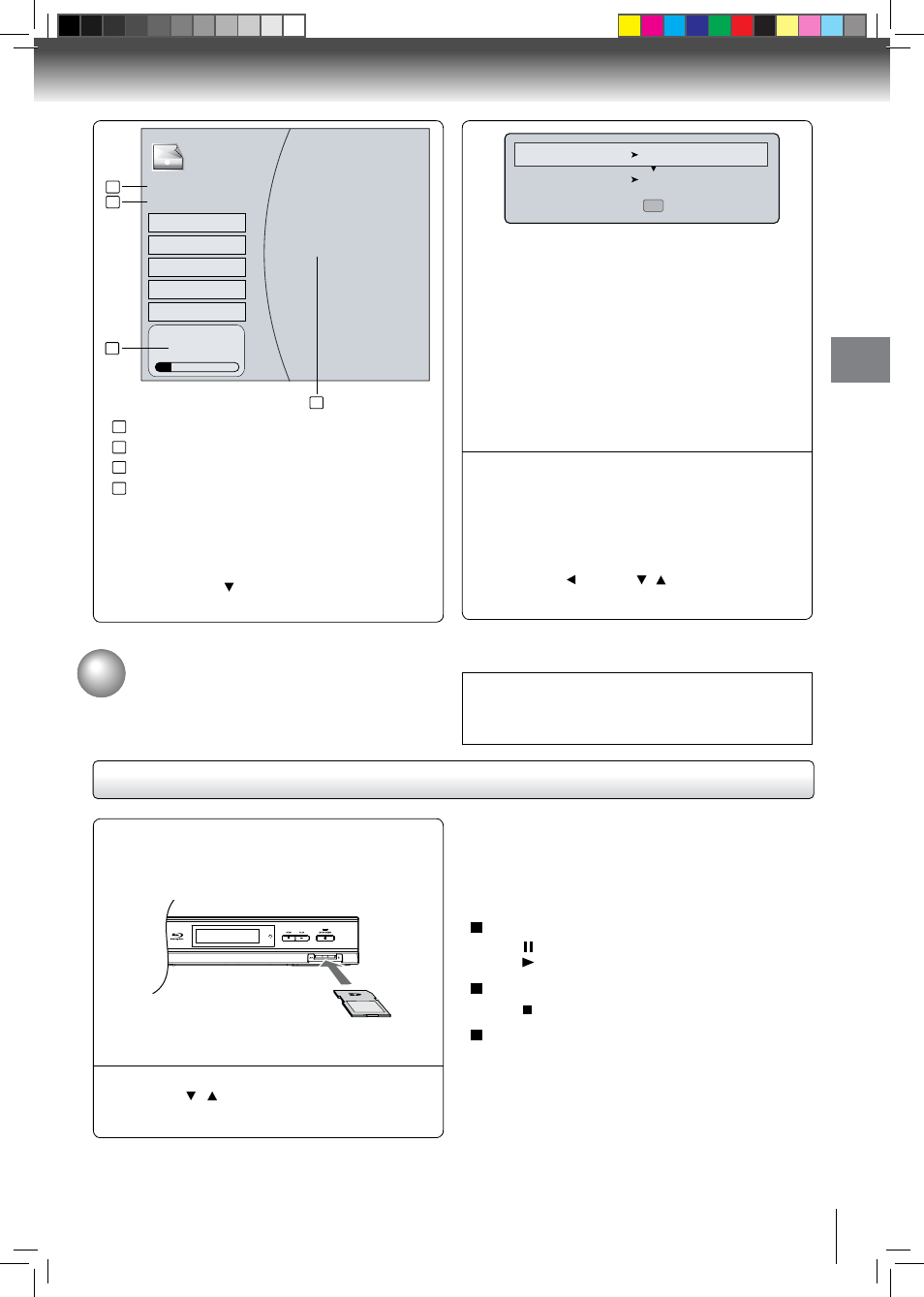
27
Pla
ybac
k
Pictures
Optical Disc
30 item(s)
Media Menu
Start Slide Show
Browse Music
Now Playing
File: 13/30
Thumbnail
Main Menu
Settings
This unit supports the use of a Secure Digital (SD) card (not
included).
Using an SD Card
Inserting an SD card
If no USB device or optical disc containing music or pictures is
inserted, the system will directly load the data on the inserted
SD card. Otherwise, it will enter the source selection screen.
If so, please follow the operation instructions in “
Playing files
on a data disc” on page
26
for details.
To pause playback
Press during playback. To resume normal playback,
press
PlAY.
To stop playback
Press
STOP.
Removing the SD card
In stop mode, gently push the SD card into the slot and
then pull it out slowly.
Notes:
• If you cannot easily insert the memory card, you may have
inserted it incorrectly. Try to turnover the card and then insert
again. Do not force the memory card into the memory card
slot.
• Do not remove the SD card during playback.
1
Inserting an SD card fully into the slot
on the front of Blu-ray disc player until
it clicks as illustrated.
Press
/ to select Music or Pictures,
and then press OK.
2
Settings: This option enables you to define Slide Show
Effects (None, Horizontal Scroll, Fade and Shutter) and
Slide Show Delay (5 Seconds, 2 Seconds, 1 Seconds,
No Delay, 10 Seconds, 15 Seconds and 30 Seconds).
After setting, press
to highlight Ok and then press
OK
to confirm.
5
To stop playing and return to the main
menu, follow one of the steps described
below:
Press
•
STOP.
Press
•
RETURN.
Press
•
, then use / to highlight Main Menu
and then press
OK to confirm.
1
2
3
4
1
2
3
4
: displays source (Optical Disc/USB/SD) device name.
: defines the total number of files that a device contains.
: shows the currently playing file number.
: shows all pictures in thumbnail mode.
Slide Show Effects None
Slide Show Delay No Delay
Ok
Main Menu: Returns to the main menu.
Media Menu: Returns to select the source. This item only
appears if your optical disc, USB device or SD card is
inserted.
Previous Folder: This item only appears if your optical disc,
USB device or SD card contains several different picture
folders.
Start Slide Show: This option enables you to view picture
(files) one after another automatically.
Browse Music: Goes back to Music folder.
SD/SDHC
Card
CAUTION:
Before inserting the SD card, please read carefully the
relevant information on
“Playable Discs and Files” on
page 18.
