Using the connected applications, Watching movies with blockbuster, Watching movies with vudu – Toshiba BDX2500KU User Manual
Page 37
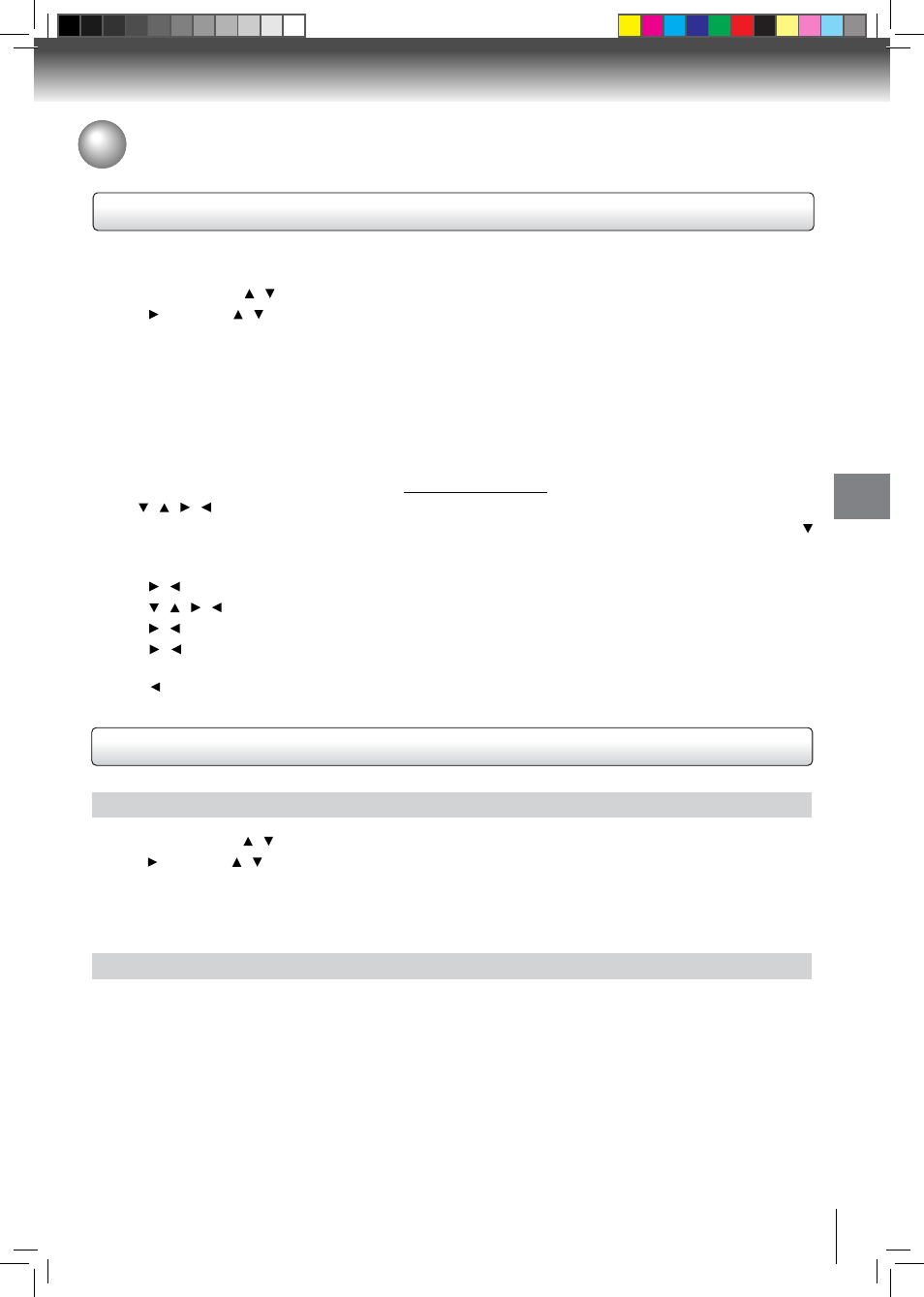
37
Function setup
Watching Movies with BlOCKBUSTER
®
Using the Connected Applications
This Blu-ray Disc Player enables you to use the following services provided by Blockbuster.
1. In Home Menu, press / to select
Connected.
2. Press , then press / to highlight
Blockbuster, and then press OK to enter Blockbuster main menu.
Movies :
•
Display movies.
TV Shows :
•
Display TV Shows.
Find :
•
Search for a desired movie or TV show by entering it manually.
My library :
•
Display a title that you bought or rented.
My Favorites :
•
Displays a title that has been added to My Favorites.
Confgure :
•
Activate or deactivate the Blu-ray Disc Player.
Help :
•
Get customer service contact information and check the current software version.
3. If you don’t have a Blockbuster account yet, visit
www.blockbuster.com to create your account.
4. Use / / / to select the
Configure, then press OK.
5. Use the number buttons on the remote control to enter the activation code that is created by the web site, then use
to highlight Activate, and press
OK to confirm.
When the Blu-ray Disc Player is activated, you will move to the Home page.
6. Press / to select the
Movies or TV Shows, then press OK.
7. Press / / / to select the desired title, then press
OK.
8. Press / to select the
Rent or Buy, then press OK.
9. Press / to select the
Submit Order, then press OK. If you want to play any of the titles that your bought, simply
click
Play Now.
10.Press to go to the previous menu.
Watching Movies with VUDU™
Creating a VUDU account on your player
1. In Home Menu, press / to select
Connected.
2. Press , then press / to highlight
Vudu, and then press OK to confirm.
3. Follow the instructions to create an account, it will ask for an email address.
4. Enter YOUR email address using the keyboard that appears on the screen. VUDU will then display a message on the
TV “
Sending you an email”.
Creating a VUDU account on your PC
1. VUDU will send you an email with a hyper-link; click on the link.
2. In the Vudu page that comes up on your PC’s browser after clicking the link, enter the e-mail and password of the
owner of the account.
3. VUDU will then display a message “
Enabling your device to view movies. The email message on your TV screen
will disappear when done”.
4. On your TV, you can now navigate to a VUDU movie, and ‘buy’ or ‘rent’ it.
