Changing the display screen animation, Changing the display for incoming calls – Qwest S1 User Manual
Page 62
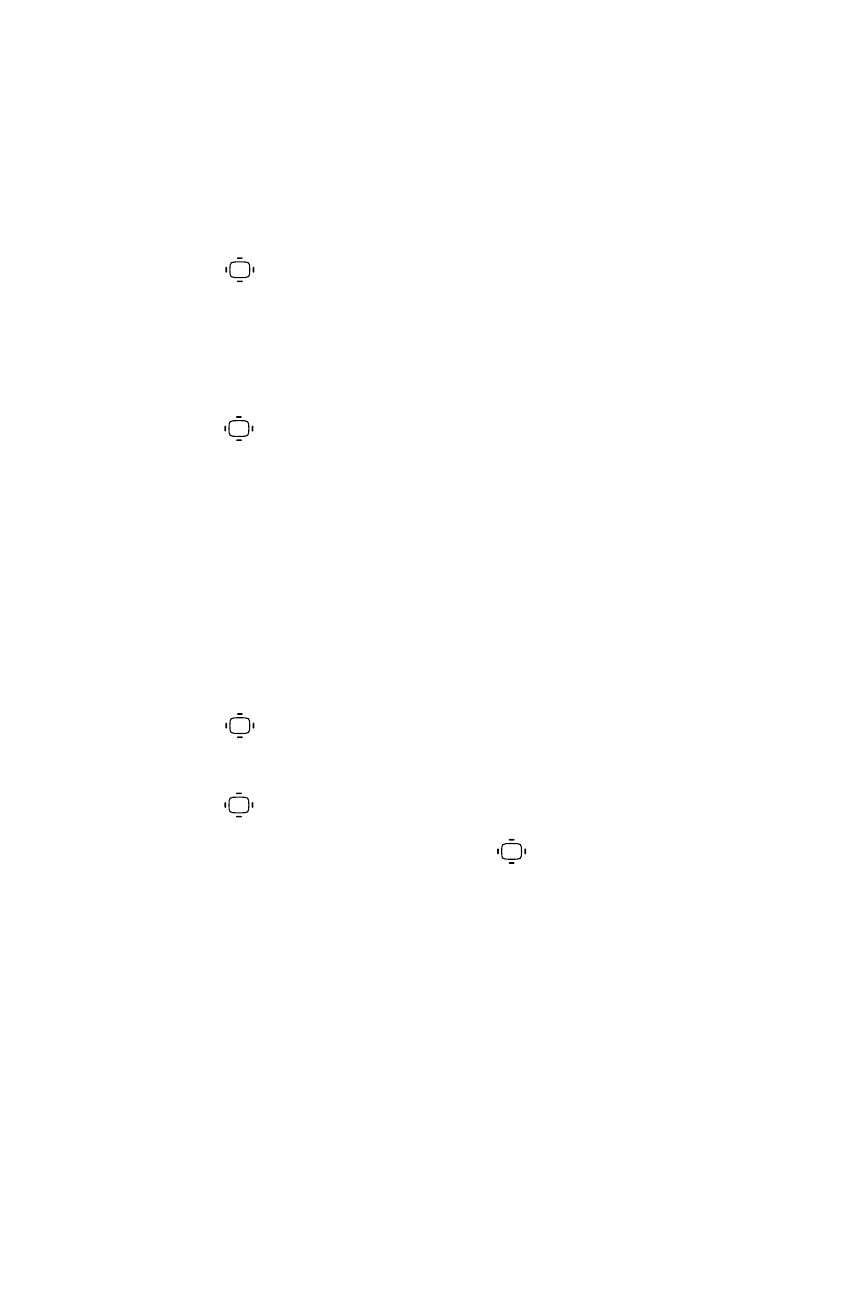
48
Section 2B: Controlling Your Phone’s Settings
Changing the Display Screen Animation
Your new phone offers options for what you see on the display screen during
various phone functions.
To change the animation display:
1.
Press
> Settings > Display > Animation.
2.
Select Standby, Outgoing Calls, or Service Search.
(Select Set if you have selected Standby.)
3.
Select an option (Preset, My Content, -Get New, or Off), and
press .
Ⅲ
For Standby, you can select Time to set the animation starting
time.
Changing the Display for Incoming Calls
You can set the color or downloaded image to be shown on the Incoming
Calls display.
To change the incoming calls display:
1.
Press
> Settings > Display > Incoming Calls.
2.
Select an option (Preset, My Content, -Get New, or Off), and
press .
3.
Select a color or an image, and press
.
