Setting up screen call, Activating screen call, Selecting an announcement for screen call – Qwest S1 User Manual
Page 125
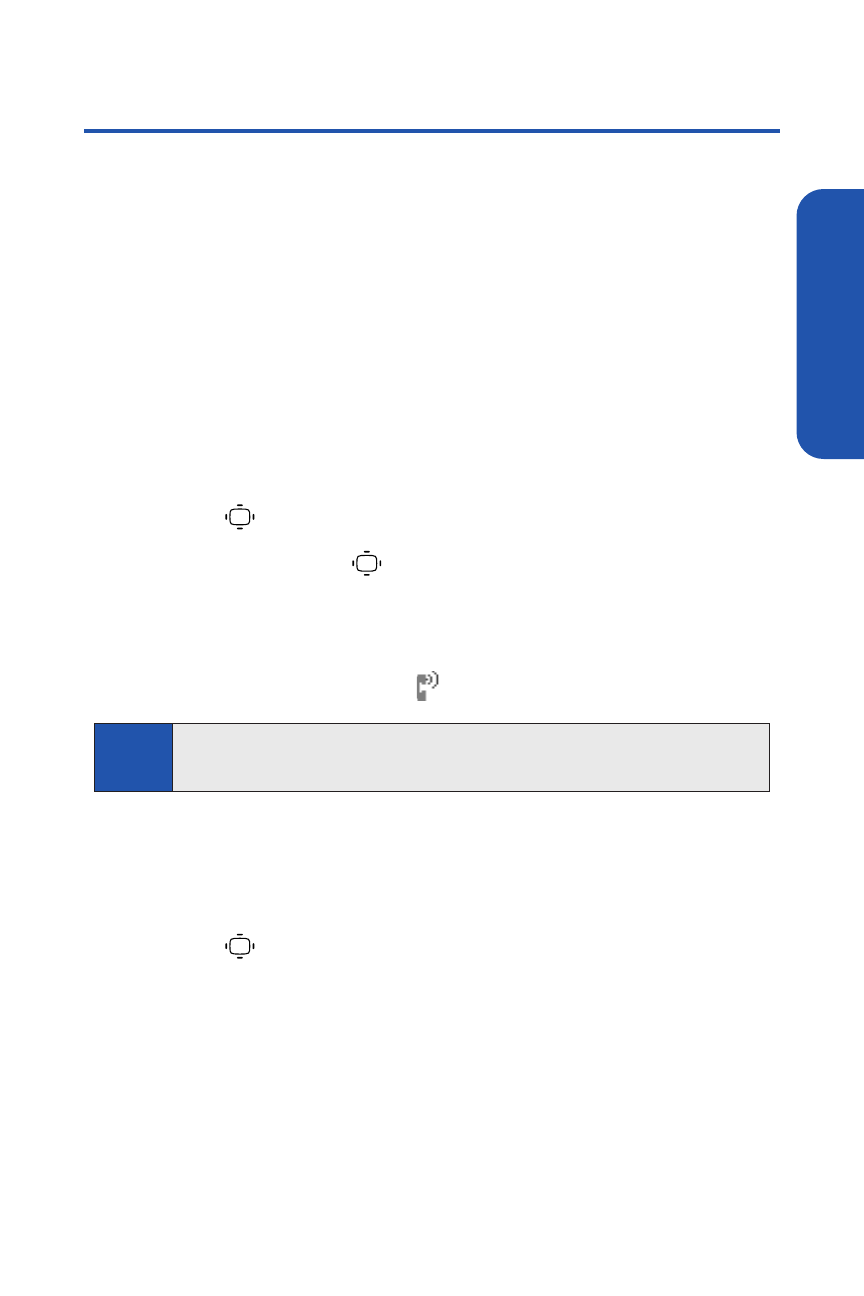
Section 2H: Using Your Phone’s Voice Services
111
Setting Up Screen Call
This feature enables you to screen incoming calls by using a recorded
announcement, either one that is prerecorded or one that you record. You
can also record the caller’s message into the Voice Memo list.
Activating Screen Call
To start Screen Call when you have incoming calls:
ᮣ
When the phone rings or vibrates, press Options (right softkey) >
Screen Call.
To set Auto Screen Call:
1.
Press
> Tools > Voice Services > Screen Call > Auto.
2.
Select On and press
.
3.
Set the answer delay by using numeric keys or by pressing the
navigation key up or down.
4.
Press OK (left softkey). (The
icon is displayed on the screen.)
Selecting an Announcement for Screen Call
To select a Screen Call announcement:
1.
Press
> Tools > Voice Services > Screen Call >
Announcement.
2.
Depending on your preference, select Pre-Recorded or Custom.
Tip
While the caller’s message is being recorded, press
TALK
to answer the
call, or press
END
to stop recording and disconnect the call.
V
oice Ser
vices
