Display settings, Changing the text greeting, Changing the backlight time length – Qwest S1 User Manual
Page 61
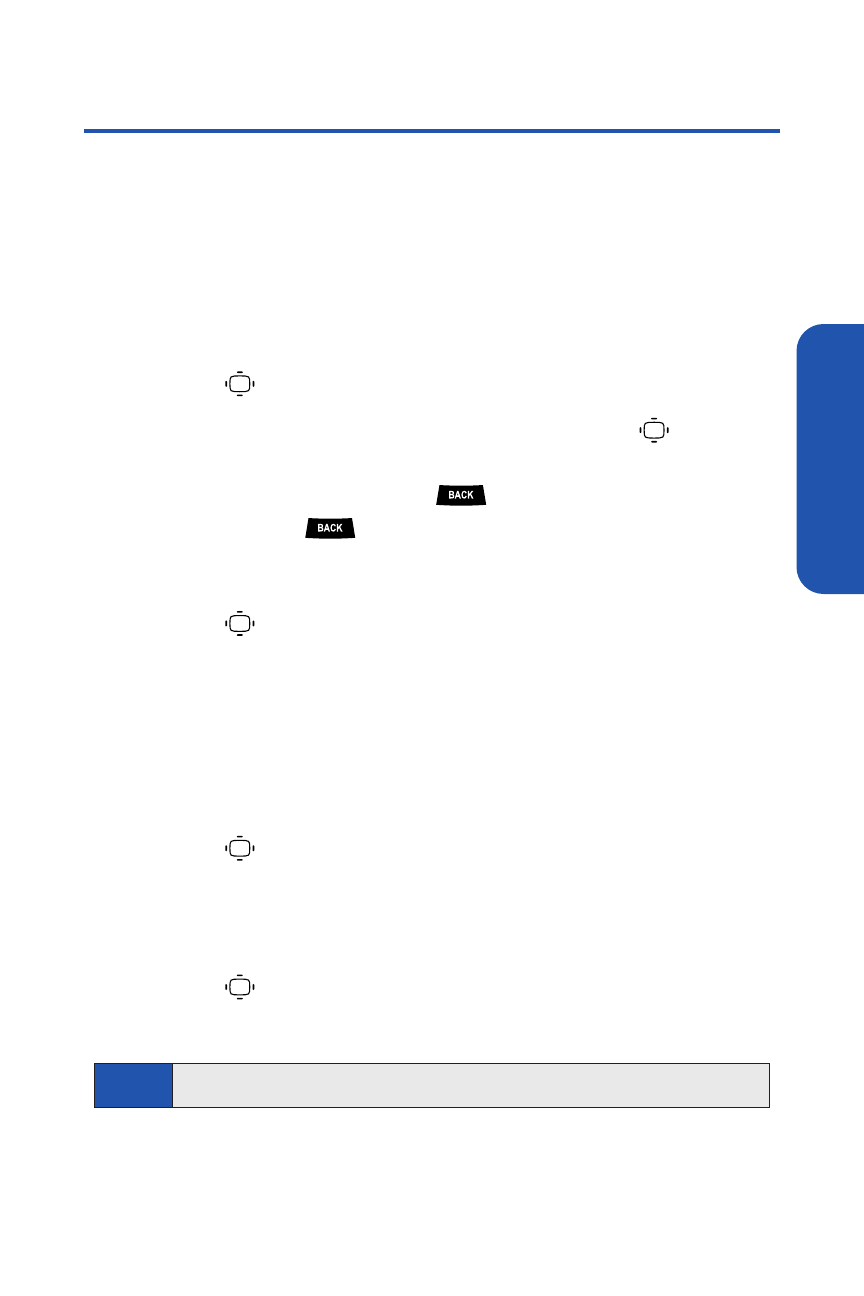
Section 2B: Controlling Your Phone’s Settings
47
Display Settings
Changing the Text Greeting
The text greeting can be up to 15 characters and is displayed on your
phone’s screen in standby mode. You may enter your own custom greeting
or choose the preset greeting.
To enter your own custom greeting:
1.
Press
> Settings > Display > Greeting > Custom.
2.
Enter a custom greeting using your keypad and press
.
(See “Entering Text” on page 35.) (To erase the existing greeting
one character at a time, press
. To erase the entire greeting,
press and hold
.)
To display the preset greeting:
ᮣ
Press
> Settings > Display > Greeting > Qwest.
Changing the Backlight Time Length
The backlight setting lets you select how long the display screen and keypad
remain backlit after any keypress is made.
To change the Main LCD backlight setting:
1.
Press
> Settings > Display > Backlight > Main LCD.
2.
Select Always On, Dim Only, or a preset length of time.
To change the Keypad backlight setting:
1.
Press
> Settings > Display > Backlight > Key.
2.
Select Always Off or a preset length of time.
Note
Long backlight settings affect the battery’s talk and standby times.
Your Phone’
s Settings
