Recording your name for a prerecorded announcement, Recording a customized announcement – Qwest S1 User Manual
Page 126
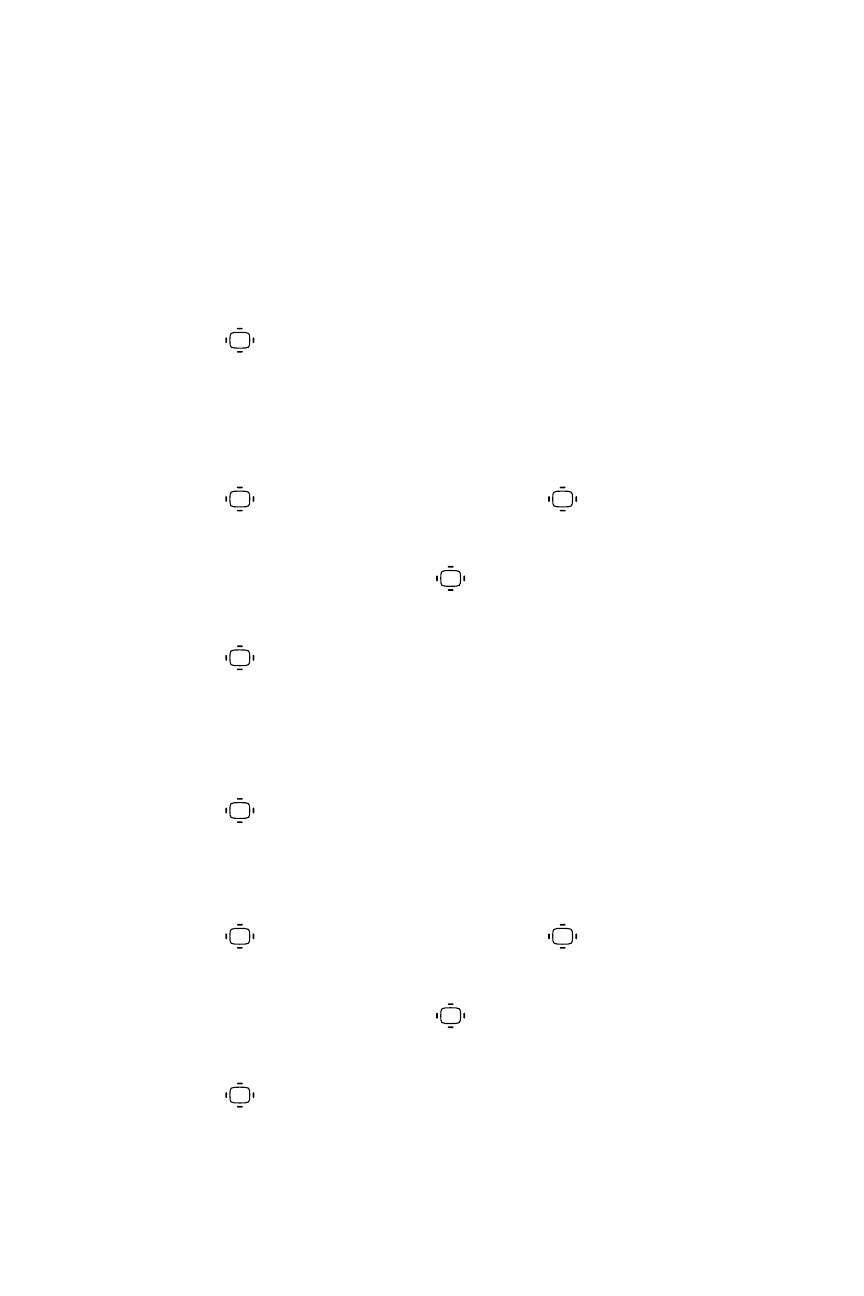
112
Section 2H: Using Your Phone’s Voice Services
Recording Your Name for a Prerecorded
Announcement
You can use a prerecorded announcement with or without your name. If you
record your name, your phone adds your name to the prerecorded message
to announce that you are not available to answer calls.
To record your name:
1.
Press
> Tools > Voice Services > Screen Call >
Announcement.
2.
Select Pre-Recorded and press Edit (right softkey) >
Record Name.
3.
Press
to start the first recording. (Press
to stop recording.
The maximum recording time is 12 seconds.)
4.
After the first recording, press
again to start the second
recording.
5.
Press
to stop recording.
Recording a Customized Announcement
To record an announcement:
1.
Press
> Tools > Voice Services > Screen Call >
Announcement.
2.
Select Custom and press Edit (right softkey) > Record.
3.
Press
to start the first recording. (Press
to stop recording.
The maximum recording time is 12 seconds.)
4.
After the first recording, press
again to start the second
recording.
5.
Press
to stop recording.
