Taking multiple shots – Qwest SCP-3200 User Manual
Page 168
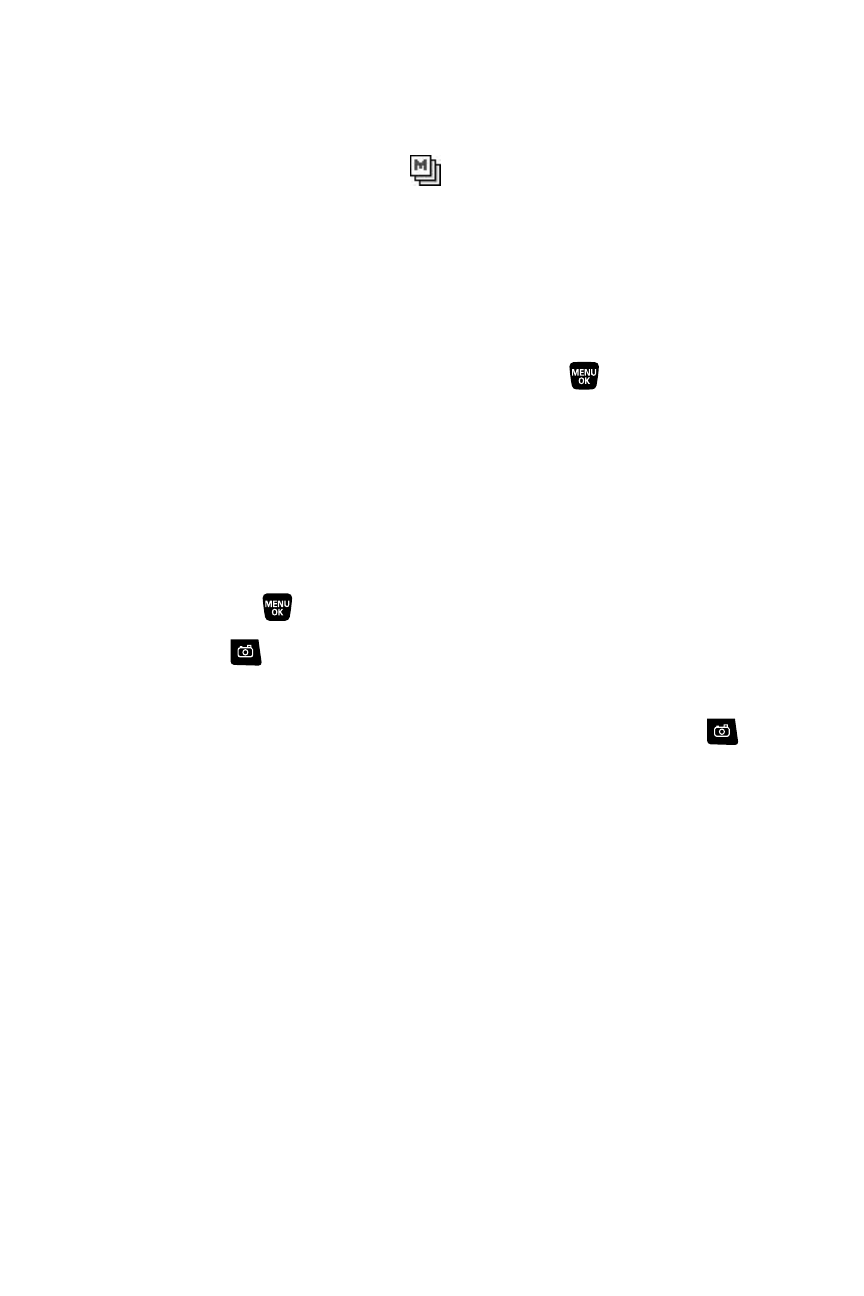
152
Section 2J: Using the Built-in Camera
Taking Multiple Shots
This feature allows you to take up to nine continuous shots in sequence.
When you take multiple shots, the
icon will be displayed in the
viewfinder.
To take multiple shots:
1.
From camera mode, select Options (right softkey)> Fun Tools >
Multiple Shots.
2.
Select an option from the following and press
.
Ⅲ
Off to deactivate multiple shots.
Ⅲ
3 Shots to take a series of 3 shots.
Ⅲ
6 Shots to take a series of 6 shots.
Ⅲ
9 Shots to take a series of 9 shots.
3.
Select the duration of the interval between shots (Normal or Fast )
and press
.
4.
Select
to take the pictures. (The Multiple Shots folder will be
displayed, up to four thumbnail pictures per screen.)
5.
Select Next (right softkey) to display picture options, or press
to
return to Camera mode to take another picture.
