Using the call alarm feature, Purging all events, Adding a call alarm to the calendar – Qwest SCP-3200 User Manual
Page 124
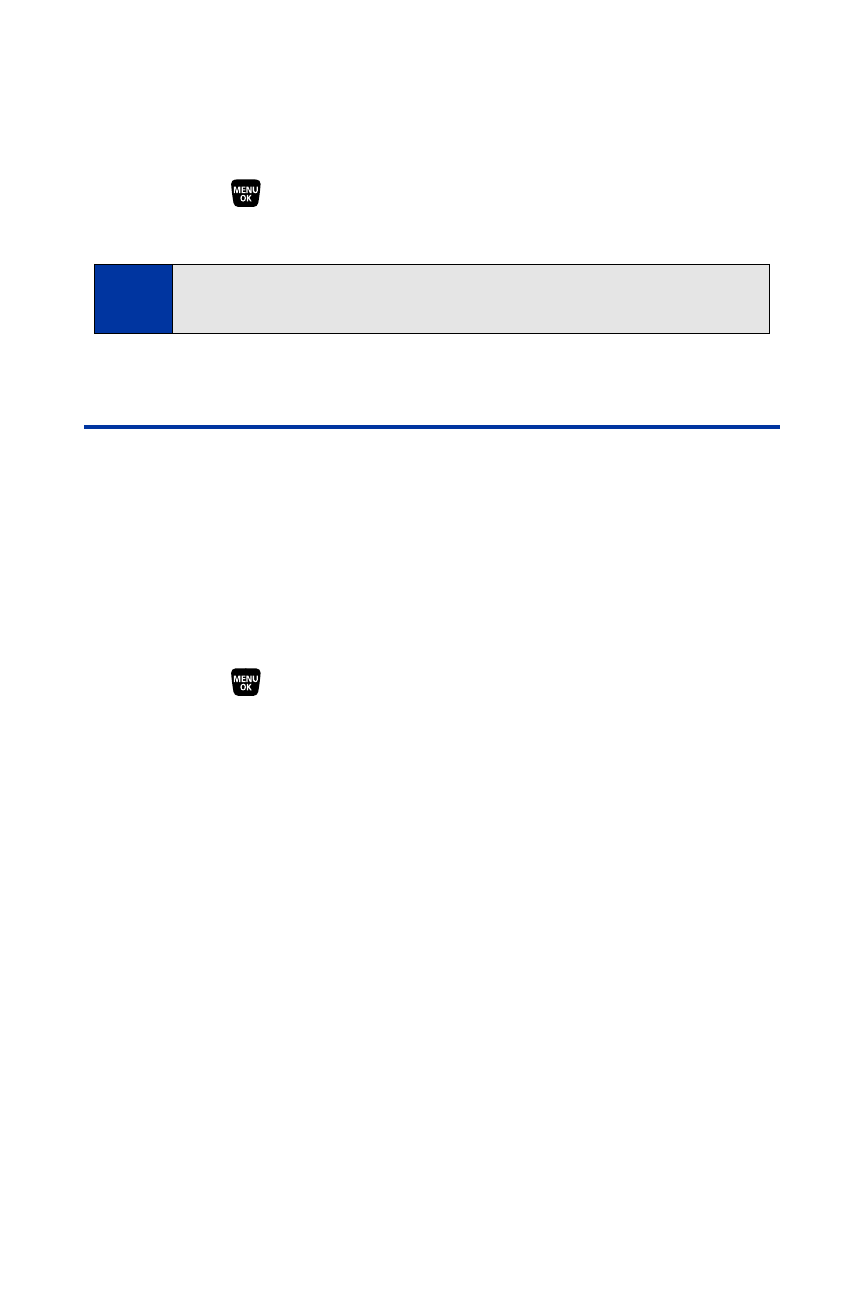
108
Section 2G: Using the Phone’s Calendar and Tools
Purging All Events
To delete all scheduled events:
ᮣ
Select
> Tools > Calendar > Options (right softkey) >
Erase Memory > Erase All > Yes.
Using the Call Alarm Feature
Adding a Call Alarm to the Calendar
You can set call alarms to notify you when you need to place a call. The call
alarm will let you know when and to whom to place a scheduled call. You can
set up to 15 call alarms.
To add a call alarm to the calendar:
1.
Select
> Tools > Calendar and select the day to which you want
to add a call alarm.
2.
Select Options (right softkey) > Add Event > Call Alarm.
3.
Enter the phone number directly or press Options (right softkey) for
options.
Ⅲ
From Ph. Book to select a number from your Contacts list.
Ⅲ
Voicemail to select the number for voicemail access.
4.
Select the following items.
Ⅲ
Time/Date to edit the start time and date.
Ⅲ
Alarm to select the ringer alarm.
Ⅲ
Repeat to set the Call Alarm’s repeat status.
5.
Press Save (left softkey).
Note:
All events are erased including Call Alarms (see below) and To Do List items
(see page 109).
