Print settings – Sony DPP-MP1 User Manual
Page 21
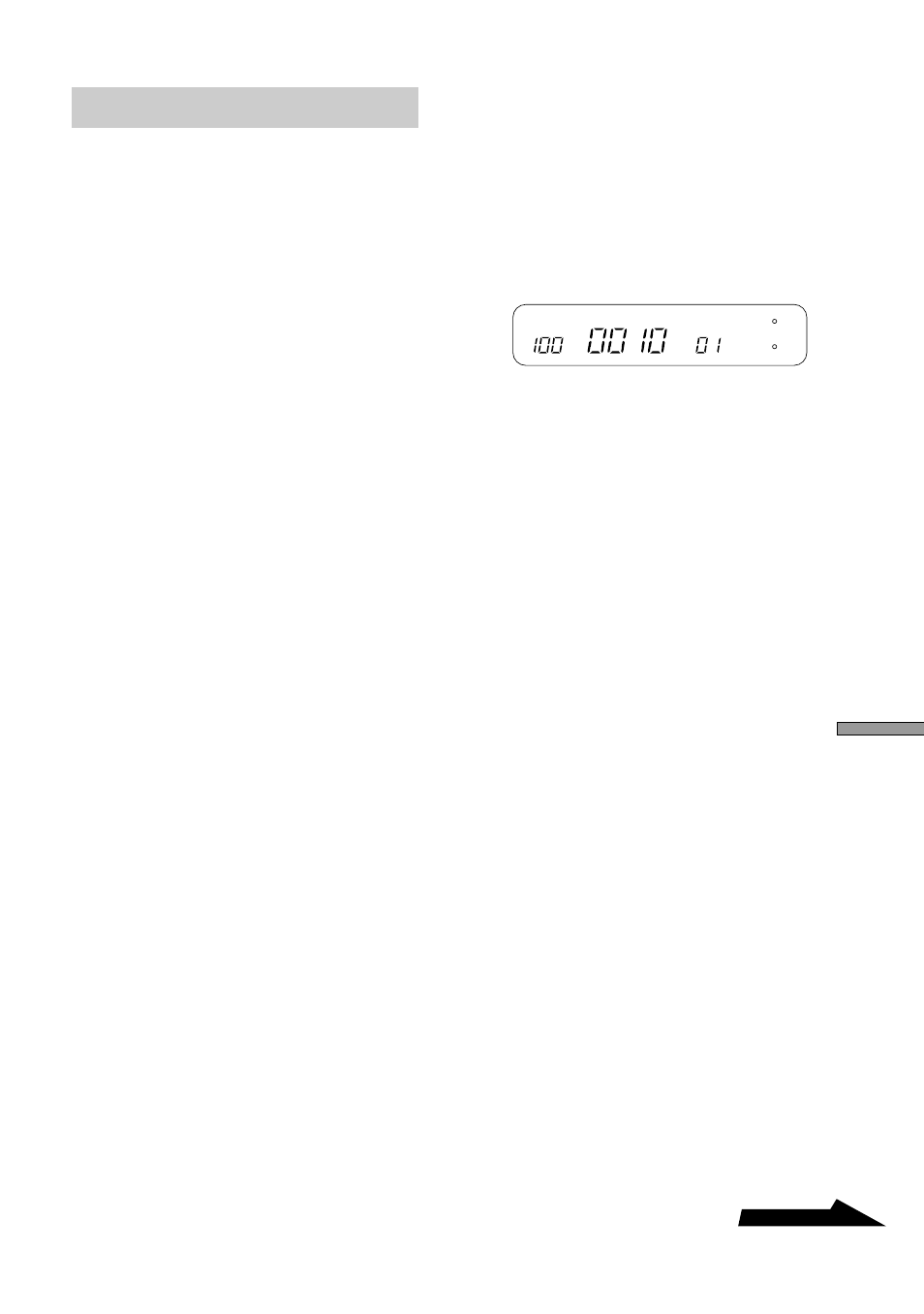
21
GB
Continued
Printing
Print settings
You can select various settings for the
image before printing.
1
Hold down the ENTER button
for at least 2 seconds.
The print settings mode is
activated, and the indication
“SHARP” flashes on the display.
2
Use the SELECT (–/+)
buttons until the desired
setting item flashes on the
display.
• Pressing SELECT (+) causes
the display to cycle through
available items in the order
“SHARP”
t “BRIGHT” t
“DATE”
t “FIT” t
“MULTI”
t
“SHARP” etc.
• Pressing SELECT (–) cycles in
the opposite direction.
The available settings are
explained in the table “Print
Setting Items” at the end of this
section.
3
Press the ENTER button.
The selected setting for the
flashing item is shown.
4
Use the SELECT (–/+)
buttons to change the setting.
For example, if “DATE” is
flashing, each push of the
SELECT (–/+) button toggles
between “ON” (date is printed)
and “OFF” (date is not printed).
5
Press the ENTER button.
• The print setting mode is
terminated and the unit returns
to the normal mode (print
standby).
• The current print setting can be
checked by the display
indication.
DATE
To change another setting
Repeat this procedure from step 1.
