Sony DPP-MP1 User Manual
Page 20
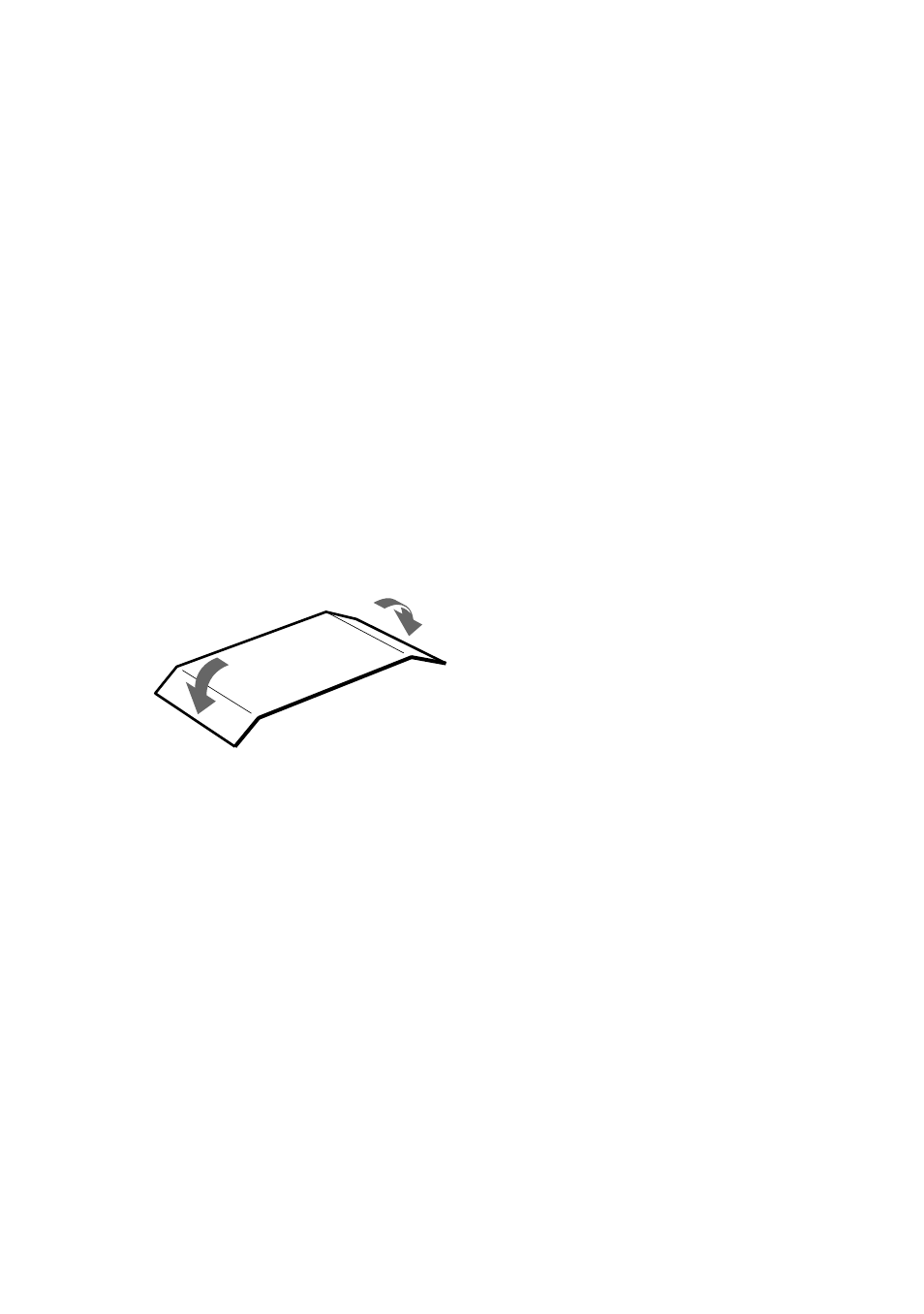
20
GB
6
Make the print settings as
required.
You can make settings for image
quality, print format, etc. For
details, see “Print settings” on
page 21.
7
Press the PRINT/STOP
button to start printing.
During printing, the indication
“PRINT” is shown on the display.
8
Remove the printed paper.
If you have specified several
prints, remove the prints one by
one after they are finished.
9
Fold the edges of the paper
and remove them along the
perforated lines.
Turning the power off
• Push down the power switch and
slide it to the left until the indication
on the display disappears.
• Even if you do not use the power
switch, the unit will automatically
turn itself off after about 3 minutes
(auto power-off function).
To cancel the operation while
printing is in progress
If you have specified several prints but
want to cancel the operation before it is
completed, press the PRINT/STOP
button. The indication “WAIT” appears
on the display, and printing stops after
the current print is finished.
Printing images in TIFF (non-
compressed) format
If the image specified in step 5 above is
a TIFF image, the indication “TIFF”
appears on the display.
If unit runs out of paper or print
cartridge ribbon while printing
If the unit runs out of paper while
printing, the indication “PAPER”
flashes on the display. If the print
cartridge ribbon runs out, the indication
“RIBON” flashes on the display.
To continue the current operation, load
print paper or replace the print cartridge
without turning the unit off. Press the
PRINT/STOP button to resume
printing.
