Black finish, Individual print jobs, All print jobs (default) – Oki C 5500n User Manual
Page 153
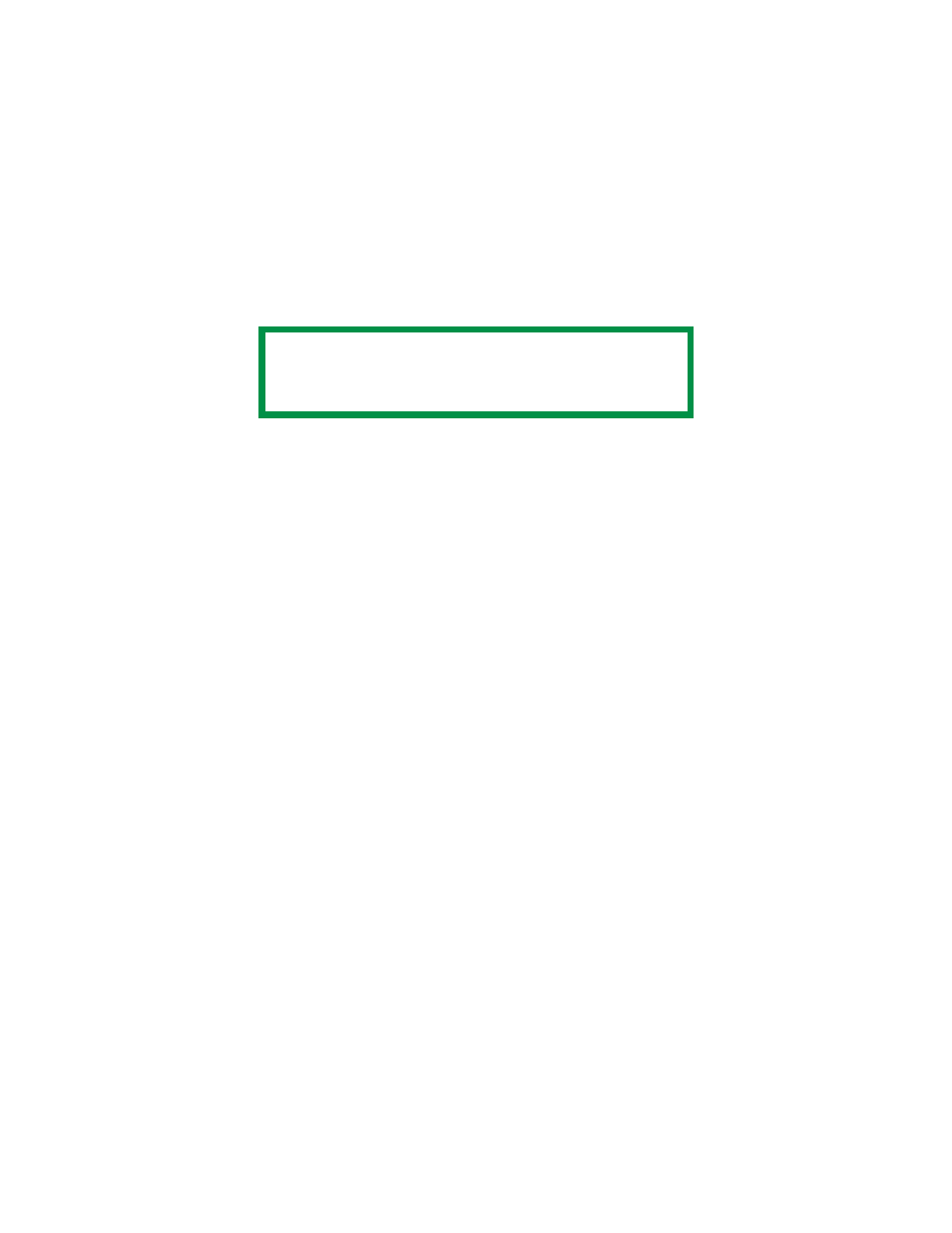
C5500n User’s Guide
Black
Printing • 153
Windows
Black Finish
Individual Print Jobs
1.
Open the file you want to print.
2.
Click File → Print.
3.
Click on the Color tab.
4.
At Advanced Color, make your selection.
If the box has a check mark, the feature is ON.
If the box is empty, the feature is OFF.
5.
Below Black Finish, make your selection.
Choices are Auto, Gloss, and Matte.
Gloss
This option produces printing with a more glossy finish.
Matte
This option uses more Black and less CMYK while
producing a flatter black.
6.
Change any other settings as desired.
7.
Click Print.
8.
The document prints.
All Print Jobs (Default)
1.
Click Start → Settings → Printers [Printers and Faxes in
Windows XP].
2.
Right-click the printer name.
3.
Next
Windows 98/Me: Select Properties. Click Printer
Properties.
NOTE
The driver’s color options are only designed to
work with RGB data.
- C6050 (40 pages)
- B 6200 (32 pages)
- C5540MFP (1 page)
- C3530MFP (138 pages)
- B4545 MFP (154 pages)
- B4600 Series (104 pages)
- C5250 (83 pages)
- C 7300 (12 pages)
- C 5200n (82 pages)
- 5650 (2 pages)
- B6000 (6 pages)
- PRINTING SOLUTION B2400 (36 pages)
- B6000 Series (8 pages)
- B4000 (2 pages)
- 520 (68 pages)
- C5000 (6 pages)
- 80 Series (97 pages)
- Pos 407II (65 pages)
- OFFICE 87 (40 pages)
- C5900n (6 pages)
- LAN 510W (44 pages)
- 490 (94 pages)
- B 410d (84 pages)
- 42625502 (1 page)
- 84 (99 pages)
- 3391 (35 pages)
- C 130n (172 pages)
- C8800 (87 pages)
- C8800 (179 pages)
- B8300 (95 pages)
- 390 (135 pages)
- 390 (131 pages)
- ES3640E (220 pages)
- ES3640E (24 pages)
- 1220n (207 pages)
- C5200 (2 pages)
- OFFICE 86 (4 pages)
- CX 1145 MFP (177 pages)
- 8c Plus (24 pages)
- 2024/2024e (260 pages)
- FAX 740 (80 pages)
- PRINTER MPS420B (74 pages)
- C 7200 (2 pages)
- B4000 Series (2 pages)
- 2500 (80 pages)
