Create and download macros – Oki B4400 Series User Manual
Page 77
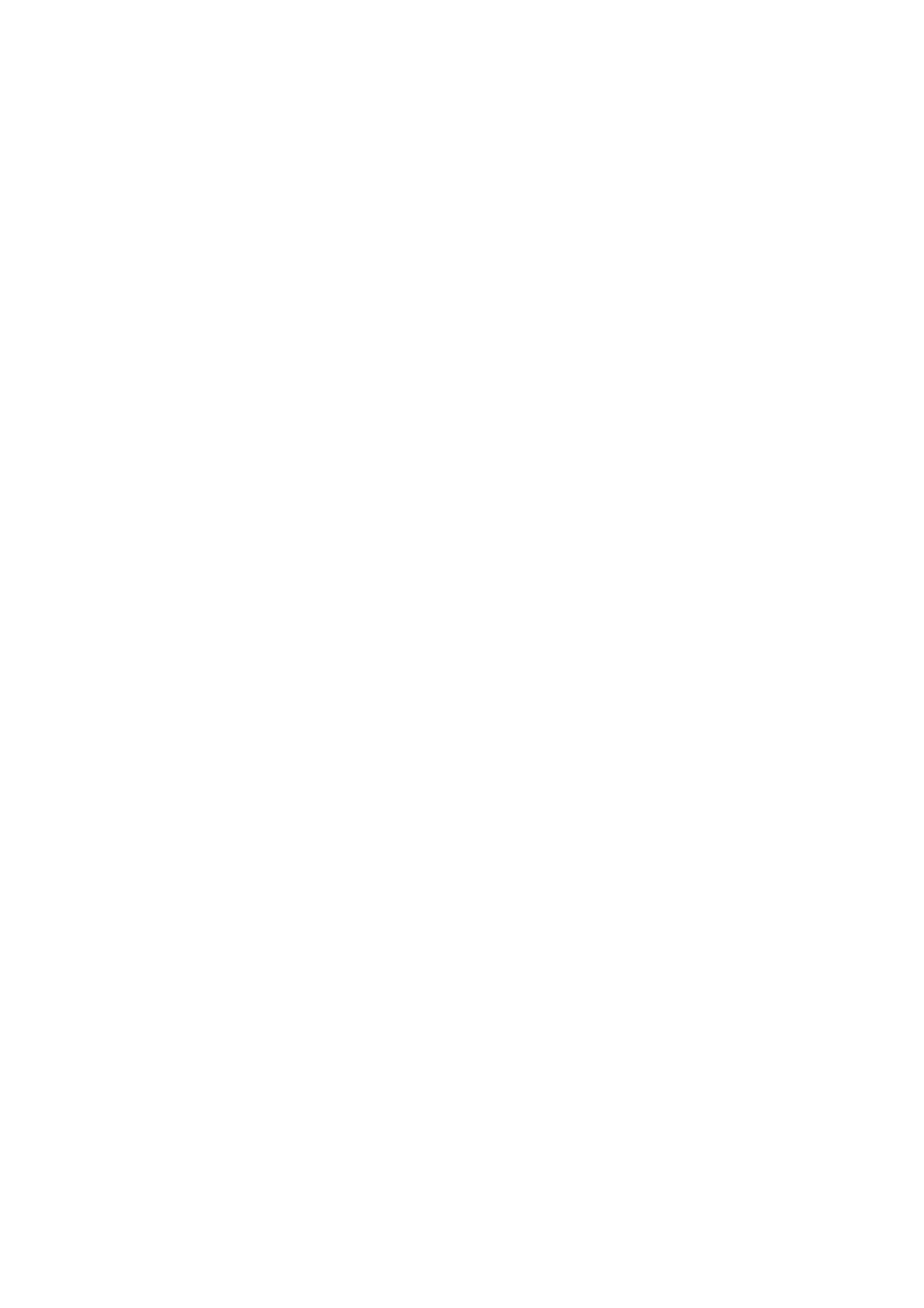
B4400/B4600 User’s Guide – Overlays and Macros (Windows only) > 77
5.
When prompted for a print file name, enter a meaningful
name with the extension .PRN .
6.
Close your application.
C
REATE
AND
DOWNLOAD
MACROS
1.
From the Windows Start menu, start Storage Device
Manager (SDM) and allow SDM to discover the printer.
2.
Choose Printers→New Project to start a new project.
3.
Choose Printers→Filter Macro File. The Filter Printer
Patterns dialogue box appears. Make any adjustments in
the settings that you need and then click OK.
Example: If you create a black oval in MS Paint and leave
all the colour command filters checked, the black oval will
print as a black rectangle when the overlay is used. To
maintain the oval shape, turn off (deselect) the “Configure
Image Data,” “Palette ID” and “Palette Control” filters.
4.
Set the Files of Type drop-down list to PRN
Files(*.prn).
5.
Navigate to the folder where the overlay .PRN files are
stored and select one or more of these to include in your
overlay set.
You can have more than one macro file in a project. For
example, one for top pages and another for continuation
pages. Use standard Windows techniques (Shift or Ctrl
keys) to select multiple files simultaneously if you need to.
6.
Click Open to add these files to the current project. (You
can also drag and drop files from Windows Explorer
directly into the project window if you prefer.) When a
message box appears confirming that a filter file has been
created, click OK to clear the message.
7.
The project window will display one .BIN file for each
printer file added. Make a careful note of the name and ID
number for each of the files. You will need them later.
If you wish to edit the names or ID numbers, double-click
the file entry and edit the details.
Note that the names are case sensitive.
