Printer drivers, Windows operating systems, Installed options – Oki B4400 Series User Manual
Page 52: Rinter, Drivers
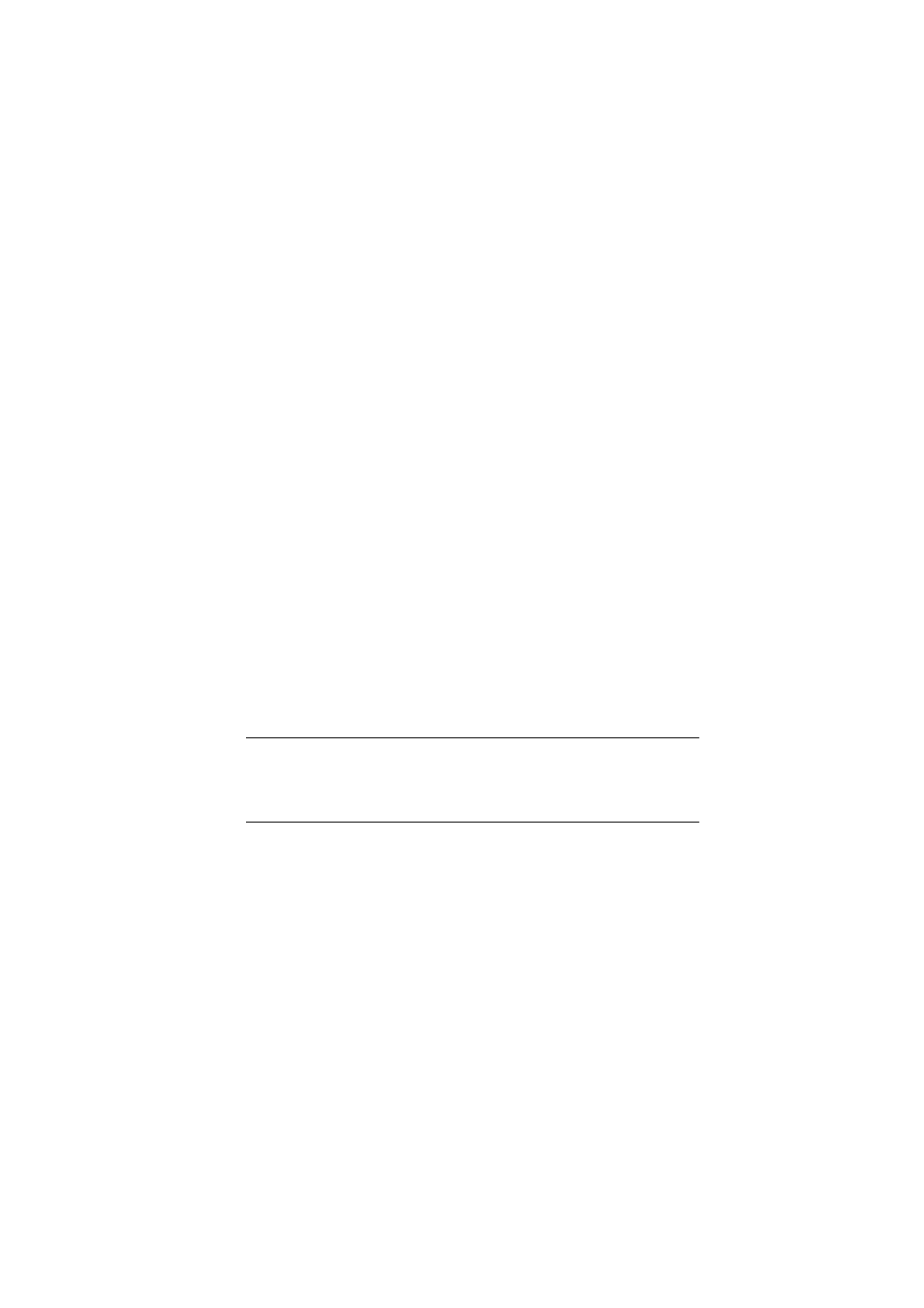
B4400/B4600 User’s Guide – Printer drivers > 52
P
RINTER
DRIVERS
This chapter describes how to install a printer driver on two types
of operating system – Windows and Macintosh.
The printer drivers are all contained on the printer driver CD-ROM
(CD1). Please refer to the readme file on this CD for the latest
information on printer driver installation.
W
INDOWS
OPERATING
SYSTEMS
1.
With Windows running, insert the printer driver CD-ROM
(CD1) into your CD-ROM drive.
2.
If the CD does not run automatically, use Start > Run...
and enter E:\setup (where E is your CD-ROM drive) in the
Open field.
3.
Click on OK.
4.
Select your printer model.
5.
Click on Driver Installation > Install Printer Driver
and
follow the on-screen prompts to complete your printer
driver installation.
6.
For the B4400, B4400n only, once the driver has been
installed, the Status Monitor is then automatically
installed.
7.
For the B4600, B4600n, B4600PS, B4600nPS, once the
driver has been installed, the operator panel language
switching utility will run automatically. Choose your
preferred operating language.
I
NSTALLED
OPTIONS
Certain options may have been installed in your printer. For those
that are installed, check that they appear enabled on the Menu
Map (See “Confirming current settings” in “Operator panels”.)
NOTE
Take time to note the facilities available on the CD. For
example, the Help facility briefly describes each of the
Software Utilities.
