Onkyo HT-S7300 User Manual
Page 68
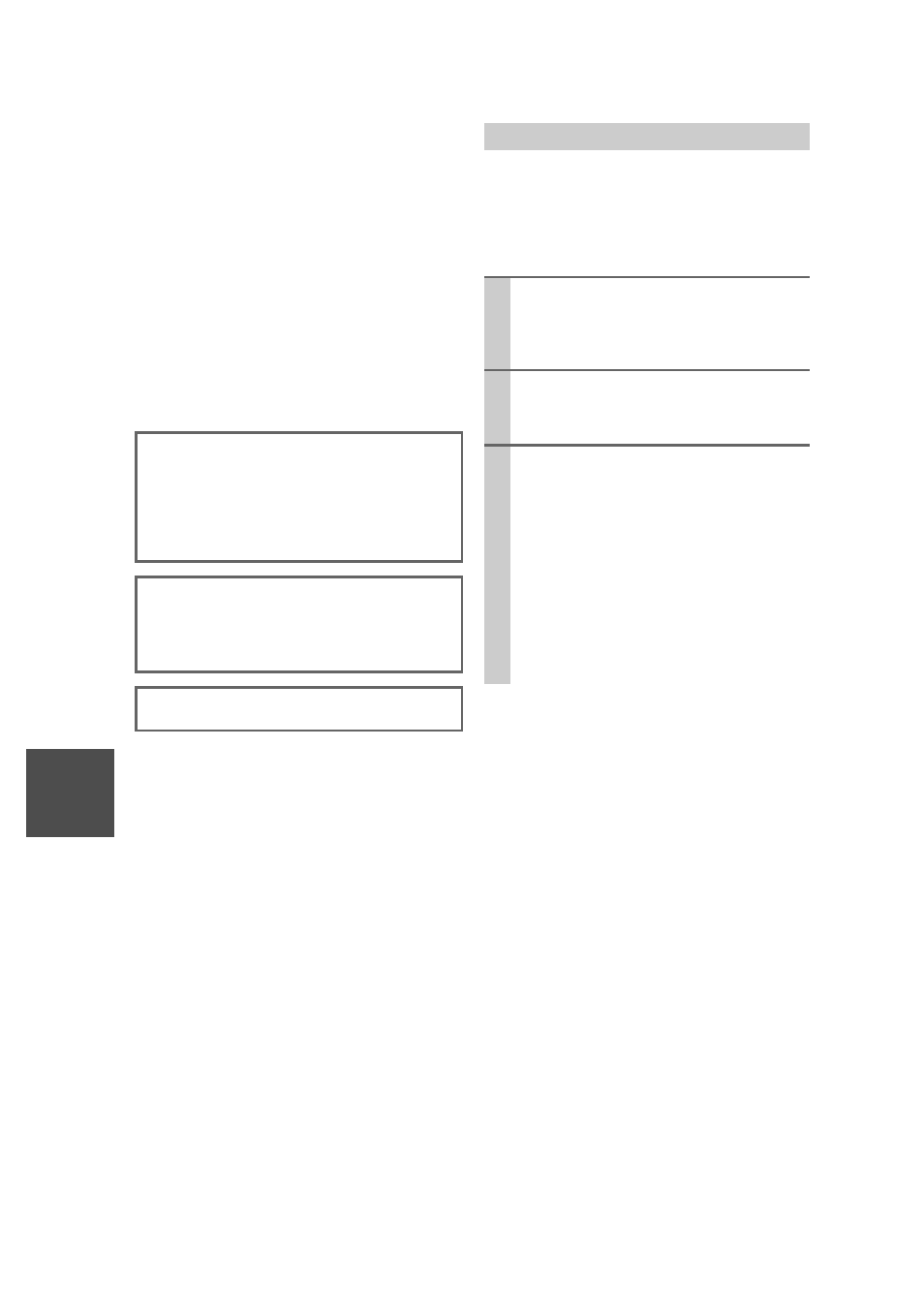
68
En
■
The following settings can be made for the
composite video inputs
You must use the buttons on the unit to make these set-
tings.
1. While holding down the input selector button for the input
source that you want to set, press SETUP.
2. Use
/
to change the setting.
3. Press the input selector button for the input source that you
want to set when you’ve finished.
• Video Attenuation
This setting can be made for the BD/DVD, VCR/DVR,
CBL/SAT, GAME, or AUX input.
If you have a games console connected to the composite
video input, and the picture isn’t very clear, you can
attenuate the gain.
Video ATT:OFF: (default).
Video ATT:ON: Gain is reduced by 2 dB.
The AV receiver can upconvert component video and
composite video sources for display on a TV connected to
the HDMI OUT. However, if the picture quality of the
source is poor, upconversion may make the picture worse
or disappear altogether.
In this case, try the following:
The AV receiver contains a microcomputer for signal
processing and control functions. In very rare situations,
severe interference, noise from an external source, or
static electricity may cause it to lockup. In the unlikely
event that this happens, unplug the power cord from the
wall outlet, wait at least five seconds, and then plug it
back in again.
Onkyo is not responsible for damages (such as CD
rental fees) due to unsuccessful recordings caused by
the unit’s malfunction. Before you record important
data, make sure that the material will be recorded cor-
rectly.
Before disconnecting the power cord from the wall out-
let, set the AV receiver to Standby.
Important Note Regarding Video Playback
1
If the video source is connected to a component
video input, connect your TV to the
COMPO-
NENT VIDEO OUT.
If the video source is connected to a composite video
input, connect your TV to the MONITOR OUT V.
2
On the main menu, select “1. Input/Output
Assign”, and then select “2. HDMI Input”.
Select the relevant input selector, and assign it to
“- - - - -” (
39).
3
On the main menu, select “1. Input/Output
Assign”, and then select “3. Component Video
Input” (
40):
If the video source is connected to COMPONENT
VIDEO IN 1, select the relevant input selector, and
assign it to “IN1”.
If the video source is connected to COMPONENT
VIDEO IN 2, select the relevant input selector, and
assign it to “IN2”.
If the video source is connected to composite video
input, select the relevant input selector, and assign it
to “- - - - -”.
