Using the onkyo dock – Onkyo HT-S7300 User Manual
Page 57
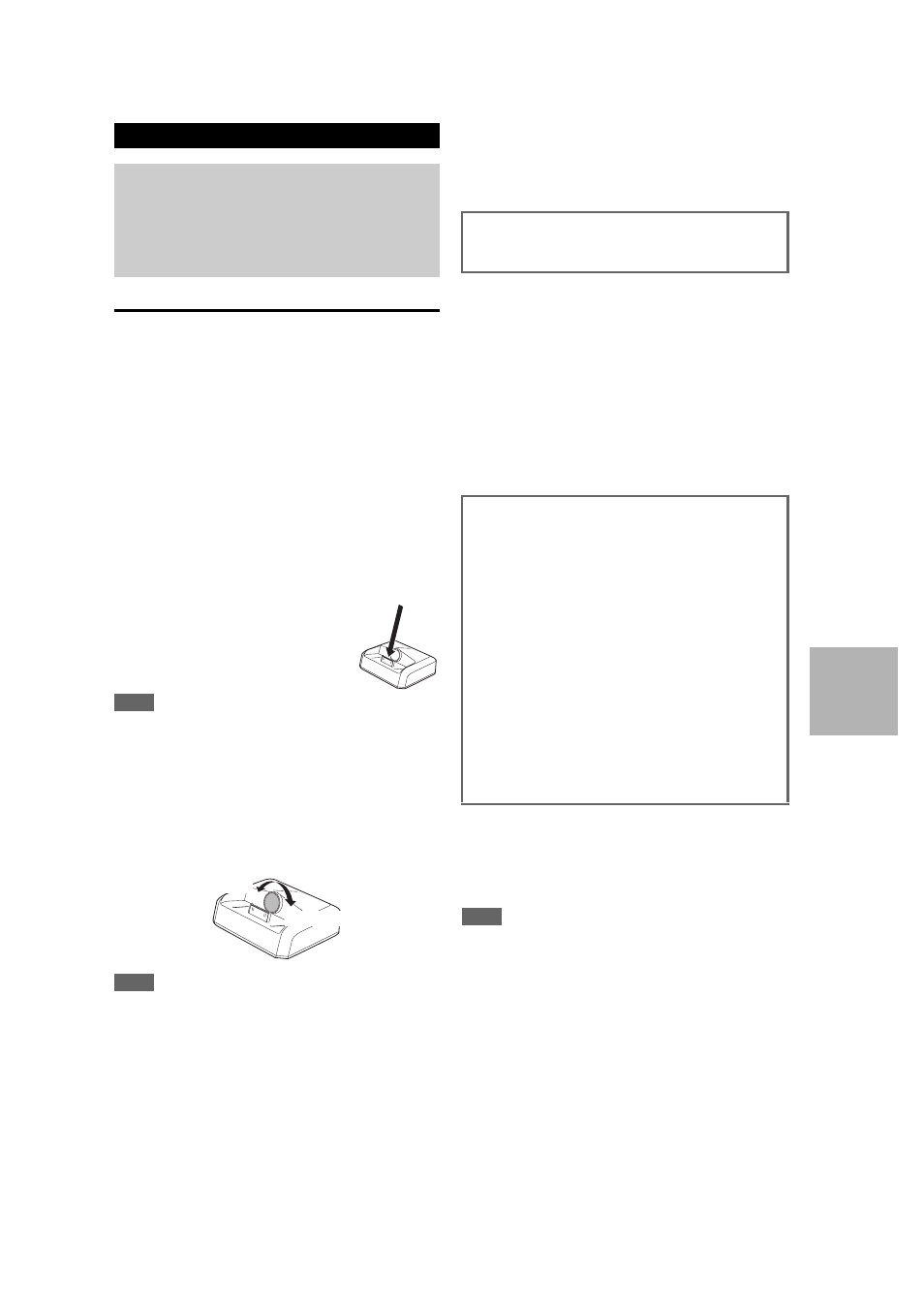
57
En
UP-A1 Dock
With the supplied UP-A1 Dock, you can easily play the
music, photo, or movie stored on your Apple iPod through
the AV receiver and enjoy great sound.
You can use the AV receiver’s remote controller to operate
your iPod.
■
Compatible iPod models
Made for:
• iPod touch (1st and 2nd generation)
• iPod classic
• iPod (4th and 5th generation)
• iPod nano (1st, 2nd, 3rd, 4th and 5th generation)
• iPod mini
• All iPhone models
■
Putting Your iPod in the Dock
1. Turn on the AV receiver, and select the
PORT selector.
2. Align your iPod with the Dock connec-
tor, and carefully place your iPod in the
slot, as shown.
Note
• Remove the case, if fitted, from your iPod before inserting it into
the UP-A1.
■
Adjusting the Adapter
The adapter needs to be adjusted to match your particular
iPod. If there’s a gap between the back of your iPod and
the adapter, turn the adapter counterclockwise to close the
gap. Turning the adapter counterclockwise moves it for-
ward. Turning it clockwise moves it backward.
Note
• Make sure that the output level of the AV receiver is set to mini-
mum.
• To prevent damage to the dock connector, don’t twist your iPod
when inserting or removing it, and be careful not to knock over
the dock while your iPod is inserted.
• Do not take off your iPod from the Dock when you play back the
music, photo, or movie stored on your iPod.
• Don’t use the UP-A1 with any other iPod accessories, such as
FM transmitters and microphones, because they may cause a
malfunction.
• It is recommended that you update your iPod software before
using it with this unit. The updater for the iPod software is avail-
able at the Apple website.
■
Basic Operation
Auto Power On
If you start iPod playback while the AV receiver is on
Standby, the AV receiver will automatically turn on and
select your iPod as the input source.
Direct Change
If you start iPod playback while listening to another input
source, the AV receiver will automatically select your iPod
as the input source.
Using the AV receiver’s Remote Controller
You can use the AV receiver’s remote controller to control
basic iPod functions (
58).
■
Using Your iPod models Alarm Clock
You can use your iPod models Alarm Clock function to
automatically turn on your iPod and the AV receiver at a
specified time. The AV receiver’s input source will auto-
matically be set to the PORT selector.
Note
• To use this function, your iPod must be in the UP-A1 Dock, and
the UP-A1 Dock must be connected to the AV receiver.
• This function only works when the Standard mode is set to On.
• When you use this function, be sure to set the AV receiver’s vol-
ume control to a suitable level.
• When Zone 2 is turned on, you can’t use this function.
• You cannot use this function for sound effects on your iPod.
Using the Onkyo Dock
For the latest information on the Onkyo Dock compo-
nents, see the Onkyo web site at:
Before using the Onkyo Dock components, update
your iPod with the latest software, available from the
Apple web site.
Backward
Forward
The AV receiver may take several seconds to startup, so
you might not hear the first few seconds of the first
song.
■
Operating Notes
• Functionality depends on your iPod model and generation.
• Before selecting a different input source, stop iPod playback
to prevent the AV receiver from selecting the iPod input
source by mistake.
• If any accessories are connected to your iPod, the AV receiver
may not be able to select the input source properly.
• When connecting UP-A1 Dock to the radio tuner UP-HT1
with AUTO selected by the tuner’s Mode Selector switch, you
can switch the input source between UP-A1 Dock and the
tuner, by pressing PORT repeatedly on the front panel.
• While your iPod is in the UP-A1 Dock, its volume control has
no effect. If you adjust your iPod models volume control while
it’s in the UP-A1 Dock, make sure it’s not set too high before
you reconnect your headphones.
• The Auto Power On function will not work if you set your
iPod in the UP-A1 Dock while it is playing.
• When Zone 2 is turned on, you can’t use Auto Power On and
Direct Change functions.
