Setting the recording scene [rec scene, Menu setting method – Olympus DM-420 User Manual
Page 62
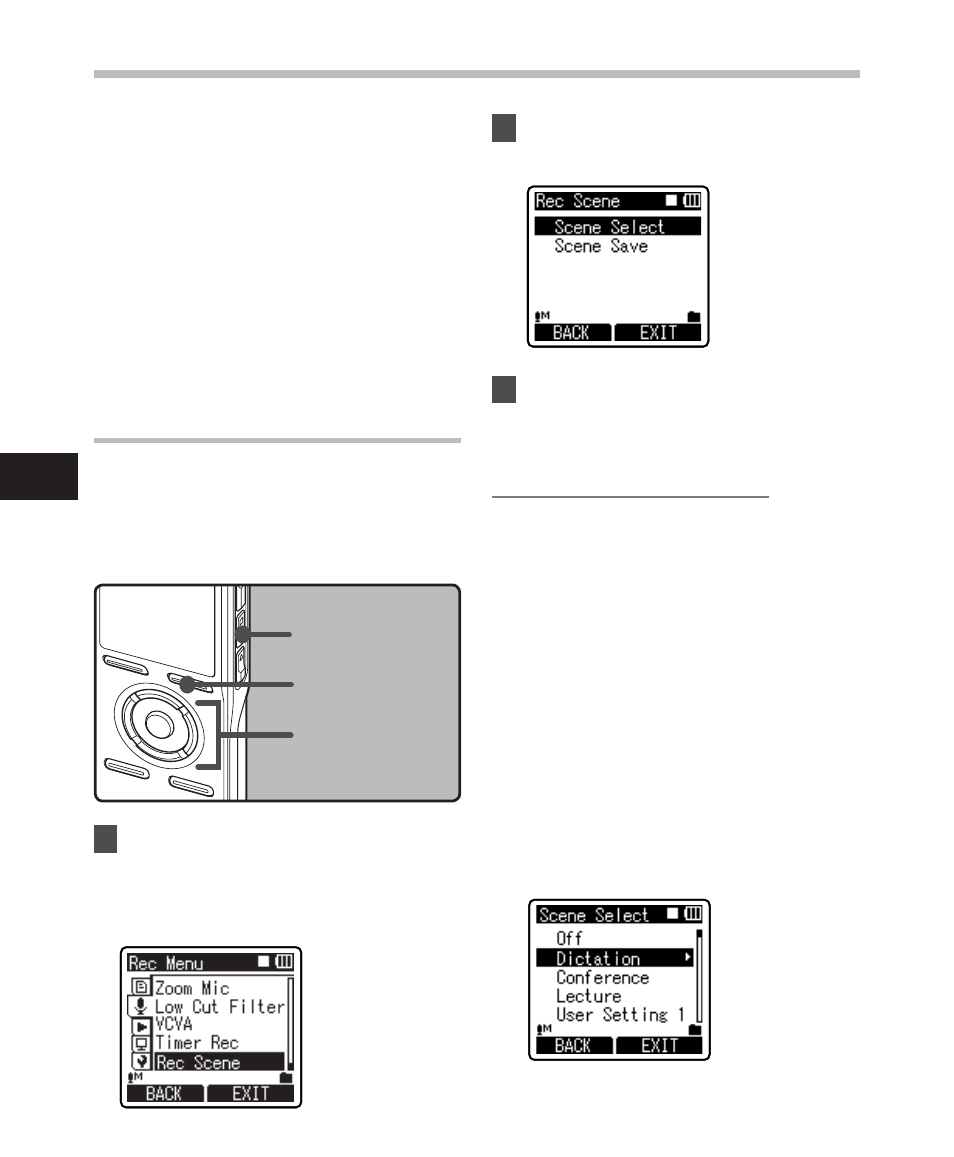
6
4
+−
button
9
0 button
OK button
STOP button
F button
Setting the Recording Scene
[Rec Scene]
The recording setting can be selected from
the [Dictation], [Conference], [Lecture]
templates to suit the recording scene or
situation. You can also save a recording
setting of your choice.
1
Select [Rec Scene] from the menu
in [Rec Menu].
• Please refer to P.44, P.45 for details on
menu settings.
2
Press the + or − button to select
the item to set.
3
Press the OK or 9 button to
move to Settings.
When [Scene Select] is selected:
1
Press the + or – button to select the
recording scene you want to set.
2
Press the OK button to complete the
selection.
• To confirm the respective recording
scene settings, press the + or – button
in the [Scene Select] screen to select
the item you want to confirm, then
press the 9 button to confirm in
the setting confirmation screen. To
end the setting confirmation screen,
press the F1 button and the display
will return to the [Scene Select]
screen.
• When the recorder is stopped,
pressing and holding the F2 button
will return the screen to [Scene
Select].
Menu setting method
• If the [Time & Date] is not correct, timer
recording cannot be set at the specified
time, so make sure the [Time & Date] is
correct before setting timer recording. If
it is not correct, reset [Time & Date] (☞
P.20).
• The recorder will record in the built-in
memory [Folder A] when the microSD
card is selected as the recording
destination and the microSD card is not
inserted during Timer Recording.
M
en
u s
et
tin
g m
et
ho
d
