About recording, Recording – Olympus DM-420 User Manual
Page 28
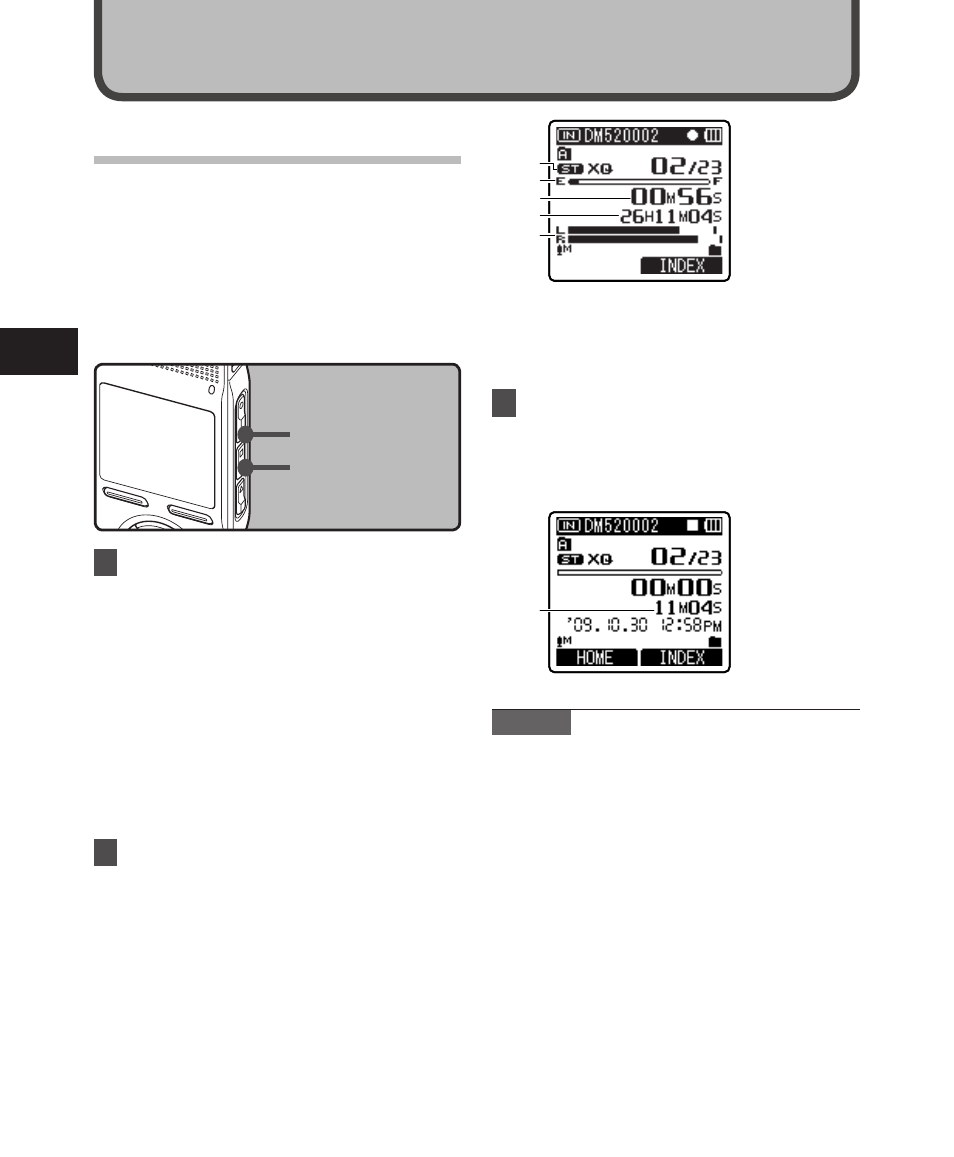
8
2
f
a
b
c
d
e
REC button
STOP button
About Recording
Before starting recording, select a voice
recording folder between [&] to [*] in the
[Recorder] folder. These five folders can be
selectively used to distinguish the kind of
recording; for example, Folder [&] might
be used to store private information, while
Folder ['] might be dedicated to holding
business information.
Recording
• [Rec Mode] cannot be changed in
the recording standby mode or while
recording. Configure this while the
recorder is stopped (☞ P.47).
3
Press the STOP4 button to stop
recording.
• [4] will appear on the display.
f
File length
Notes
• When a microSD card is inserted in the
recorder, be sure to confirm the recording
media as either [Built-in Memory] or
[microSD Card] so that there is no mistake
(☞ P.54).
• If you select a folder other than A
through E and press the REC s button,
a [Cannot record in this folder] message
will flash. Select a folder from A through
E and start recording again.
• To ensure recording from the beginning,
start speaking after you see the recording
indicator light on.
• When remaining recording time is less
than 60 seconds, the recording indicator
light starts flashing. When the recording
time is decreasing to 30 or 10 seconds, the
light flashes faster.
1
Select the recording folder
(☞ P.24 to P.27).
How to change folders:
1
Pressing the LIST button at the file
display while stopped will return you
to the next higher level. Pressing the
LIST button repeatedly will bring you
to the folder list display.
2
Pressing the + or − button at the
folder list display will select the
folders for voice recordings.
Newly recorded audio will be saved as
the last file in the selected folder.
2
Press the RECs button to start
recording.
• The recording indicator light glows
and [s] will appear on the display.
• Turn the microphone in the direction
of the source to be recorded.
a
Recording mode
b
Remaining memory bar indicator
c
Elapsed recording time
d
Remaining recording time
e
Level meter (change according to the
recording level and recording function
settings)
Re
co
rd
in
g
