Changing the time and date, Setting time and date [time & date – Olympus DM-420 User Manual
Page 21
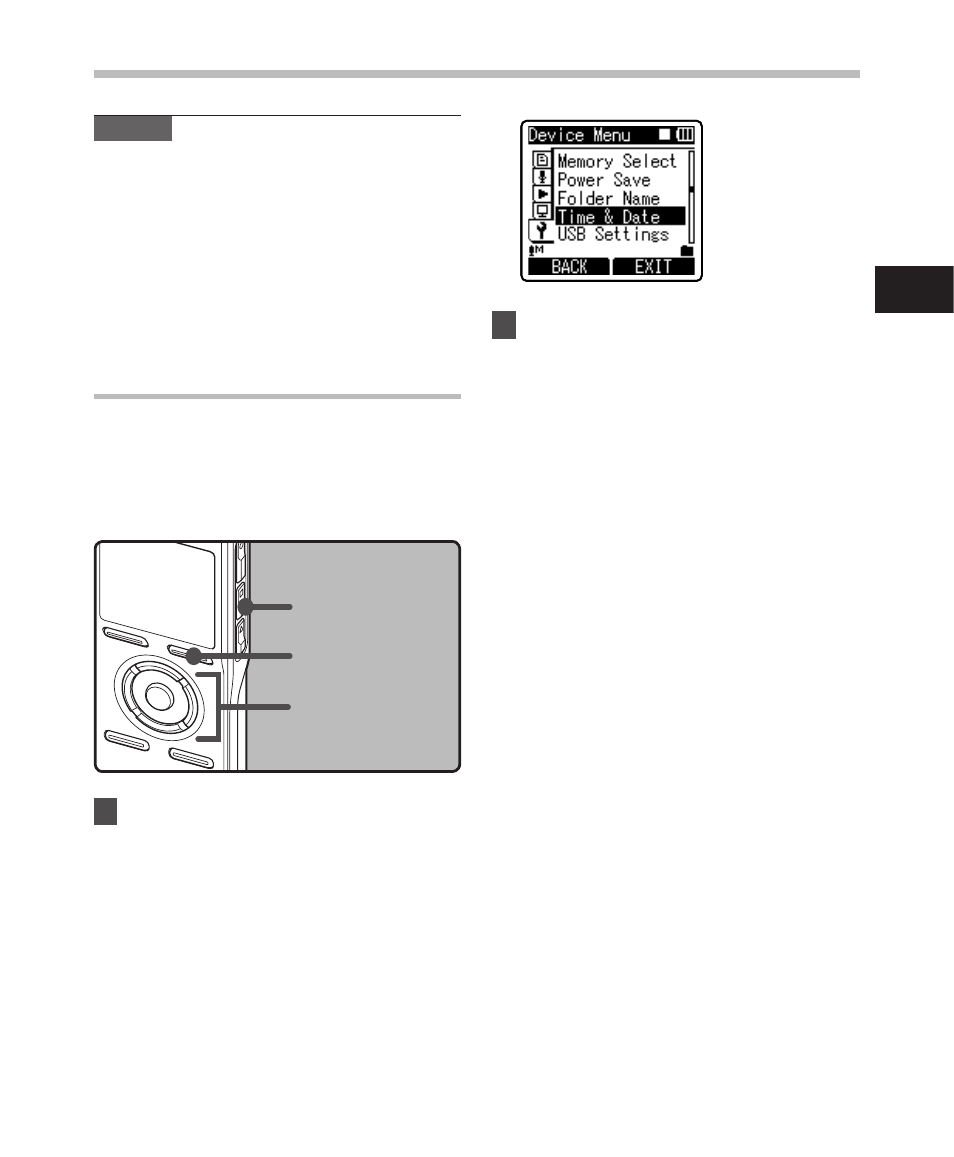
1
1
STOP button
+−
button
9
0 button
OK button
F button
Se
tti
ng t
im
e a
nd d
at
e
1
Select [Time & Date] from the
menu in [Device Menu].
• [Time & Date] will appear on the
display.
• For details on menu settings, please
refer to P. 44, P.45.
• The “
hour” will flash on the display,
indicating the start of the Time and
Date setup process.
The following steps are the same as Step 1
through Step 3 of “Setting time and date
[Time & Date]” (☞ P.20).
Changing the time and date
While the recorder is during stop mode,
press and hold the STOP 4 button to display
the [Time & Date], and [Remain]. If the
current time and date is not correct, set it
using the procedure below.
2
Press the F or STOP4 button to
close the menu screen.
Notes
• If you press the OK button during the
setup operation, the recorder will save the
items that were set to that point.
• After setup, a message will sound saying
that If the guidance is not required, select
[Off], and the screen goes into [Voice
Guide] (☞ P.68) setup. If you don’t want
the guidance feature, select [Off].
Setting time and date [Time & Date]
