Overview, Scanning – Oki OFFICE 84 User Manual
Page 13
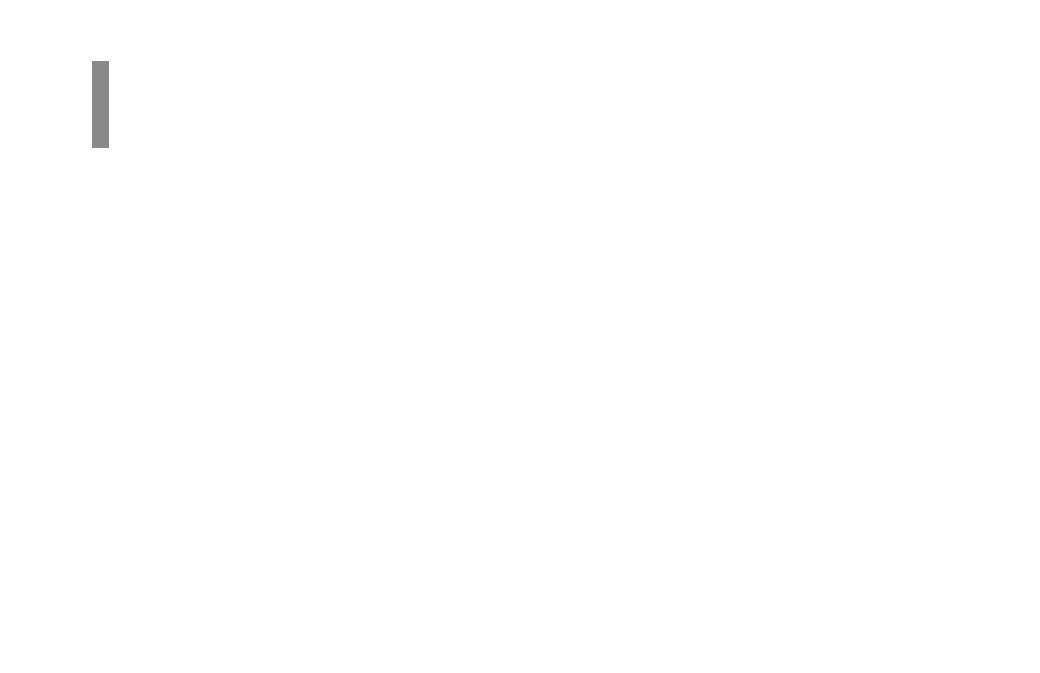
Overview
Quick Reference
|
E-13
Scanning
Scanning the Document Using
JetSuite Pro
1 Insert the pages to be scanned into the document feeder
print side down, with the top edge into the OKIOFFICE
84.
2 A dialog box appears, saying, “A Document has been
placed into the input tray. Would you like to scan it?”
3 Click Yes.
4 A dialog box lets you control resolution, regular or
inverted image, dimensions of scanned document, level of
contrast, and dithering (“16 shades” for pictures with
grays, “none” for black and white images or text).
5 Click Scan. When scanning is complete, the document
appears on the desktop.
See also other documents in the category Oki Printers:
- C6050 (40 pages)
- B 6200 (32 pages)
- C5540MFP (1 page)
- C3530MFP (138 pages)
- B4545 MFP (154 pages)
- B4600 Series (104 pages)
- C5250 (83 pages)
- C 7300 (12 pages)
- C 5200n (82 pages)
- 5650 (2 pages)
- B6000 (6 pages)
- PRINTING SOLUTION B2400 (36 pages)
- B6000 Series (8 pages)
- B4000 (2 pages)
- 520 (68 pages)
- C5000 (6 pages)
- 80 Series (97 pages)
- Pos 407II (65 pages)
- OFFICE 87 (40 pages)
- C5900n (6 pages)
- LAN 510W (44 pages)
- 490 (94 pages)
- B 410d (84 pages)
- 42625502 (1 page)
- 84 (99 pages)
- 3391 (35 pages)
- C 130n (172 pages)
- C8800 (87 pages)
- C8800 (179 pages)
- B8300 (95 pages)
- 390 (135 pages)
- 390 (131 pages)
- ES3640E (220 pages)
- ES3640E (24 pages)
- 1220n (207 pages)
- C5200 (2 pages)
- OFFICE 86 (4 pages)
- CX 1145 MFP (177 pages)
- 8c Plus (24 pages)
- 2024/2024e (260 pages)
- FAX 740 (80 pages)
- PRINTER MPS420B (74 pages)
- C 7200 (2 pages)
- B4000 Series (2 pages)
- 2500 (80 pages)
