Updating the firmware via usb – Onkyo TX-NR3008 User Manual
Page 113
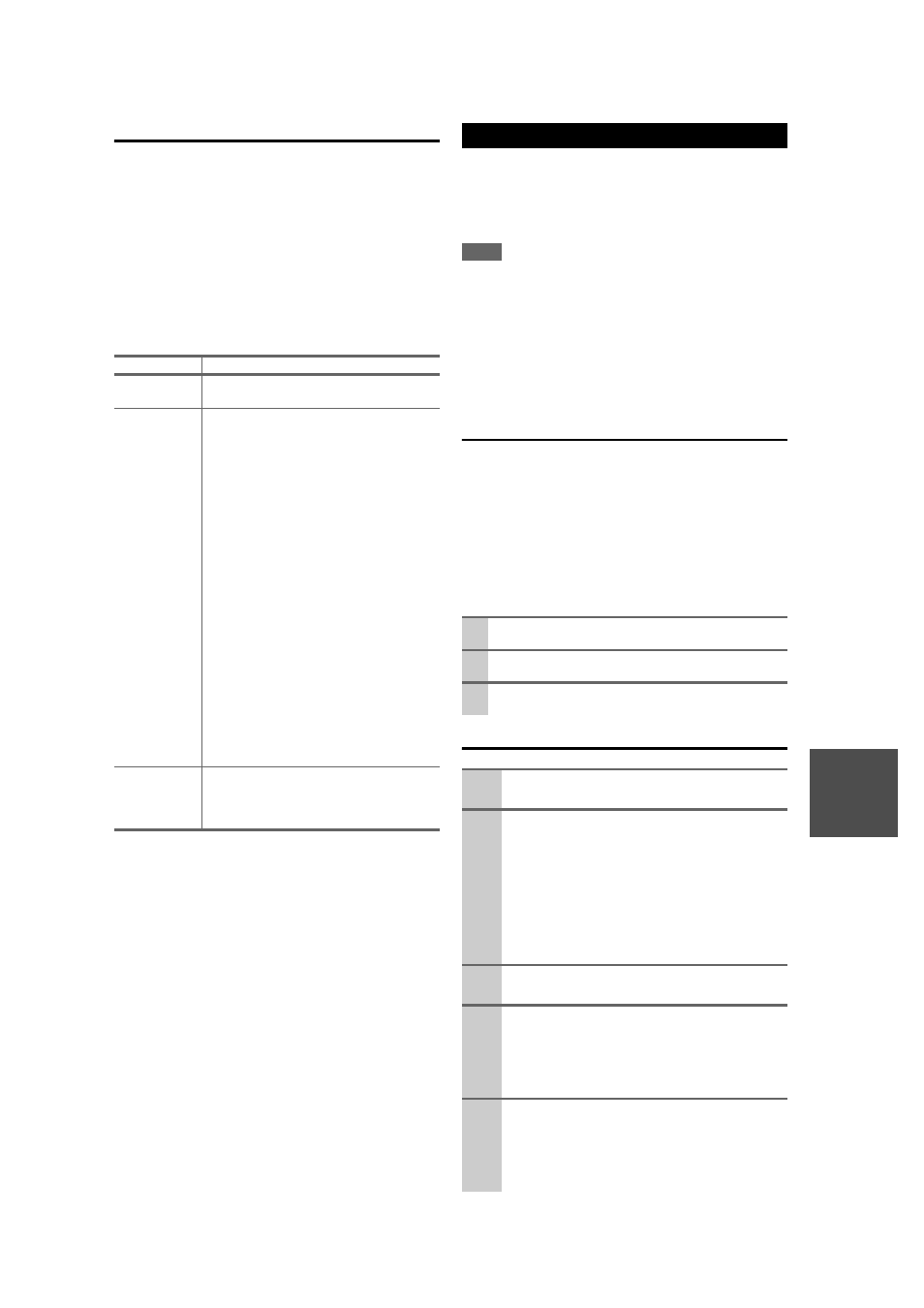
113
En
Troubleshooting
Case1:
If “No Update” is displayed on the front display of the AV
receiver, the firmware has already been updated. You do
not need to do anything further.
Case2:
If an error occurs, “Error!! *-** No media” is displayed
on the front display of the AV receiver. (Alpha-numeric
characters on the front display are denoted by asterisks.)
See the following table and take appropriate action.
■
Errors during update via Network
Case3:
If you do not have a wired connection to the network,
please contact Onkyo Support (
114).
Case4:
If an error occurs during updating process, disconnect then
reconnect the AC power cord and try again.
Case5:
If an error has occurred due to wrong selection of input
sources, turn off and on the AV receiver. Then retry the
update.
The AV receiver allows you to update firmware using a
USB storage device.
*
In this procedure, on-screen display may vary depending on
the model.
Note
• Never unplug or turn off the AV receiver during updating pro-
cess.
• Never plug or unplug an HDMI cable and a USB device during
updating process.
• Never unplug the USB mass storage device and the power cord
during updating process.
• It will take about 60 minutes to update the firmware.
• The AV receiver will retain all your settings after update is fin-
ished.
Before you start
• Check “HDMI Control(RIHD)” setting (
65). The
update may not be successful if this setting is on.
• Turn off the controller device connected via RS232C and
via Ethernet network.
• Turn off Powered Zone 2 and Powered Zone 3.
• Stop playback of content from Internet Radio, iPod,
USB or Servers, etc.
■
How to turn off RIHD
Update procedure
Error Code
Description
*
-10,
*
-20
Ethernet cable is not detected. Connect the
cable properly.
*
-11,
*
-13,
*
-21,
*
-28
Internet connection error.
Check the following items:
• Make sure IP address, subnet mask, gateway
address, and DNS server are configured prop-
erly.
• Make sure the router is turned on.
• Make sure the AV receiver and the router are
connected with Ethernet cable.
• Make sure the setup configuration of the
router is set properly. See the instruction
manual of the router.
• If your network allows only one client con-
nection and there is any other device already
connected, the AV receiver cannot access the
network. Consult your Internet Service Pro-
vider (ISP).
• If your modem does not function as a router,
you will need a router. Depending on your
network, you may need to configure the
proxy server if needed. See the document
provided by your ISP. If you still cannot
access the Internet, DNS or proxy server may
be temporarily down. Contact your ISP.
Others
Retry the update procedure from the begin-
ning. If the error persists, please contact
Onkyo Support (
114) and provide the error
code.
Updating the Firmware via USB
1
In the Main menu select “Hardware Setup”.
2
Select “HDMI”.
3
Set “HDMI Control(RIHD)” to “Off”.
1
Connect a USB storage device to your PC. If
there is any data in the USB storage, remove it.
2
Download the firmware file from the Onkyo
web site. The file name is as follows:
ONKAVR0001_*******.zip
Unzip the downloaded file. The following three
files are created:
ONKAVR0001_*******.of1
ONKAVR0001_*******.of2
ONKAVR0001_*******.of3
3
Copy the extracted files to the USB storage
device. Be careful not to copy the zip file.
4
Remove the USB storage device from your PC
and connect it to the
USB port on the AV
receiver.
When the AV receiver has two USB ports, you can
use either one.
5
Make sure the AV receiver and TV are turned
on.
If the AV receiver is in standby mode, press ON/
STANDBY on the AV receiver to light up the
front display.
