Oki 5300 Plus User Manual
Page 87
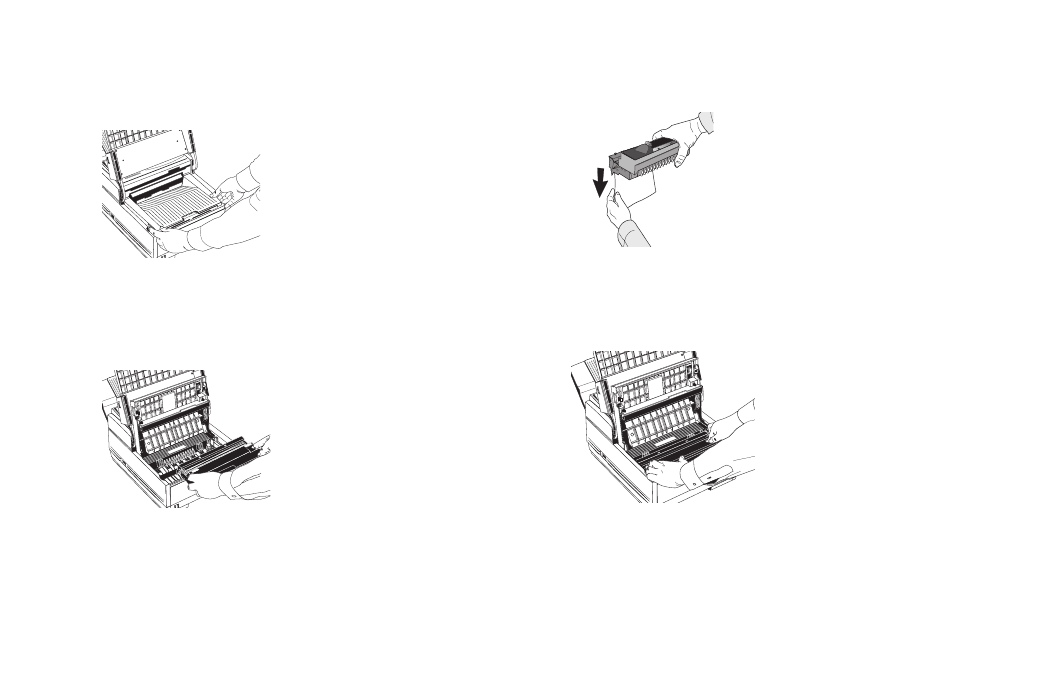
74
Problem Solving
4
Remove the protective sheet from the new image drum.
unit
5
Insert the new image drum unit into your OKIFAX. To
ensure that the image drum is positioned correctly,
press down firmly on both of the locations on the
image drum marked “PUSH.”
1
ABC
2
DEF
3
GHI
4
JKL
5
MN
6
PRS
7
TUV
8
WXY
9
*
OQZ
0
#
AUTO REC
SEARCH
SELECT
FUNCTION
AUTO DIAL
HYPHEN
REDIAL
COPY
HOOK
V. REQUEST
PHOTO
EX FINE
FINE
STD
LIGHT
NORMAL
DARK
ALARM
STOP
STAR
T
6
Install a new toner cartridge. Follow Steps 4-7 in
“Replacing the Toner Cartridge” in this chapter.
2
Push in the cover release buttons on the side of the
copy stacker until you hear a click. Lift the copy
stacker.
1
ABC
2
DEF
3
GHI
4
JKL
5
MN
6
PRS
7
TUV
8
WXY
9
*
OQZ
0
#
AUTO REC
SEARCH
SELECT
FUNCTION
AUTO DIAL
HYPHEN
REDIAL
COPY
HOOK
V. REQUEST
PHOTO
EX FINE
FINE
STD
LIGHT
NORMAL
DARK
ALARM
STOP
STAR
T
3
Remove the old image drum unit (with its toner
cartridge), wrap it in the packaging materials from your
new image drum unit, and discard it.
1
ABC
2
DEF
3
GHI
4
JKL
5
MN
6
PRS
7
TUV
8
WXY
9
*
OQZ
0
#
AUTO REC
SEARCH
SELECT
FUNCTION
AUTO DIAL
HYPHEN
REDIAL
COPY
HOOK
V. REQUEST
PHOTO
EX FINE
FINE
STD
LIGHT
NORMAL
DARK
ALARM
STOP
STAR
T
PUSH
PUSH
