Oracle Audio Technologies ORACLE9I B10508-01 User Manual
Page 69
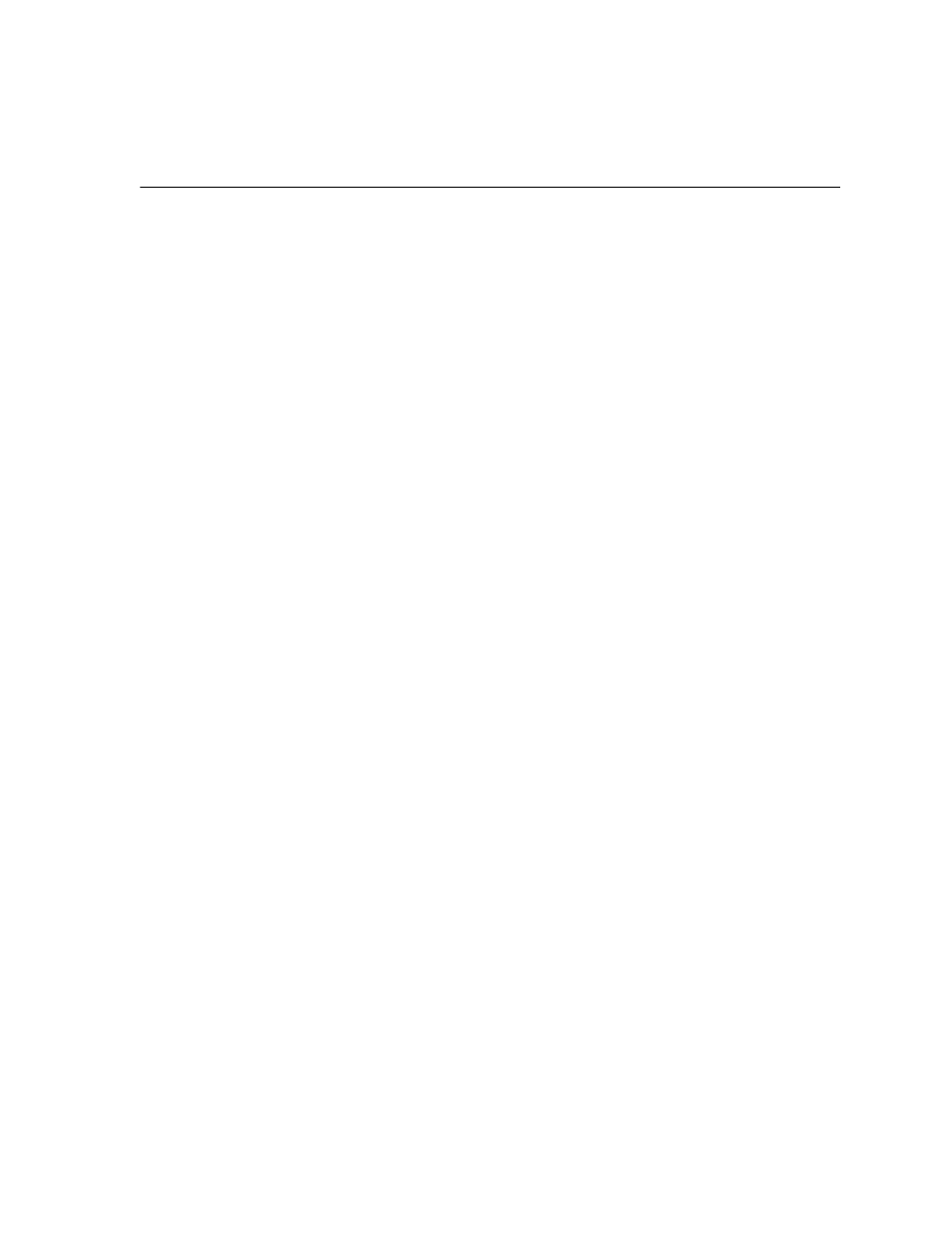
Oracle Universal Installer
Installation
4-5
10.
The Datafiles Location window appears.
■
Enter a path for the location of the data files.
■
Click Next.
11.
The Database Character Set window appears.
■
choose the desired character set.
■
Click Next.
12.
The Enable Real Application Clusters (RAC) window appears.
■
Select YES if you wish to enable RAC.
13.
The Summary window appears.
■
This window displays all of the options that have been chosen.
■
Click Install to proceed with the installation, or click Previous to change
your selections.
14.
The Install window appears.
■
This window indicates installation progress.
■
Errors or warnings produce a dialog box where you can choose to fix and
retry, to ignore and continue, or to abort.
a.
If you chose to install Software Only, then the End of Installation window
appears next.
b.
If you chose to install a starter database, then the Configuration Tools
window appears, followed by the Database Configuration Assistant
window.
c.
When configuration is complete, the End of Installation window appears.
15.
From the End of Installation window, you may exit or install additional
products.
■
This window appears when your installation is complete. You may choose
to exit OUI or to begin another installation:
a.
Click Exit to end this session with OUI.
b.
Click Next Install to begin another installation without stopping and
restarting the Oracle Universal Installer.
