Postinstallation checklist, Run autogen, Check disk quota – Oracle Audio Technologies ORACLE9I B10508-01 User Manual
Page 148: Check for set terminal/inquire, Post-installation checklist
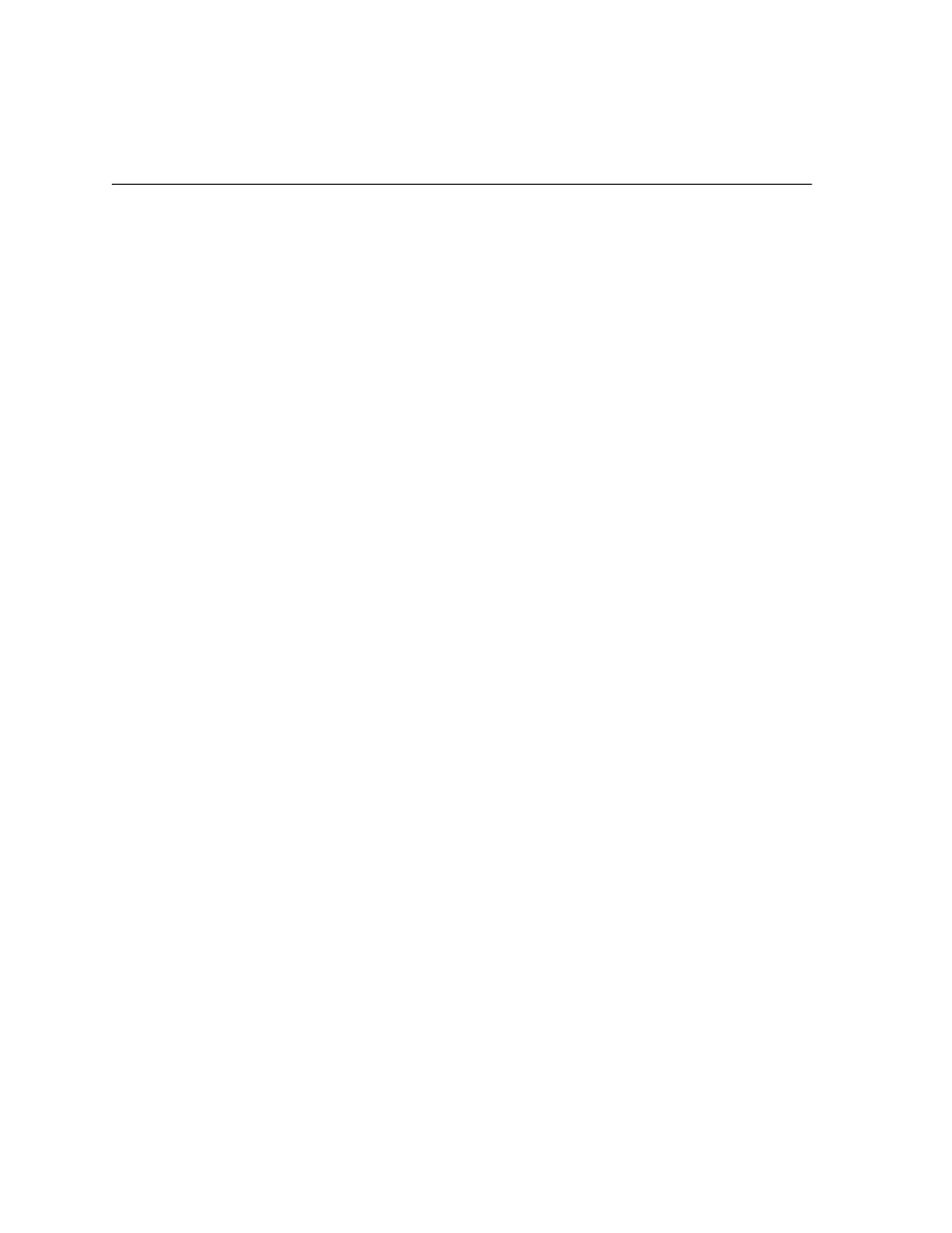
Post-Installation Checklist
D-2
Oracle9i Installation Guide Release 2 (9.2.0.2) for HP Alpha OpenVMS
Post-Installation Checklist
After you configure the Oracle HTTP Server, perform the following tasks to ensure
a successful startup:
■
■
■
Check for SET TERMINAL/INQUIRE
Each of these tasks is explained below
.
Once you have completed them, you can
test the installation by starting the Oracle HTTP Server.
Run AUTOGEN
After the installation, run SYS$UPDATE:AUTOGEN.COM (AUTOGEN) to evaluate
your system parameters and make adjustments based on your hardware
configuration and system workload
.
On the Oracle HTTP Server for OpenVMS,
AUTOGEN will probably increase the page file size and the number of swap file
pages.
Check Disk Quota
If the disk quota is too low, the Oracle HTTP Server will not start
.
Either raise the
disk quota for the user account ORACLE, or grant the account the EXQUOTA
privilege, thus allowing it to bypass disk quota restrictions
.
Use the following
commands:
$ SHOW QUOTA/USER=[server-uic]/DISK=device-name
$ SET PROCESS/PRIVILEGES=EXQUOTA node-name::ORACLE
Check for SET TERMINAL/INQUIRE
When the Oracle HTTP Server for OpenVMS is started, the following login files are
executed:
■
SYLOGIN.COM (system login file)
■
LOGIN.COM (login file for ORACLE)
Check these files to make sure that any SET TERMINAL/INQUIRE statements are
executed only in INTERACTIVE mode
.
For example:
$ IF F$MODE() .eqs "INTERACTIVE" then $ SET TERMINAL/INQUIRE
