4 creating a work disk, 3-3 support tool system – Omron NT20M User Manual
Page 9
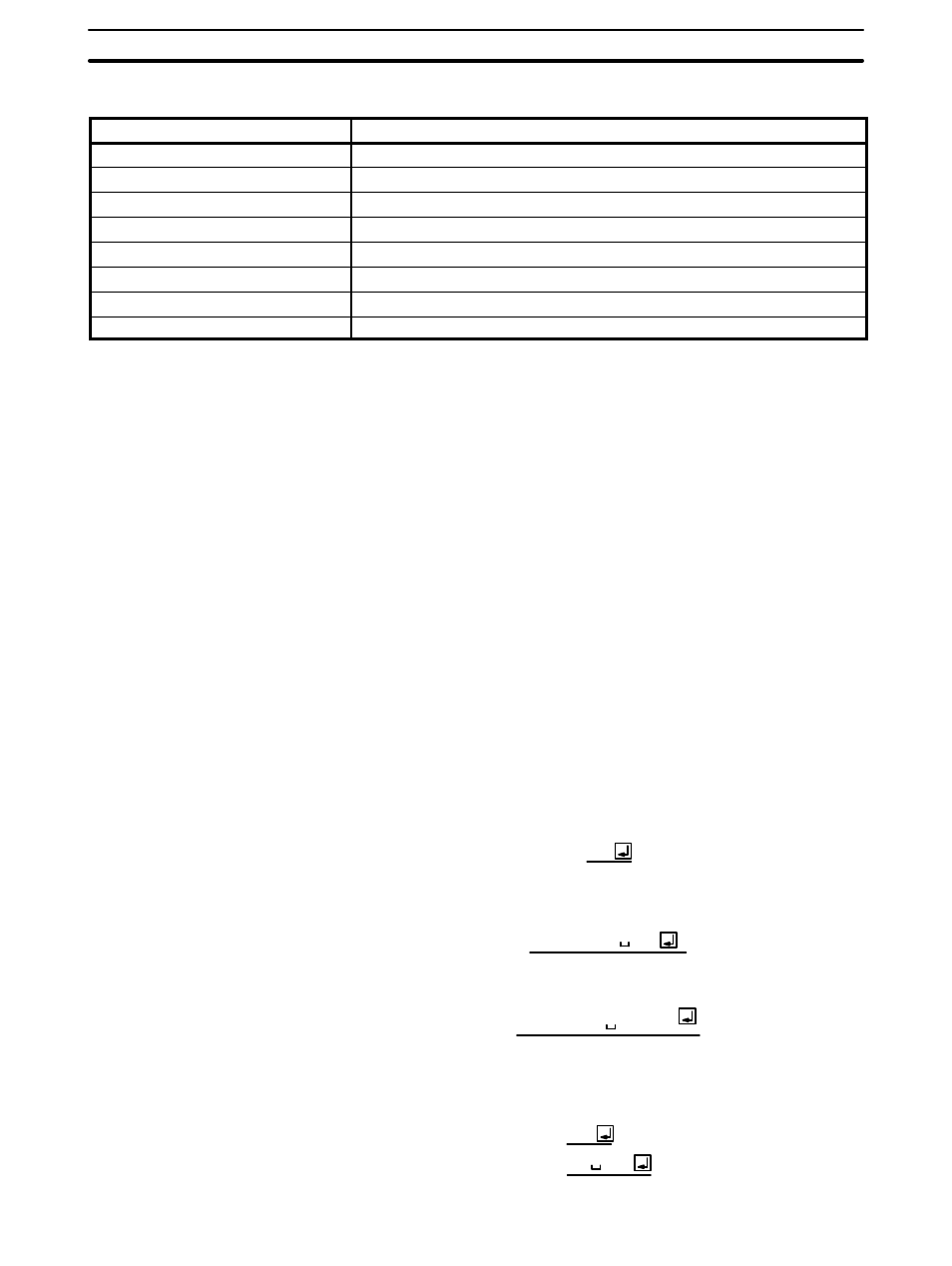
4
1-3-3
Support Tool System
Model
NT20M-ZA5AT-EV4
System disk
3.5-inch (2DD) and 5-inch (2HD) disks
Applicable computers
IBM PC/AT or IBM PC/AT compatible (note 1)
Floppy disk drives necessary
One min. (note 2)
Graphic monitor
VGA
Printer
Epson dot matrix or HP laser printer
PROM writer
Commercially available PROM writer (note 3)
Mouse
Serial mouse (note 4)
MS-DOS
Version 3.3 or later
Note 1. The computer must have 640 KB of memory.
2. The Support Tool can also use built-in RAM or a hard disk.
3. The following communications settings must be supported. The Intel HEX
file format can be used.
Baud rate:
9,600 bps
Stop bits:
1 bit
Data length:
8 bits
Parity:
None
4. The mouse.com file must be installed before using the Support Tool with a
mouse.
1-4
Creating a Work Disk
It is recommended that you backup the Support Tool either onto floppy disks
or onto your hard disk, store the originals (the floppy disks, hereafter referred
to as the “master disks”) and use the backup disks (hereafter referred to as
the “work disks”) for routine work. The method for backing up onto a hard
disk is explained below. If there are any points pertaining to MS-DOS which
are unclear, please refer to your MS-DOS manual.
1, 2, 3... 1.
Turn on the power to your computer, and start up MS-DOS.
C >
2.
Insert the master disk into the floppy disk drive and switch to drive A.
(Input the underlined part from the keyboard.)
C > A:
3.
Type NTINSTAL
spaceC:return to designate the drive onto which the
Support Tool is to be installed, i.e., the work disk.
A >NTINSTAL C:
or
From the A: drive, it is possible to designate the C: drive directory.
A >NTINSTAL C:\NT\
4.
If the installation program is successfully completed, then the Support
Tool will be installed in the NT directory on the work disk. Switch from
the A: drive to the C: drive. In the C: drive, switch to the NT directory.
A > C:
C >CD \NT
Creating a Work Disk
Section 1-4
