1 printing features, 2 printing from the file selection display – Omron NT20M User Manual
Page 106
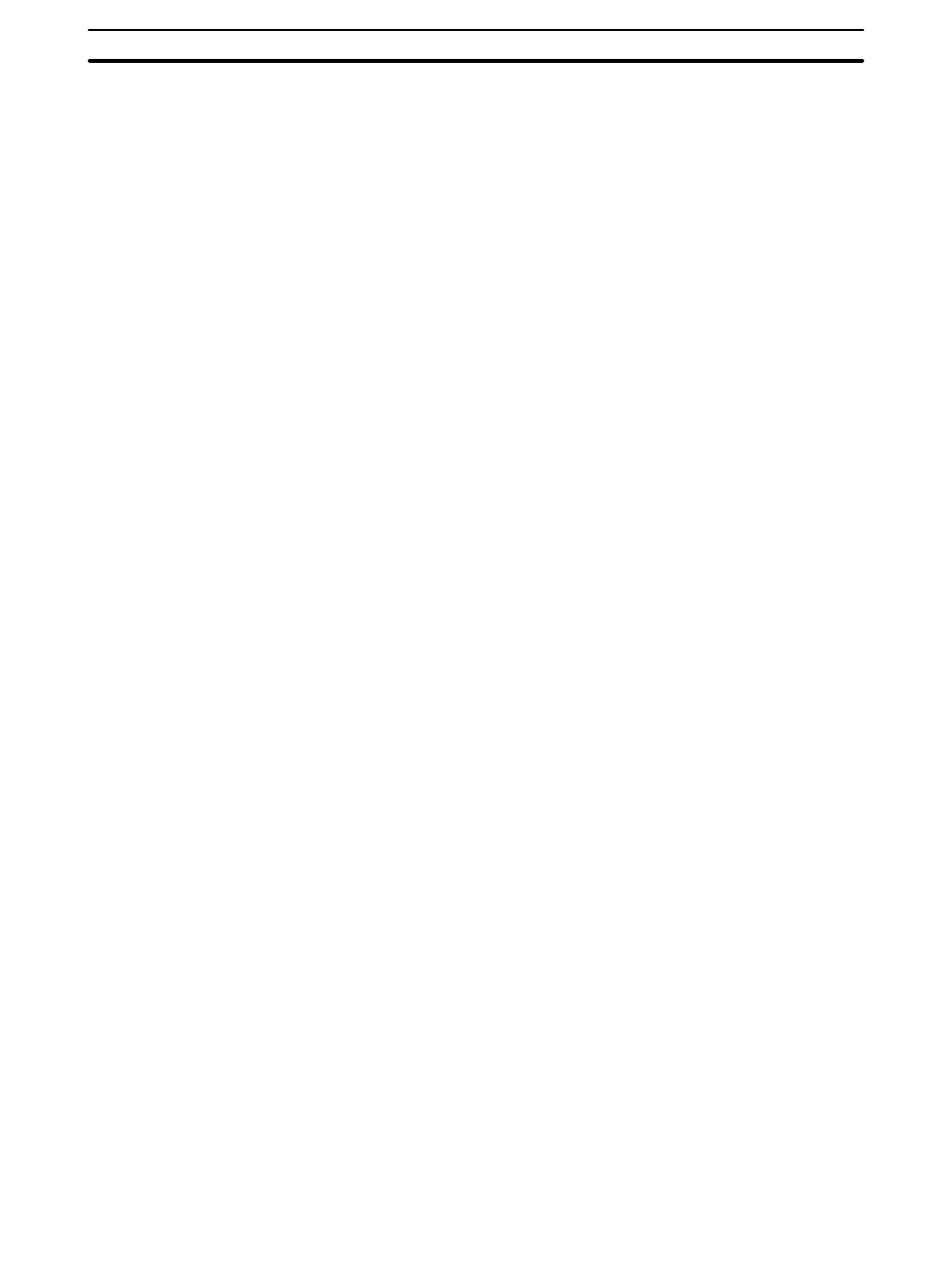
102
5-1
Printing Features
The F3 Function Key can be used from the File Selection Display or the
Screen Selection Display to print out actual screens or to print out data re-
lated to screens.
File Selection Display
The following can be printed from the File Selection Display.
•
File lists: Include file names, memory settings, memory usage, etc.
•
Screen lists: Includes the screen numbers, comments, and attributes for
all screens in a specified file.
•
Screen images: Includes all screens in a specified file. When printing
screen images, the items selectable for printing from the Screen Selection
Display can also be designated here (see below).
•
Cross references: Includes cross references of the usage of character
tables and numeral tables.
•
Screen histories
•
Mark lists
•
Direct connection information
Screen Selection Display
The following can be printed from the Screen Selection Display.
•
One or more screen images
•
Screen information
•
Lamp numbers
•
Touch switch numbers
•
Memory table numbers
Note 1. NT20M screens are printed up to four screens per page. NT600M
screens and other information are printed on one or more page each.
2. Set the printer up before attempting to print.
3. A printing error may occur f the printer’s SEL switch is ON when printing
is started. If this happen, press any key, return to the Screen Selection
Display and repeat the printing process from the beginning.
4. The paper size for printing is A4 (portrait). Other settings can result in
printing errors.
5. Nothing will be printed if no data exists for a specified item.
6. Detailed information will not be printed for polylines and circles.
7. Only 62 lines will be printed per page before pagination.
8. The maximum length printed for character data is 32 characters.
9. Only child screens will be printed for continuous or overlapping screen
unless a screen image is specified. If a screen image is specified for con-
tinuous screens, only the first child screen and the screen numbers of the
child screens will be printed. If a screen image is specified for overlapping
screens, the overlapping screen and the screen numbers of the child
screens will be printed.
5-2
Printing from the File Selection Display
1, 2, 3... 1.
Go to the File Selection Display
2.
Specify the file from which to print.
3.
Specify F3. The following display will appear.
Printing from the File Selection Display
Section 5-2
