User login, Display utilities, Display brightness – Omega Speaker Systems Rercorder RD8300 User Manual
Page 38: Figure 4-8 display setup, Log in, Details here, 6 sending email
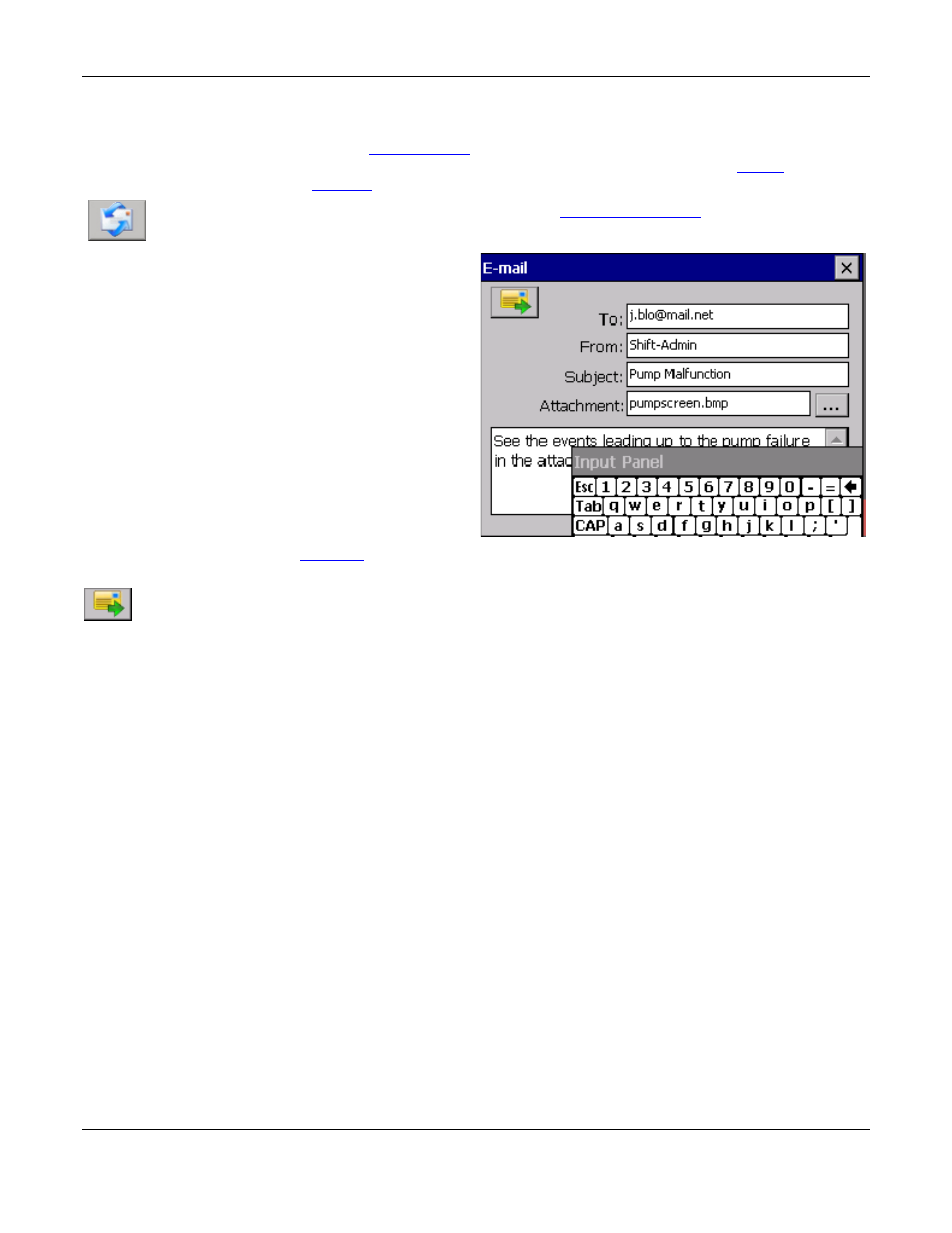
Section 4
– Functional Description
Page 29
09/11/2008 REV 0.99
4.6 Sending Email
Sending email can be done in two ways
– initiated by the user or initiated by an alarm condition. The email
settings have to first be set up in the
menu. This is where the default recipient and routing
information is entered. To send an email on an alarm condition it is necessary to set up the
and make sure that the system is
To send an email manually it is necessary to enter the
shown on the left. This will bring up the email window shown below.
The data in this window has to be filled in as follows:
To:
This is the recipient‟s email address.
From: This is where you enter your name or anything
you want to appear in the email “From” field.
Note: The To and From entered here override the
settings in the System Setup.
Subject: Enter text to appear in the email Subject field.
Attachment: You can attach a file to be sent along
with the email. Tap the browse icon and a file browse
window will pop up. Browse to the file you wish to
attach to the email and tap it; then tap OK. Note: More
than one file can be sent.
Tap in the text box and type any message you want.
Note: You will have to drag the
Once you have all the data entered, tap the Send button (shown left). If for some reason the email
cannot be sent, an error message will be displayed. To exit without sending the email, tap the cancel
icon [X] in the top right corner.
This space intentionally left blank.
Figure 4-6 E-mail Window
