Outlaw Audio 990 User Manual
Page 29
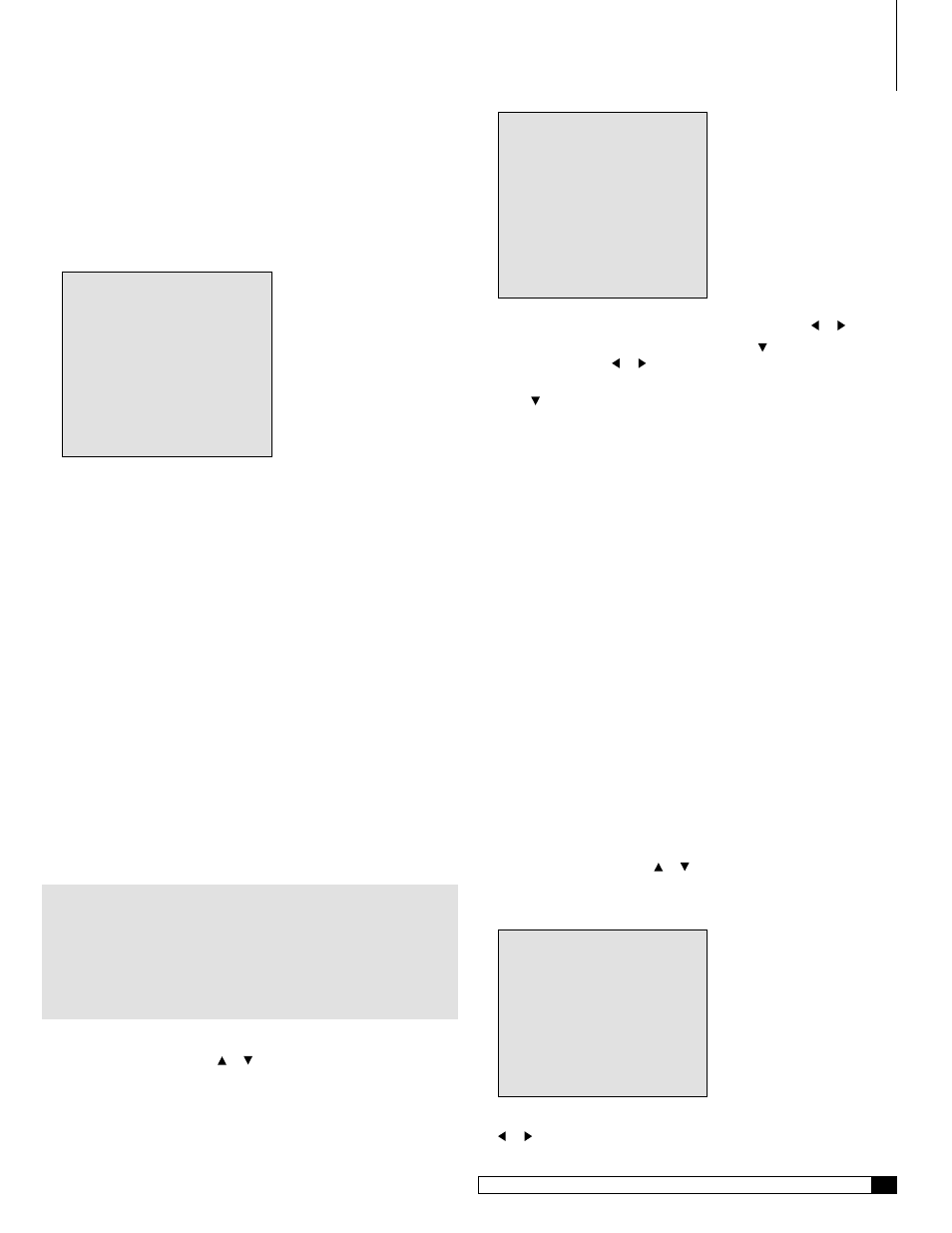
28
Outlaw Audio
Owner’s Manual
29
Model 990 7.1 Channel Preamp/Processor
Owner’s Manual
Before you begin manual setup, make sure all of the connections have been
made from your Model 990 to your source components, amplifier(s), and
speakers, and that the Model 990 and your video display are turned on.
To begin manual setup:
1. Press the MENU button on the front panel or the remote to display
the Main Menu.
The Main Menu appears on-screen:
MAIN MENU
> INPUT
CONFIG
AUTO SETUP
SPEAKER
SIZE
SPEAKER
X-OVER
SURROUND CONFIG
CHANNEL
CALIBRATE
DELAY
ADJUST
SYSTEM
CONFIG
MULTI-ROOM CONFIG
Speaker Size Selection
For maximum audio performance, you must tell the Model 990 what speaker
configuration you are using (assuming you have not already gone through auto
setup). Through the Speaker Size Menu, you will tell the Model 990 whether or
not you have a center speaker, side surround speakers, back surround speakers,
and a subwoofer. You will also tell the unit what size your speakers are, so it
knows whether or not it is safe to route deep bass signals to them.
Generally speaking, a small, bookshelf-type (or smaller) speaker is considered
“small,” and a large, floorstanding speaker is considered “large.” If you have
questions concerning the proper size setting for a certain speaker, you may
want to consult the speaker’s manufacturer for a recommendation.
For most of the speaker settings, you will choose from “large,” “small,” or
“none.” The subwoofer setting is different, though. If your front speakers are
set to “small,” your only options with the subwoofer are “yes” and “no.” If
your front speakers are set to “large,” your subwoofer setting can be “no,”
“LFE only,” or “L/R+sub.” If you have medium-sized front speakers, you may
get better results with the “L/R+sub” setting, which blends some of the bass
from the left and right speakers into the subwoofer. If you have very large front
speakers, you will probably get the best results with the “LFE only” setting.
NOTE: The Model 990 does not allow some speaker combination set-
tings in order to avoid errors. You can set the subwoofer to “no” only
if you have large front speakers. If you have small front speakers, the
subwoofer setting will automatically be “yes.” If your front left and right
speakers are set to “small,” your center speaker will automatically be
set to “small.” If you have no side surround speakers, the back surround
channels will automatically be deactivated.
To set speaker size:
1. From the main menu, press or to move the on-screen arrow to
SPEAKER SIZE. Press SET.
The Speaker Size menu appears:
SPEAKER SIZE
> FRONT L/R :LARGE
CENTER
:SMALL
SURR L/R
:SMALL
SURR BACK L/R :SMALL
SUBWOOFER :L/R+SUB
RETURN TO MAIN MENU
2. To set the size of the front left and right speakers, press or .
3. Once you have set the front speaker size, press to move on to the
other speakers, and or to adjust the size of those speakers.
4. When you have the size set for all of the speakers in your system,
press until the on-screen arrow is on RETURN TO MAIN MENU,
then press SET.
Subwoofer Crossover Adjustment
To optimize the bass performance and power handling of your speaker system,
you must tell the Model 990 what subwoofer crossover points to use for the front
left/right, center, side surround, and back surround speakers (assuming you have
not already gone through auto setup). The Model 990 allows you to set crossover
points (ranging from 40 Hz to 200 Hz) for each of these speakers, so that you can
get the best sound fidelity even if your system uses different types of speakers for
front left/right, center, and surround channels.
If you have questions concerning the proper size setting for a certain speaker,
you may want to consult the speaker’s manufacturer for a recommendation.
The rule of thumb is, if you hear distortion from a particular speaker during
passages where the bass is loud, that speaker’s crossover is probably set too low.
Increase the crossover frequency until the distortion disappears.
Generally speaking, a medium-sized tower speaker works well with a 40 Hz
crossover point. A standard-sized home theater satellite (or LCR-type) speaker
works well with an 80 Hz crossover point. Slim, on-wall speakers designed to
go with plasma TVs tend to work well with a 100 or 120 Hz crossover point. And
miniature satellite speakers—the ones measuring 4 to 7 inches high—often
demand a crossover point of 150 or 200 Hz.
To set the subwoofer crossover points:
1. From the main menu, press or to move the on-screen arrow to
SPEAKER X-OVER. Press SET.
The Speaker Size menu appears:
SPEAKER X-OVER
> FRONT L/R :100Hz
CENTER
:100Hz
SURR L/R
:100Hz
SURR BACK L/R :---Hz
RETURN TO MAIN MENU
2. To set the crossover point of the front left and right speakers, press
or .
Speaker Configuration
