Oki C5250 User Manual
Page 67
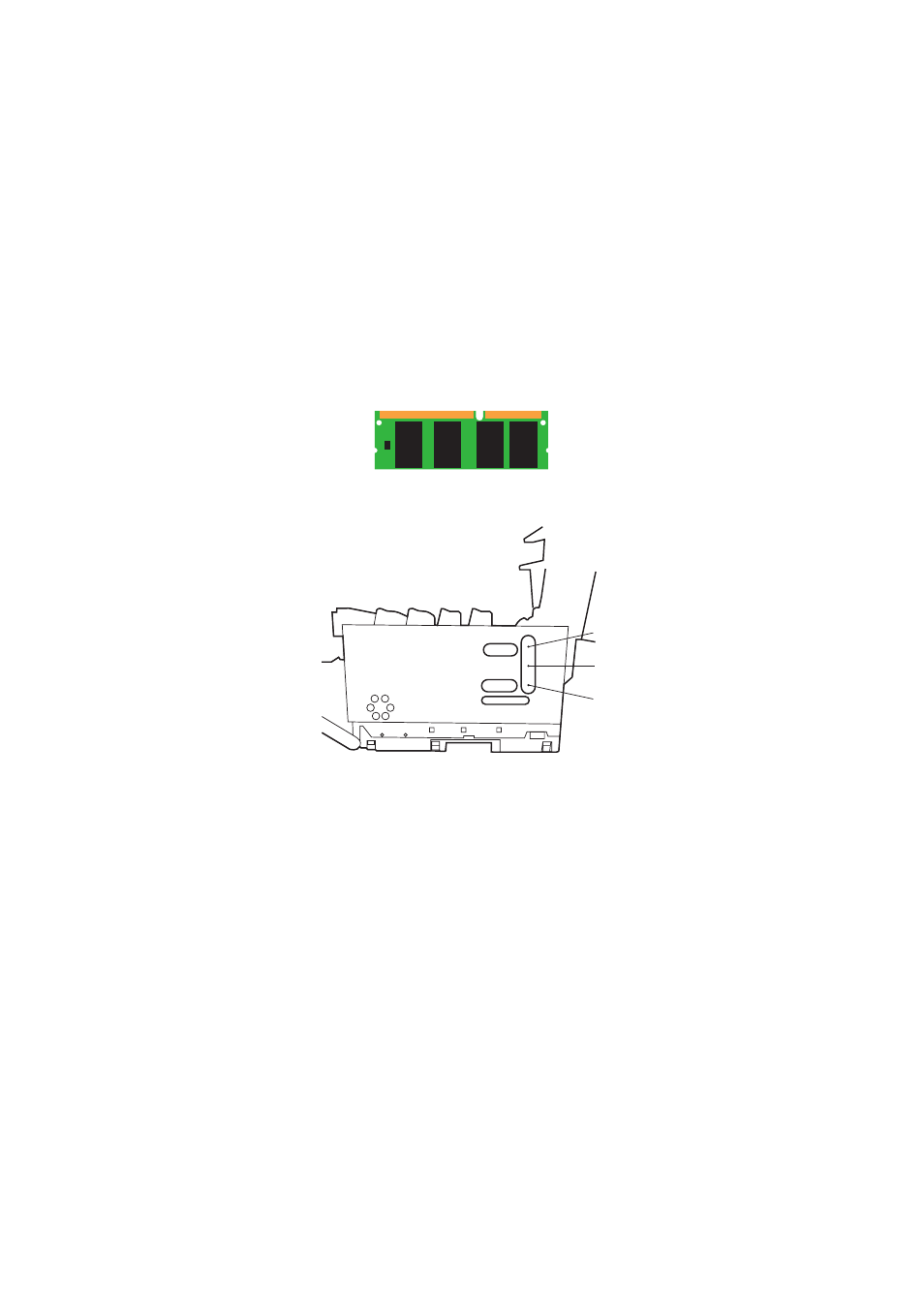
Installing upgrades> 67
6.
Carefully remove the new memory board from its
wrapping. Try to handle the board only by its short edges,
avoiding contact with any metal parts as far as possible.
In particular, avoid touching the edge connector.
7.
Notice that the memory board has a small cutout in the
edge connector, which is closer to one end than the other.
8.
Identify the RAM expansion slot (1) in the printer.
9.
If the RAM expansion slot already contains a memory
upgrade board, that board will have to be removed before
you can install the new one. To remove it proceed as
follows, otherwise skip to step 10.
(a)
Identify the locking clips (2) at each end of the RAM
expansion slot (1).
(b)
Push the clips outward and back into the printer. The
board will pop out slightly.
(c)
Grip the board firmly by its short edges and pull it
out of the slot.
(d)
Place the removed memory board in the antistatic
bag which originally contained the new memory
board.
1
2
2
- C6050 (40 pages)
- B 6200 (32 pages)
- C5540MFP (1 page)
- C3530MFP (138 pages)
- B4545 MFP (154 pages)
- B4600 Series (104 pages)
- C 7300 (12 pages)
- C 5200n (82 pages)
- 5650 (2 pages)
- B6000 (6 pages)
- PRINTING SOLUTION B2400 (36 pages)
- B6000 Series (8 pages)
- B4000 (2 pages)
- 520 (68 pages)
- C5000 (6 pages)
- 80 Series (97 pages)
- Pos 407II (65 pages)
- OFFICE 87 (40 pages)
- C5900n (6 pages)
- LAN 510W (44 pages)
- 490 (94 pages)
- B 410d (84 pages)
- 42625502 (1 page)
- 84 (99 pages)
- 3391 (35 pages)
- C 130n (172 pages)
- C8800 (87 pages)
- C8800 (179 pages)
- B8300 (95 pages)
- 390 (135 pages)
- 390 (131 pages)
- ES3640E (220 pages)
- ES3640E (24 pages)
- 1220n (207 pages)
- C5200 (2 pages)
- OFFICE 86 (4 pages)
- CX 1145 MFP (177 pages)
- 8c Plus (24 pages)
- 2024/2024e (260 pages)
- FAX 740 (80 pages)
- PRINTER MPS420B (74 pages)
- C 7200 (2 pages)
- B4000 Series (2 pages)
- 2500 (80 pages)
