Label keys, Abelling, Evice – One for All URC-9990 User Manual
Page 26
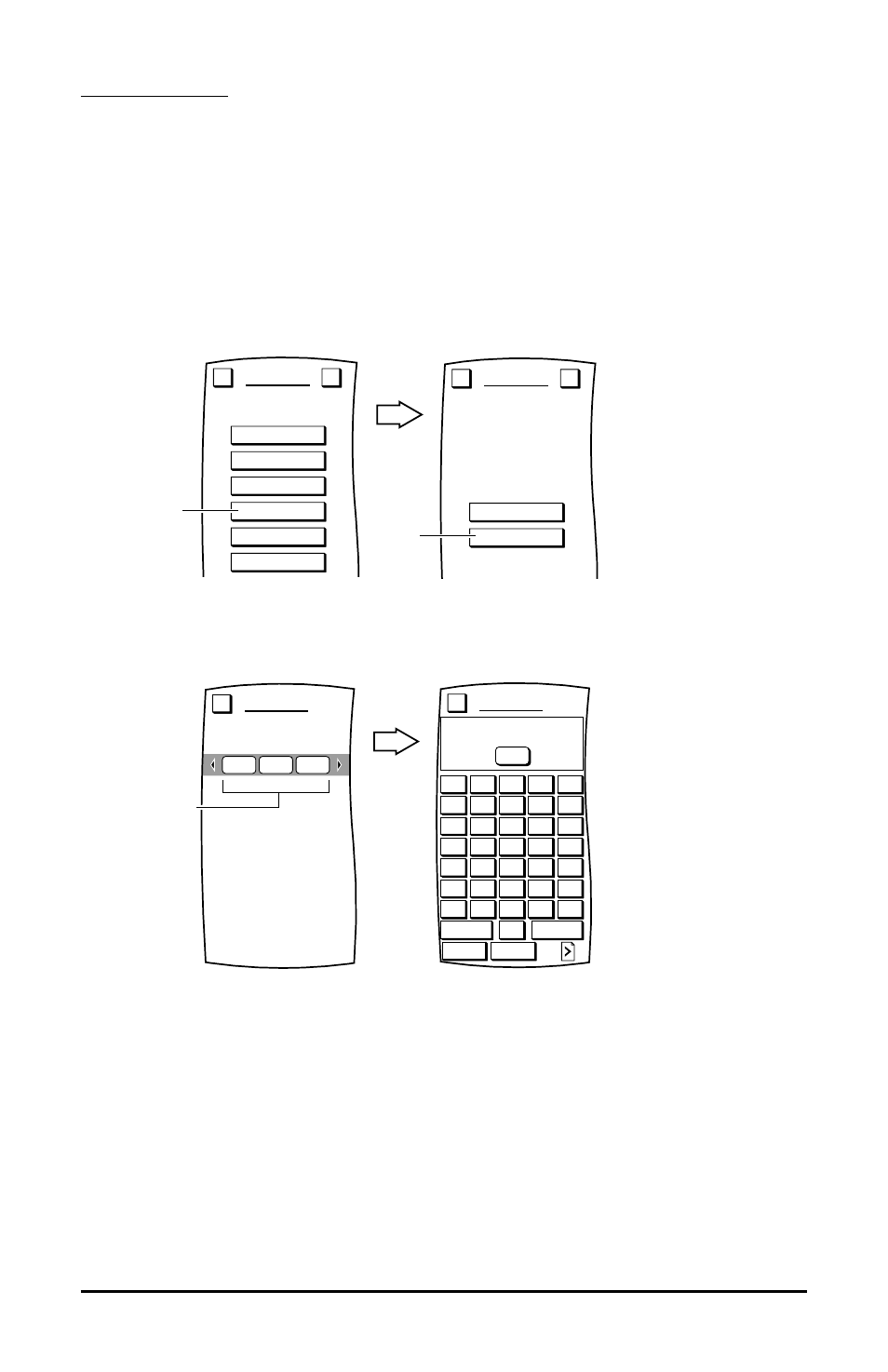
LABEL KEYS
L
ABELLING
D
EVICE
K
EYS
1.
On the Device Screen in the upper left corner, tap Setup. You will see the main SETUP Menu
that greets you and asks,“What would you like to configure? ”
2.
Tap on the PERSONALIZATION key. You will see the PERSONALIZATION Menu.
NOTE: To return to a previous menu, tap on the ESC key. To return to last-displayed Device
Screen, press down on ESC or MUTE for at least 2 seconds. For help, tap the ? key.
3.
Tap on the LABEL KEYS key. You will see the LABEL Menu.
4.
Tap on the DEVICE KEYS key. You will see the Device Selection Strip, and MOSAIC asks you to
choose a device you want to relabel.
5.
Tap on a desired device key. You will see the LABEL Screen, as shown on the next page.
6.
Enter a desired label using the alphanumeric keypad. Depending on the characters being
entered, the label can be as short as one or as long as eight characters.
•
For uppercase letters, tap on the SHIFT or CAPS LOCK key.
•
To access the total of four pages of symbols, tap on the Page Arrow key.
•
Tap on the SPACE key to enter a space.
•
To reenter a character, tap on the <– key.
7.
To save your device label, tap on the OK key. MOSAIC will show a confirmation message saying
that the label was successfully programmed.
NOTE: To return to a previous Menu, tap on the ESC key. To return to last-displayed Device
Screen, press down on ESC or MUTE for at least 2 seconds.
MACROS
MOVE KEY
LEARN
LABEL KEYS
KEY MAGIC
VOLUME LOCK
PERSONALIZATION
Welcome to Personalization!
What feature
would you like to program?
Esc
?
Tap on
T
DEVICE KEYS
FUNCTION KEYS
LABEL
Change what type of label?
Esc
?
Tap on
From which device?
LABEL
Esc
CBL
TV
VCR
Tap on
a device.
Enter the label, press OK to save.
LABEL
Esc
_
1
2
3
4
5
6
7
8
9
0
a
b
c
d
e
f
g
h
i
j
k
l
m
n
o
p
q
r
s
t
u
v
w
z
x
y
Caps Lock
<
–
Shift
Space
www.oneforall.com
25
