New codes – One for All URC-9990 User Manual
Page 11
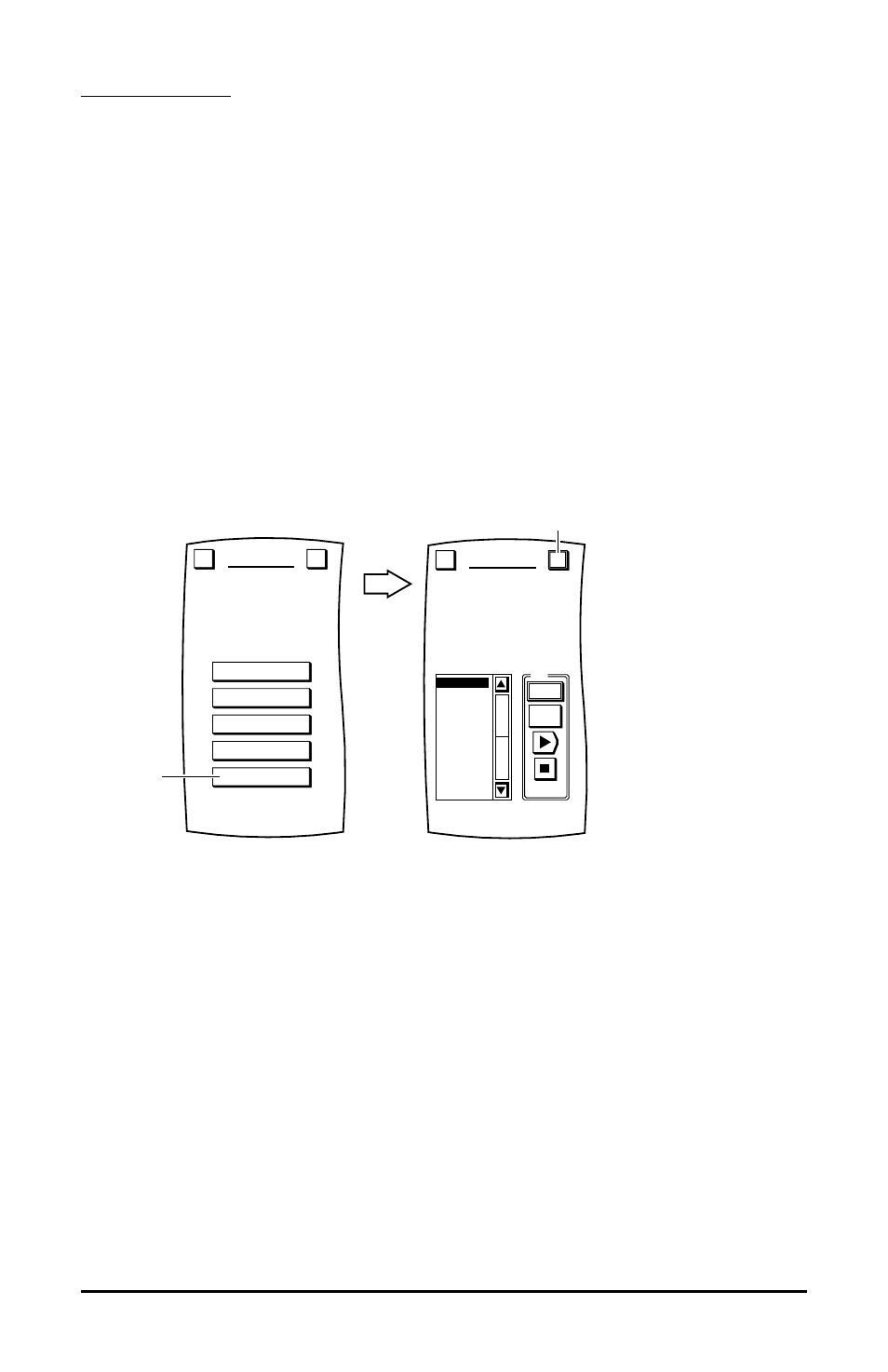
NEW CODES
NOTE: This section only applies after you have performed a download of new device codes
(see SYSTEM – UPGRADE on page 36).
NOTE: Make sure the device you want to add is turned on (not in standby).
After downloading, MOSAIC will store the new device codes in memory. An additional soft key,
labelled NEW CODES, will appear on the DEVICE SETUP Menu which you will use to find a working
code for a selected device.
1.
Tap on Setup key (upper left corner).
2.
Tap on DEVICE SETUP.
3.
Tap on the NEW CODES key. You will see the UPGRADE Test Menu.
NOTE: To return to a previous menu, tap on the ESC key. To return to last-displayed Device
Screen, press and hold down ESC for at least 2 seconds. For help, tap the ? key.
4. Tap on the first code in the list (e.g., TV 1), aim MOSAIC at the desired device (e.g., television),
and tap on the PWR key. The device should turn off. If it does not respond, tap on the next code
in the list (e.g., TV 2), then tap on the PWR key again. If the device still does not respond, repeat
this process by testing each code until you find one that works.
NOTE: Depending on your download, the code list may include more than one device type.
5. To save a code that works, tap on the OK key. You will see the UPGRADE ADD/REPLACE menu
that lists two choices.
Test
1
PWR
TV1
VCR 2
TV2
TV3
TV4
TV5
VCR1
VCR2
VCR3
VCR4
VCR5
UPGRADE
Use the scroll bar to try
each one in turn.
Esc
OK
Tap on
BY BRAND
BY SEARCH
BY CODE
DELETE
NEW CODES
DEVICE SETUP
Welcome to Device Setup!
What method
would you like to use?
Esc
?
Tap on
10
www.oneforall.com
