One for All URC-9990 User Manual
Page 15
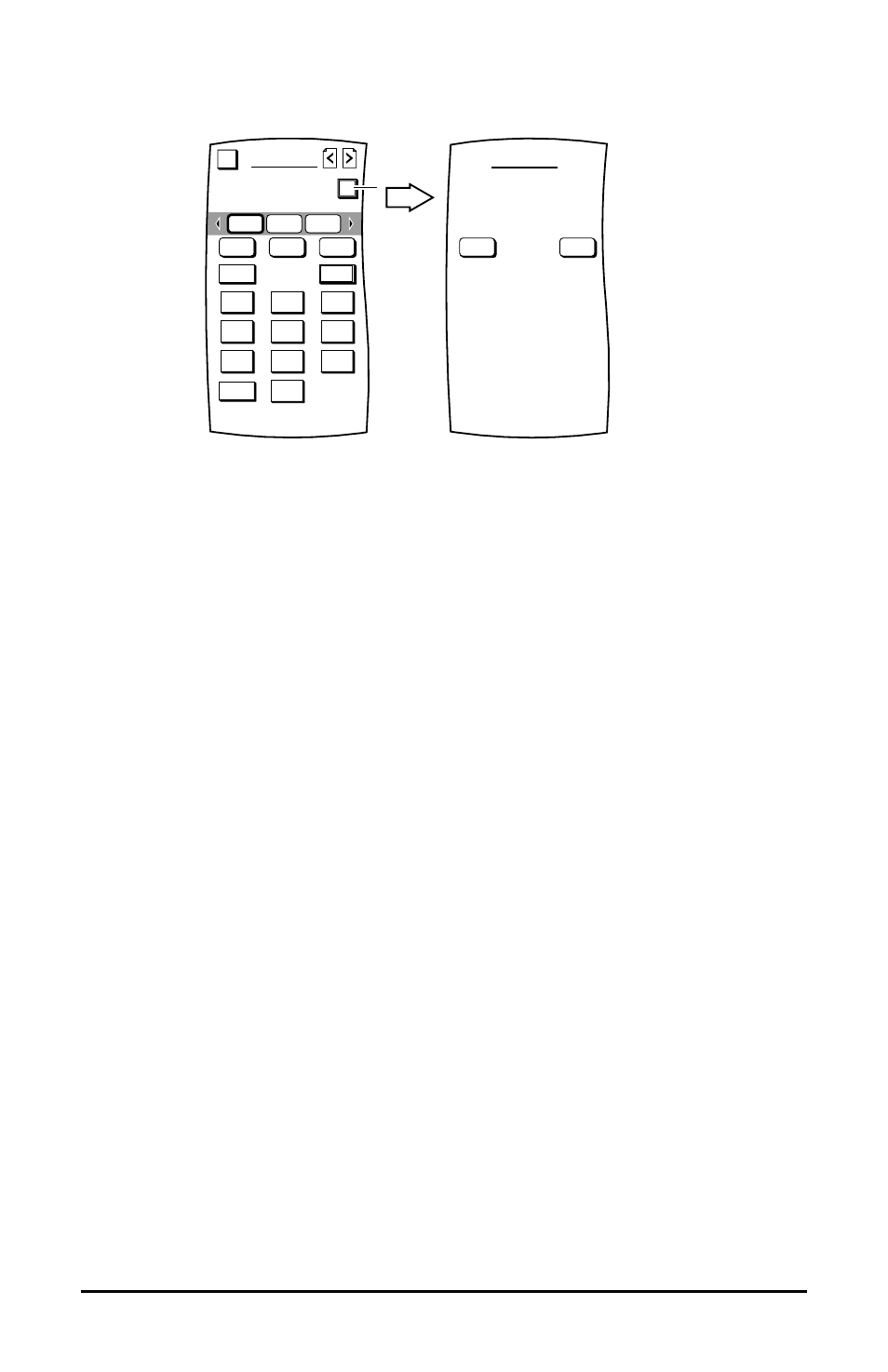
7.
To save the macro, tap on the OK key. You will see the ADD MACROS Screen (as shown below).
8.
To label the saved macro, tap on the YES key. You will see the ADD MACROS Label Screen.
Follow the procedure that is similar to the one starting with step 3 on page 25 to label the macro
as TV On and tap the OK key when you’re done.
NOTE: If you tap on the NO key, the macro will be labelled using the default labeling system
which labels macros in ascending numerical order (e.g., M1, M2, M3, etc.).
9. MOSAIC will ask you where you want to copy the macro.
•
To have it appear on all Device Screens, tap on the ALL DEVICES key. You will see a row of up to
four empty keys appear which correspond to the space directly below Device Selection Strip. Tap
on any empty key to assign it or tap on an existing one to override it. MOSAIC will display a con-
firmation screen.
•
To have it appear on a specific Device Screen, tap on the SPECIFIC DEVICE key.You will see the
last-displayed Device Screen. Using the Device Selection Strip, tap on the desired device key. If need-
ed, tap on left/right scroll arrows to view other device choices. The Device Screen will display all
keys on all pages for the selected device. Tap on any empty key. MOSAIC will display a confirma-
tion screen.
NOTE: To return to a previous menu, tap on the ESC key. To return to last-displayed Device
Screen, press down on ESC or MUTE for at least 2 seconds. For help, tap the ? key.
10. Repeat steps 1 through 9 for each new macro you want to create.
1
2
3
4
5
6
7
8
9
0
-/--
AV
PWR
DELAY
TEST
CLEAR
ADD MACROS
Press TEST to check
the macro, OK to save
or CLEAR to start over.
Esc
OK
CBL
TV
VCR
T
YES
NO
ADD MACROS
Relabel the key?
14
www.oneforall.com
