Opying, Acros – One for All URC-9990 User Manual
Page 17
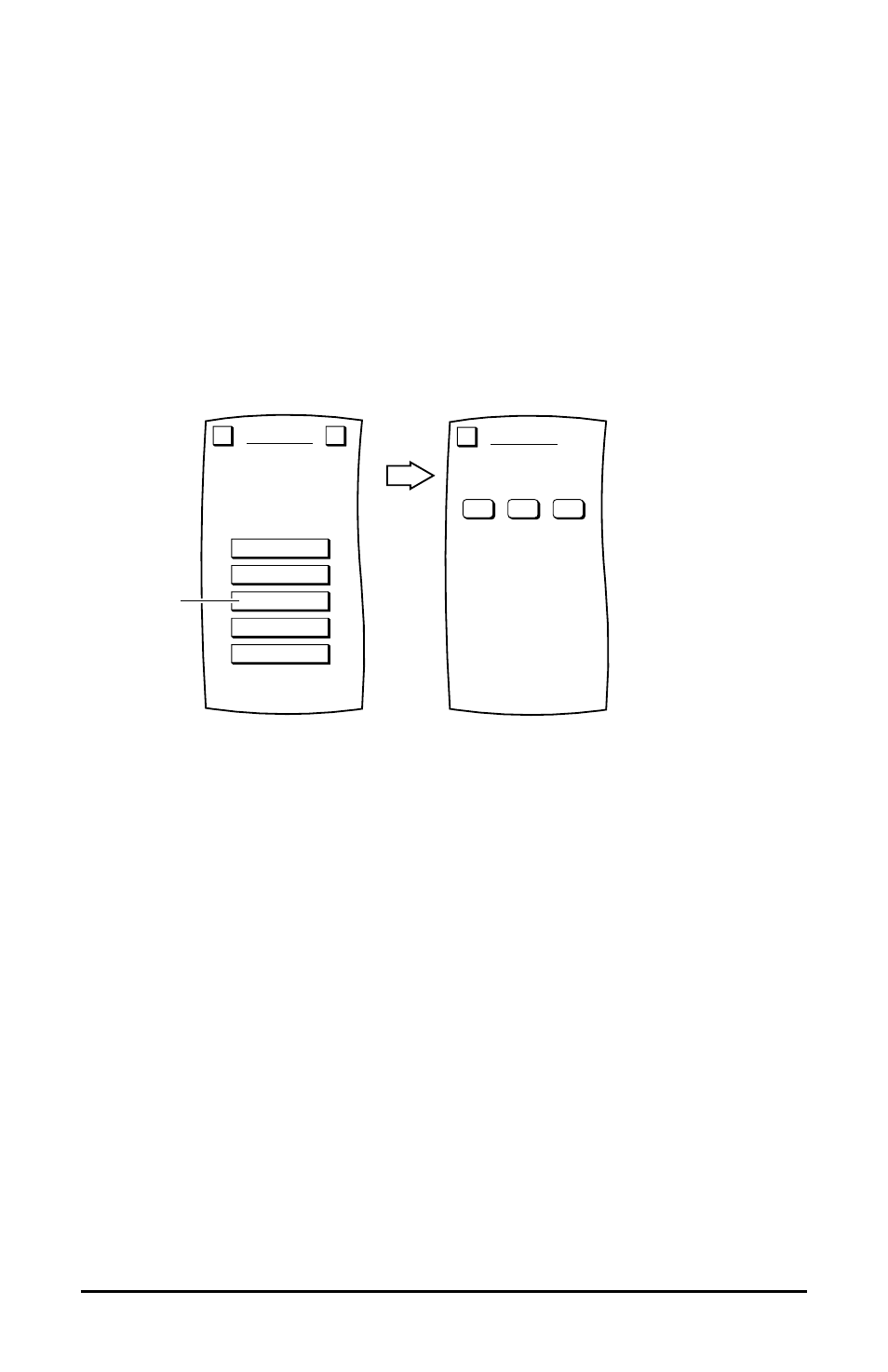
C
OPYING
M
ACROS
To copy a macro, perform the following steps:
1.
On the Device Screen in the upper left corner, tap on Setup. You will see the main SETUP Menu
that greets you and asks,“What would you like to configure? ”
2.
Tap on the PERSONALIZATION key. You will see the PERSONALIZATION Menu.
NOTE: To return to a previous menu, tap on the ESC key. To return to last-displayed Device
Screen, press down on ESC or MUTE for at least 2 seconds. For help, tap the ? key.
3.
Tap on the MACROS key. You will see the main MACROS Menu.
4.
Tap on the COPY key. You will see the COPY MACROS Menu.
5.
Tap on the macro key you want to copy. MOSAIC will ask you where you want to copy the macro.
•
To have it appear on all Device Screens, tap on the ALL DEVICES key. You will see a row of up
to four empty keys appear which correspond to the space directly below Device Selection Strip.
Tap on any empty key to assign it or tap on an existing one to override it. MOSAIC will display a
confirmation screen.
•
To have it appear on a specific Device Screen, tap on the SPECIFIC DEVICE key.You will see the
last-displayed Device Screen. Using the Device Selection Strip, tap the desired device key. If needed,
tap the left/right scroll arrows to view other device choices. The Device Screen will display all keys
on all pages for the selected device. Tap on any empty key and MOSAIC will display a confirma-
tion screen.
NOTE: To return to a previous menu, tap on the ESC key. To return to last-displayed Device
Screen, press down on ESC or MUTE for at least 2 seconds. For help, tap the ? key.
ADD
VIEW
COPY
DELETE
DELETE ALL
MACROS
Program a sequence of
keystrokes onto one key.
Esc
?
Tap on
M 1
M 2
M 3
COPY MACROS
Select a Macro key.
Esc
16
www.oneforall.com
