5 various settings in the tx setting dialogue box – Oce North America OP1030 User Manual
Page 30
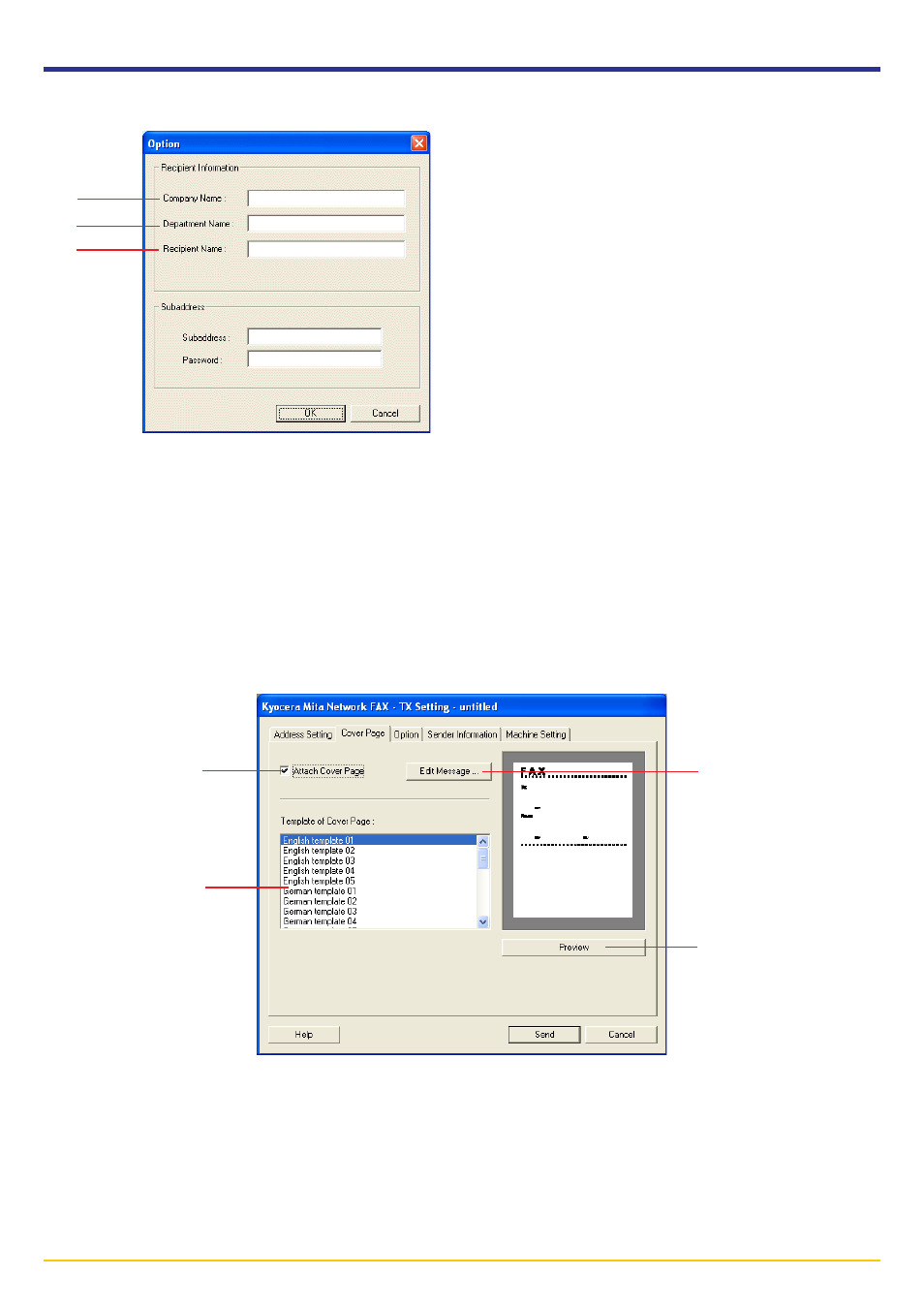
Page 2-17
2-5 Various Settings in the TX Setting Dialogue Box
1 Company Name: The name of the destination company can be up
to 64 characters long.
2
Department Name: The name of the destination department can
be up to 64 characters long.
3
Recipient Name: The name of the person to whom you are sending
the fax can be up to 20 characters long.
1
2
3
2. Click on the Option button and enter the recipient information.
3. Click on the OK button. The display will return to the TX Setting dialogue box.
4. Click on the Add to Destination List to add the entered information to the destination list.
5. If the sender information is not registered in the Default Setting dialogue box, click on the Sender Information button to
register the sender information. Refer to “(2) Sender Information Tab” on page 2-9.
6. Click on the Cover Page tab.
To change the setting, perform the following procedure:
1
Attach Cover Page checkbox: Verify that there is a check mark here.
2
Template of Cover Page selection box: To change the template, select a new template here.
3
Edit Message button: Click on this button to change the message on the cover page. The message can be up to
1000 characters long.
4
Preview button: Click on this button to display the contents of the newly selected template on the Preview of Cover
Page. Refer to step 2) on page 2-8 on how to see the dialogue.
1
2
3
4
