Displaying information during playback, Basic photography/frequently-used options, 33 en – Olympus E-P3 User Manual
Page 33: Info or
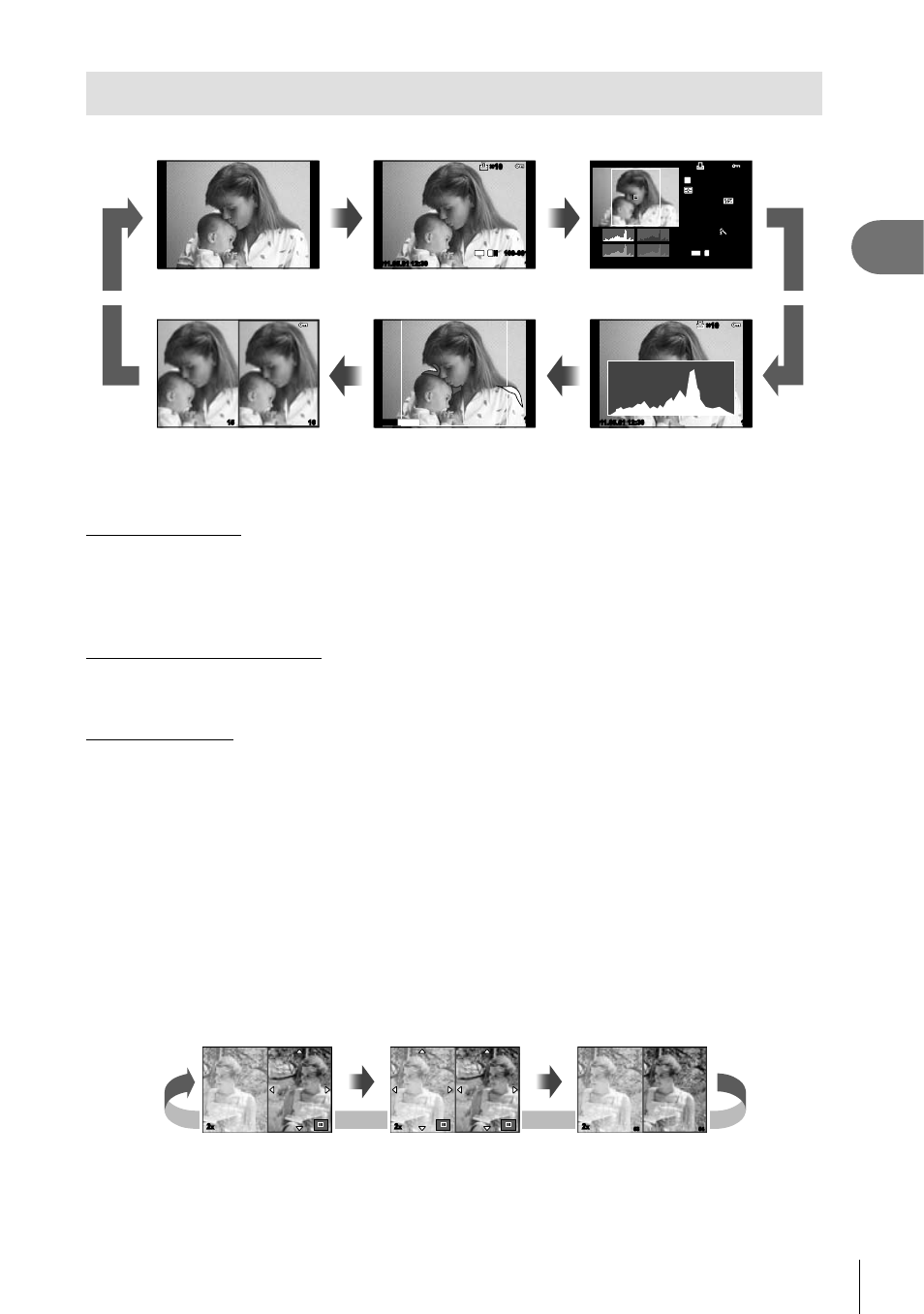
33
EN
Basic photography/frequently-used options
1
Displaying information during playback
The
INFO button can be used to choose the information displayed during playback.
Overall display (P. 25)
Simplifi ed display (P. 25)
Highlight & Shadow display*
Light box display*
Histogram display*
Image only*
INFO
INFO
INFO
INFO
INFO
INFO
INFO
INFO
2011.05.01 12:30
15
100-0015
4:3
L
N
Ч10
Ч10
F5.6
F5.6
±0.0
±0.0
G±10
G±10
A±10
A±10
Adobe
Adobe
Natural
Natural
ISO 400
ISO 400
250
250
+2.0
+2.0
45mm
45mm
1/8
4032Ч3024
Ч10
Ч10
4:3
L
N
2011.05.01 12:30
15
100-0015
WB
AUTO
P
16
15
15
Shadow
Highlight
2011.05.01 12:30
15
Ч10
Ч10
INFO
INFO
Displayed when [On] is selected for [G/Info Settings] > [
q Info]. g “Customizing
camera settings” (P. 81)
Histogram display
Display a histogram showing the distribution of brightness in the image. The horizontal axis
gives the brightness, the vertical axis the number of pixels of each brightness in the image.
Areas above the upper limit at shooting are displayed in red, those below the lower limit in
blue, and the area metered using spot metering in green.
Highlight & Shadow display
Areas above the upper limit of brightness for the image are shown in red, those below the
lower limit in blue. [Histogram Settings]:
g “Customizing camera settings” (P. 81)
Light box display
Compare two images side-by-side. Press
Q to select the image on the opposite side of the
display. In addition to adjusting settings using [G/Info Settings] in the custom menus, you
will also have to select [mode2] for [
q Close Up Mode]. g “Customizing camera settings”
(P. 81)
The base image is displayed on the right. Use
HI to select an image and press
Q to
move the image to the left. The image to be compared to the image on the left can be
selected on the right. To choose a different base image, highlight the right frame and
press
Q.
Press U to zoom in on the current image. Use the sub dial to zoom in or out.
Use
FGHI to view other areas of the picture. The image displayed changes each time
the
INFO or U button is pressed.
2
x
2
x
53
54
2
x
INFO
or
U
INFO
or
U
INFO
or
U
*
•
•
•
