Populate time dimension – Oracle Audio Technologies Retail Data Warehouse 13 User Manual
Page 20
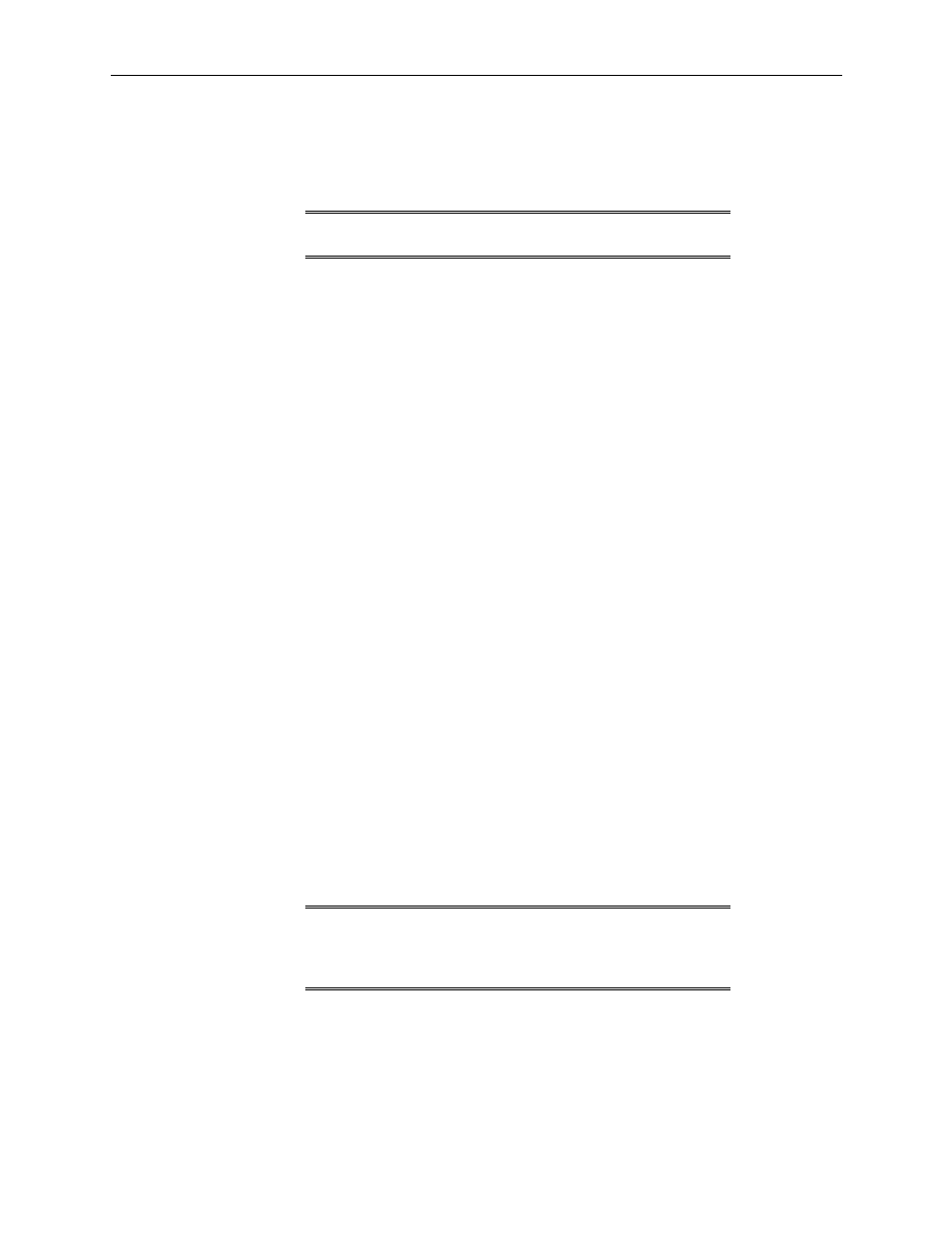
Installation Tasks
12 Oracle Retail Data Warehouse
8.
On the UNIX server, cChange directories to
9.
Review the log file that was created or modified.
10.
On the UNIX server, change directories to
11.
Review the error files that were created for time_static_load.
Note:
Refer to the RDW Operations Guide for more
information on the log files and error files.
12.
Import the localization_dm.dmp file to the localization_dm table following the steps
below:
a.
As the rdwdba user, change directories to
b.
Set NLS_LANG environment variable to
NLS_LANG
=AMERICAN_AMERICA.UTF8.
c.
Import the localization_dm.dmp file using the rdw13dm user.
imp
file=localization_dm.dmp
Populate Time Dimension
This section describes the initial load and loading of additional time into RDW. The time
dimension can be loaded with a 454 calendar, 13 period time calendar or a 454 with
Gregorian calendar. Populate these tables according to business requirements. If RMS is
implemented, the time dimension with 454-calendar time or 454 with Gregorian calendar
the calendar information can be extracted from this system. Refer to the RMS Operations
Guide volume 3 for details of how to extract time. After the calendar information has been
extracted, proceed to section ‘Create Time in RDW’ to load it in RDW. To populate time
for 454, 13 period or 454 with Gregorian calendar standalone, proceed to section ‘Create
Standalone Time’. For information on the tables loaded for the Time dimension refer to
the RDW Data Model documentation.
Create Standalone Time
Modify the sample text files that serve as the data to populate the time calendar
dimension with appropriate time for the environment. If a 454-time calendar or a 454-
time calendar with Gregorian calendar will be used, modify the time_454*.txt. If
implementing a 13 period time modify the time_13.txt file with the time calendar data.
Modify the file, wkday*.txt, with the description of the first day of the fiscal week, for
example ‘SUNDAY’. The entry in wkday.txt must be in all capital letters. A sample of
these text files has been provided in
RDW Operations Guide Appendix A ‘API Flat File Specifications’ for instructions on how
to modify the text files. Proceed to ‘Create Time in RDW’ to load time into the Data
Warehouse.
Note:
Sample text files can be used to get started in a
development environment. These files need to be modified
to match the fiscal calendar before creating time in a
production environment
