Setting time and date [time & date, Changing the time and date – Olympus WS 700M User Manual
Page 18
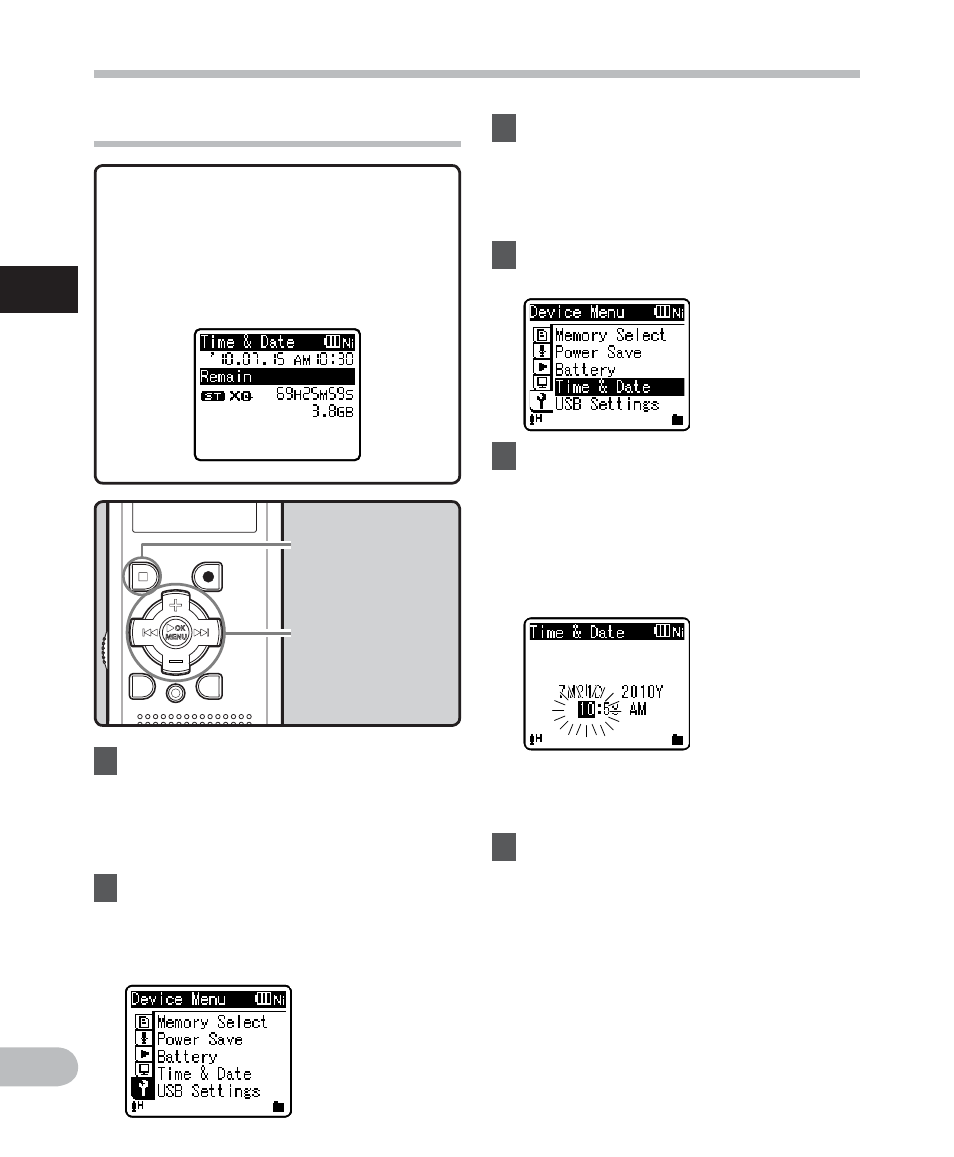
18
1
EN
Se
tt
in
g t
im
e a
n
d d
a
te
Setting time and date [Time & Date]
+−
button
9 0 button
OK
`/MENU
button
STOP (
4) button
Changing the time and date
5
Press
the
OK
`/MENU or 9
button.
• [Time & Date] will appear on the
display.
• The
“Hour” will flash on the display,
indicating the start of the Time and
Date setup process.
3
Press
the
OK
`/MENU or 9
button to move the cursor to the
item to set.
• [Device Menu] will appear on the
display.
4
Press
the
+ or − button to select
[Time & Date].
1
While the recorder is during
stop mode, press and hold the
OK
`/MENU button.
• The menu will appear on the display
(
☞ P.47).
2
Press
the
+ or − button to select
[Device Menu] tab.
• You can change the menu display by
moving the settings tab cursor.
While the recorder is during stop
mode, press and hold the STOP (
4)
button to display the [Time & Date]
and [Remain]. If the current time and
date is not correct, set it using the
procedure below.
The following steps are the same as
Step 1 through Step 3 of “Setting time
and date [Time & Date]” (
☞ P.17).
6
Press
the
STOP (
4) button to close
the menu screen.
