Orion 9533 User Manual
Page 14
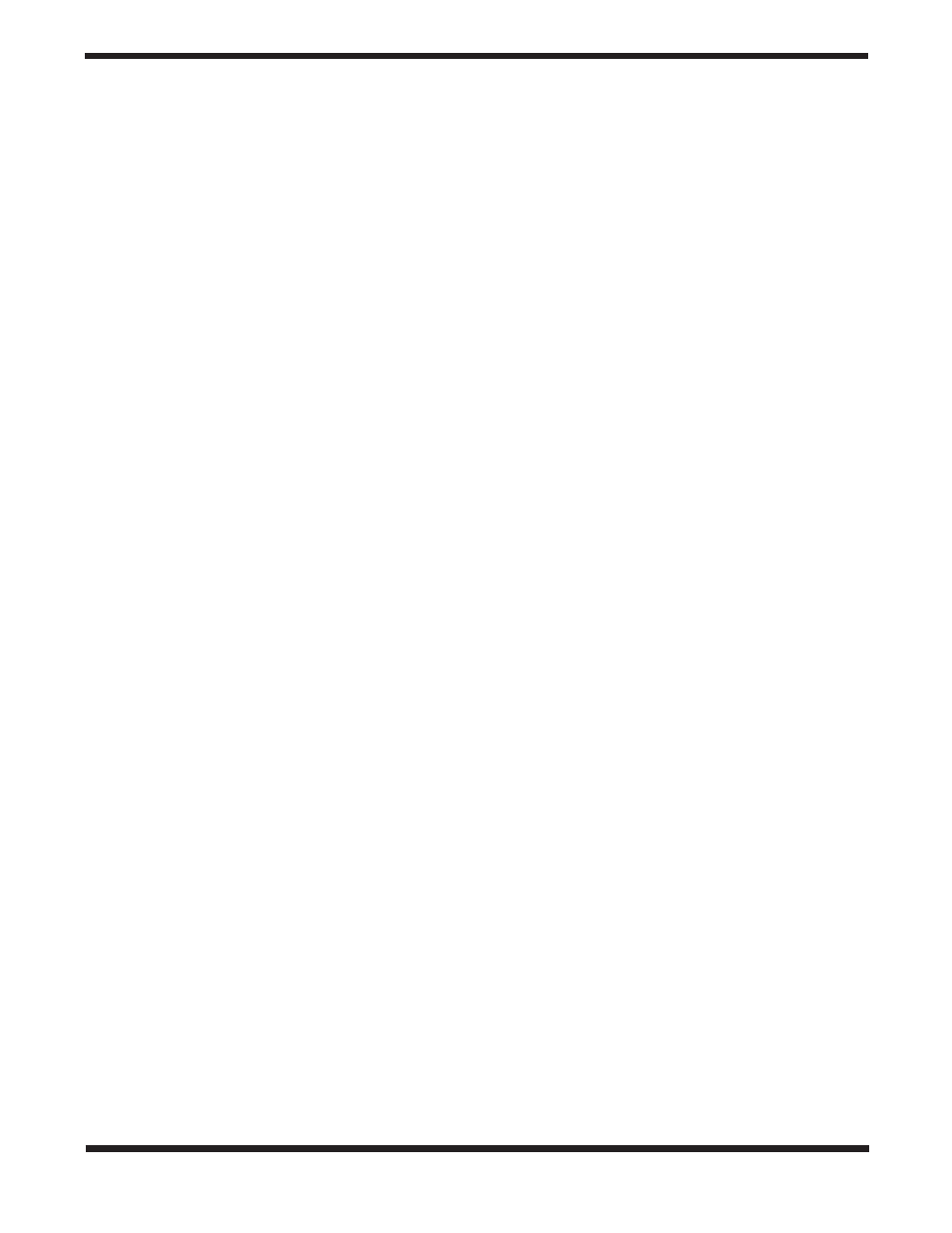
14
that list. Pressing the Up and Down keys (10) allows you
to scroll through the catalog to the desired object.
• Pressing any of the catalog keys (M, CALD, NGC, or
STAR) will display a blinking cursor below the name of
the catalog chosen. Use the numeric key pad to enter the
number of any object within these standardized catalogs.
For example, to find the Orion Nebula, press the “M” key
and enter “042”.
• Pressing the PLANET button will allow you to use the
UP and DOWN arrow keys to scroll through and select
the eight planets as well as the moon.
When scrolling through a long list of objects, holding down
either the Up or Down key will allow you to scroll through the
catalog at a rapid speed.
When entering the number for a SAO star, you are only
required to enter the first four digits of the objects six digit SAO
number. Once the first four digits are entered, the hand con-
trol will automatically list all the available SAO objects begin-
ning with those numbers. This allows you to scroll through
only the SAO stars in the database. For example, in searching
for the SAO star 40186 (Capella), the first four digits would
be “0401”. Entering this number will display the closest match
from the SAO stars available in the database. From there you
can scroll down the list and select the desired object.
slewing to an object
Once the desired object is displayed on the hand control
screen, you have two options:
• Press the INFO Key. This will give you useful information
about the selected object such as magnitude, constella-
tion and fascinating facts about many of the objects.
• Press the ENTER Key. This will automatically slew the
telescope to the coordinates of the object. While the tele-
scope is slewing to the object, the user can still access
many of the hand control functions (such as displaying
information about the object).
If you slew to an object that is below the horizon, StarSeeker
will notify you by displaying a message reminding you that
you have selected an object outside of your slew limits (see
Slew Limits in the Scope Setup section of the manual). Press
UNDO to go back and select a new object. Press ENTER to
ignore the message and continue the slew. The StarSeeker
hand control will only display objects that are below the hori-
zon if the Filter Limits are set below 0° in altitude. See Filter
Limits in the Utility Feature section of the manual for more
information on setting the filter limits.
Caution: Never slew the telescope when someone is
looking into the eyepiece. The telescope can move at fast
speeds and the impact may cause injury.
Object information can be obtained without having to do a
star alignment. After the telescope is powered on, pressing
any of the catalog keys allows you to scroll through object lists
or enter catalog numbers and view the information about the
object as described above.
Finding Planets
The StarSeeker can locate all 8 of our solar systems planets
plus the Sun and Moon. However, the hand control will only
display the solar system objects that are above the horizon (or
within its filter limits). To locate the planets, press the PLANET
key on the hand control. The hand control will display all solar
system objects that are above the horizon:
• Use the Up and Down keys to select the planet that you
wish to observe.
• Press INFO to access information on the displayed planet.
• Press ENTER to slew to the displayed planet.
To allow the Sun to be displayed as an option in the database,
see Sun Menu in the Utilities section of the manual.
tour Mode
The StarSeeker includes a tour feature which automatically
allows the user to choose from a list of interesting objects
based on the date and time in which you are observing. The
automatic tour will display only those objects that are with-
in your set filter limits. To activate the Tour mode, press the
TOUR key on the hand control. The StarSeeker will display
the best objects to observe that are currently in the sky.
• To see information and data about the displayed object,
press the INFO key.
• To slew to the object displayed, press ENTER.
• To see the next tour object, press the Down key.
constellation tour
In addition to the Tour Mode, the StarSeeker telescope has
a Constellation Tour that allows the user to take a tour of all
the best objects within a particular constellation. Selecting
Constellation from the LIST menu will display all the constel-
lation names that are above the user defined horizon (filter
limits). Once a constellation is selected, you can choose from
any of the database object catalogs to produce a list of all the
available objects in that constellation.
• To see information and data about the displayed object,
press the INFO key.
• To slew to the object displayed, press ENTER.
• To see the next tour object, press the Up key.
set up Procedures
The StarSeeker contains many user defined setup functions
designed to give the user control over the telescope’s many
advanced features. All of the set up and utility features can be
accessed by pressing the MENU key and scrolling through
the options:
Tracking Mode-Once the StarSeeker is aligned the
tracking motors will automatically turn on and begin track-
ing the sky. However, the tracking can be turned off for
terrestrial use:
Alt-Az This is the default tracking rate and is used when
the telescope has been properly aligned.
