Orion 9533 User Manual
Page 13
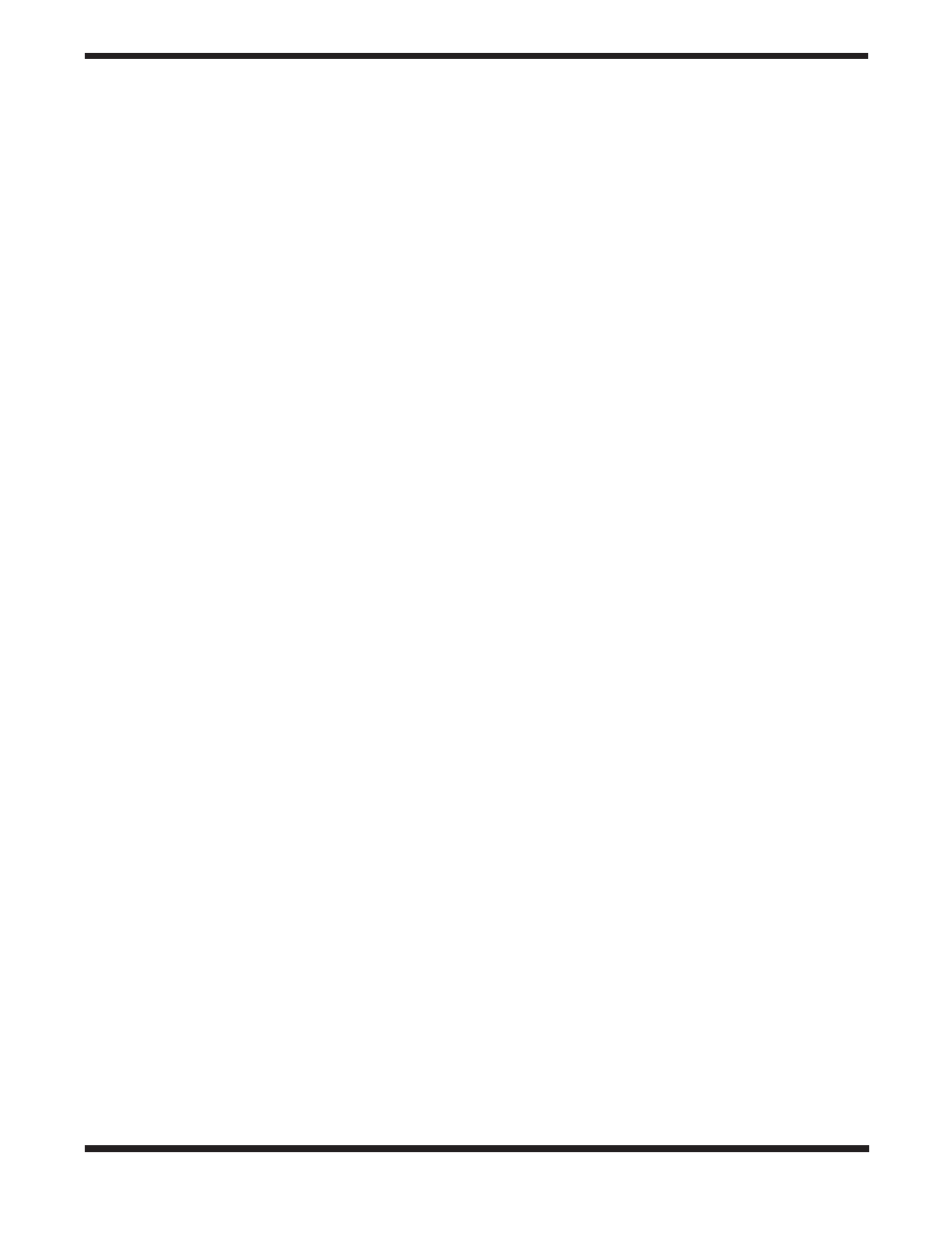
13
4. StarSeeker then asks you to center in the eyepiece the
alignment star you selected. Use the direction arrow
buttons to slew the telescope to the alignment star and
carefully center the star in the finderscope. Press ENTER
when centered.
5. Then, center the star in the eyepiece and press ALIGN.
6. Once in position, the StarSeeker will model the sky based
on this information and display
Align Successful.
Note: Once a One-Star Alignment has been done, you can
use the Re-alignment feature (later in this section ) to improve
your telescope’s pointing accuracy.
solar system align
Solar System Align is designed to provide excellent tracking
and GoTo performance by using solar system objects (Sun,
Moon and planets) to align the telescope with the sky. Solar
System Align is a great way to align your telescope for day-
time viewing as well as a quick way to align the telescope for
night time observing.
Never look directly at the sun with the naked eye or with a
telescope (unless you have the proper solar filter). Permanent
and irreversible eye damage may result.
1. Select Solar System Align from the alignment options.
2. Press ENTER to accept the time/site information dis-
played on the display, or press UNDO to enter new infor-
mation.
3. The SELECT OBJECT message will appear in the top
row of the display. Use the Up and Down scroll keys (10)
to select the daytime object (planet, moon or sun) you
wish to align. Press ENTER.
4. StarSeeker then asks you to center in the eyepiece the
alignment object you selected. Use the direction arrow
buttons to slew the telescope to the alignment object and
carefully center it in the finderscope. Press ENTER when
centered.
5. Then, center the object in the eyepiece and press
ALIGN.
Once in position, the StarSeeker will model the sky based on
this information and display
Align Successful.
tips for using solar system align
• For safety purposes, the Sun will not be displayed in
any of the hand control’s customer object lists unless it
is enabled from the Utilities Menu. To allow the Sun to be
displayed on the hand control, do the following:
1. Press the UNDO button until the display reads
NexStar
GT.
2. Press the MENU button and use the Up and Down keys
to select the Utilities menu. Press ENTER.
3. Use the UP and Down keys to select Sun Menu and press
ENTER.
4. Press ENTER again to allow the Sun to appear on the
hand control display.
The Sun can be removed from the display by using the same
procedure as above.
To improve the telescope pointing accuracy, you can use the
Re-Align feature as described below.
starseeker re‑alignment
The StarSeeker has a re-alignment feature which allows you
to replace either of the original alignment stars with a new star
or celestial object. This can be useful in several situations:
• If you are observing over a period of a few hours, you
may notice that your original two alignment stars have
drifted towards the west considerably. (Remember that
the stars are moving at a rate of 15° every hour). Aligning
on a new star that is in the eastern part of the sky will
improve your pointing accuracy, especially on objects in
that part of the sky.
• If you have aligned your telescope using the One-star
align method, you can use re-align to align to an addition-
al object in the sky. This will improve the pointing accu-
racy of your telescope without having to re-enter location
information.
To replace an existing alignment star with a new alignment
star:
1. Select the desired star (or object) from the database and
slew to it.
2. Carefully center the object in the eyepiece.
3. Once centered, press the UNDO button until you are at
the main menu.
4. With
NexStar GT displayed, press the ALIGN key on the
hand control.
5. The display will then ask you which alignment star you
want to replace.
6. Use the UP and Down scroll keys to select the alignment
star to be replaced, and press ENTER. It is usually best
to replace the star closest to the new object. This will
space out your alignment stars across the sky. If you have
used one of the single object alignment methods then it is
always best to replace the object that is “unassigned” with
an actual object.
7. Press ALIGN to make the change.
selecting an object
Now that the telescope is properly aligned, you can choose
an object from any of the catalogs in the StarSeeker’s data-
base. The hand control has a key designated for each of the
catalogs in its database. There are two ways to select objects
from the database; scrolling through the named object lists
and entering object numbers:
• Pressing the LIST key on the hand control will access
all objects in the database that have common names or
types. Each list is broken down into the following catego-
ries: Named Stars, Named Object, Double Stars, Variable
Stars and Asterisms. Selecting any one of these options
will display an alpha-numeric listing of the objects under
