Ip camera, Setup – Optiview G0521 User Manual
Page 44
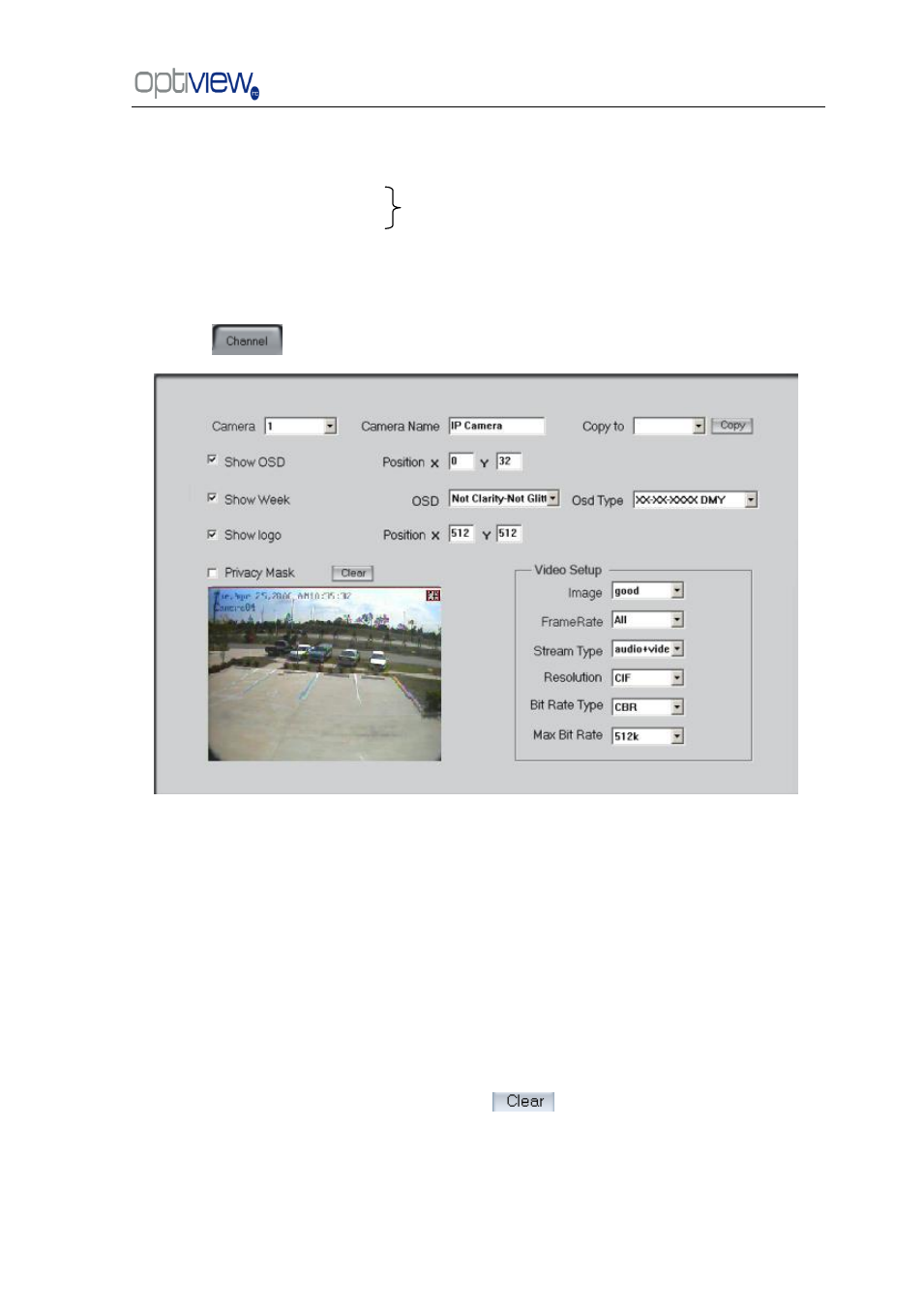
DVR Server Manual ver.5.05/rel.092507
40
【DNS Server IP】If use DNS, input the DNS host IP address.
【Remote manage】
【Remote manage IP】
【Remote manage port】
3.2 Channel setup
Press
button to set channel parameters.
This section contains the parameters to designate a name for every camera connected, to
enable or disable show LOGO and OSD, and to set display type of OSD & LOGO as well as record
resolution, record type, record quality and frame rate, etc.
【Camera】Select the camera to be set from the drop- list.
【Camera Name】Enter a name description for easy identification.
【Show LOGO/ OSD/ Week】If you check this box, the system will show corresponding
information on screen.
【Position】Set the position of OSD or Logo by entering the X and Y coordinates directly.
【OSD】Set the display attribute of the OSD & LOGO. There are four types of display modes:
Clarity-Glitter, Clarity-Not Glitter, Not Clarity-Glitter and Not Clarity-Not Glitter.
【OSD Type】Select the type of OSD for the Week.
【Privacy Mask】You can check this box to set the privacy mask on the below image directly,
and you can clear some privacy masks by pressing
button.
【Video Setup】:
Set the IP address and port of host server who
will receive the message upload from foreside
server
