Optiview G0521 User Manual
Page 36
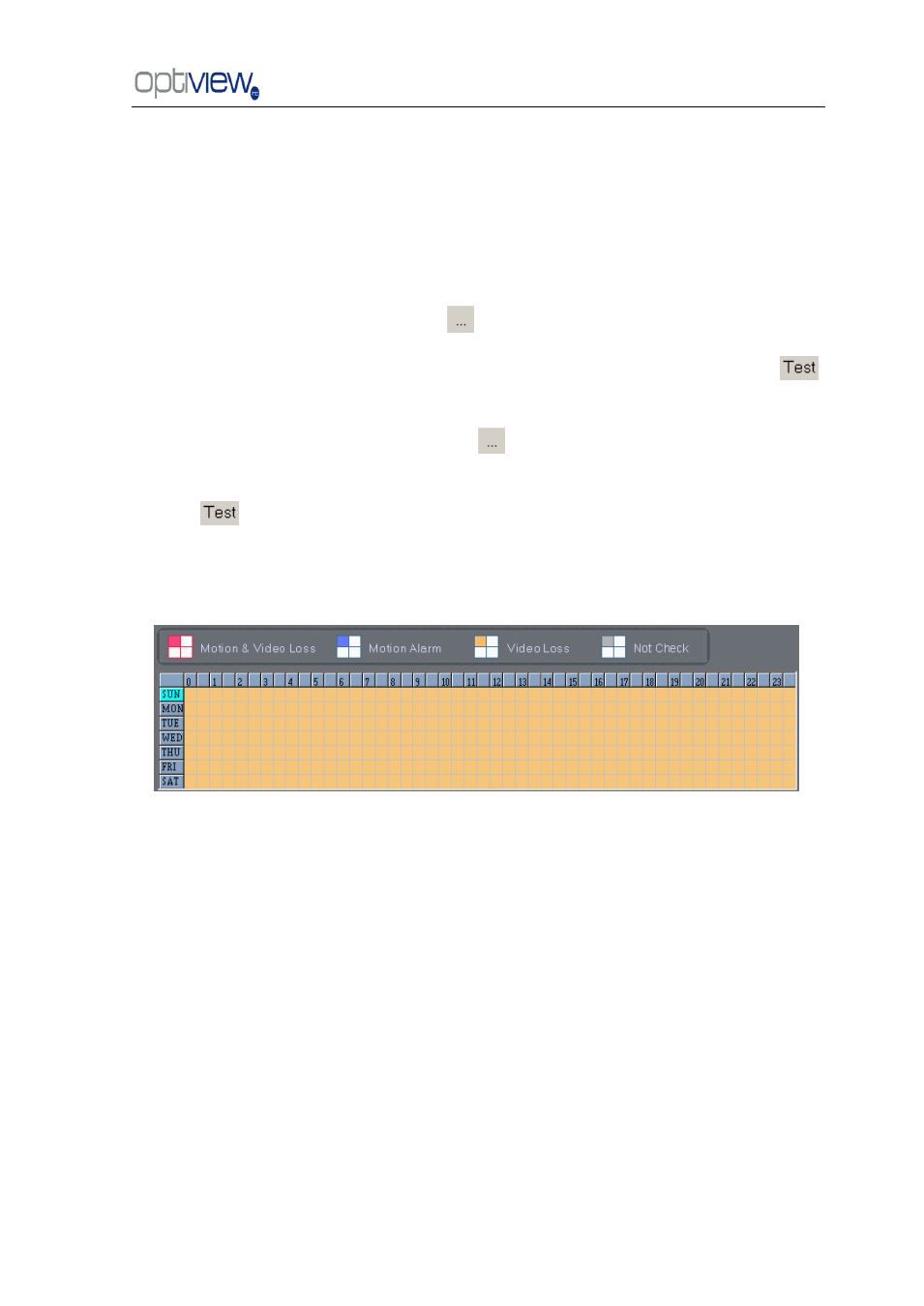
DVR Server Manual ver.5.05/rel.092507
32
2.4.2
Motion detection relay & remote client alert
【DO Port】 & 【DO Description】Select a DO port and set its name to identify the various DO
port. It will be shown as a tip when the mouse moves closely or above the DO button in DVR Server
or NVR Client.
【Select Camera】Selects camera to be set from drop-down list.
【Alarm Send To Network】Select sending alarm to network clients or not.
【Motion Alarm Play Sound 】 Press
button to selects a ―.wav‖ sound File for a motion
alarm. If there is a motion alarm, the sound file will be played. Also, you can test it by pressing
button.
【Video Loss Alarm Play Sound 】 Press
button to select a ―.wav‖ sound File for a video
loss alarm. If there is a video loss alarm, the sound file will be played. Also, you can test it by
pressing
button.
【Camera Alarm DO Output】Selects which DO ports will be triggered by above camera
alarms.
Schedule Setup (setting for cameras of local board cards, IP Cameras are not included.)
1. Motion & Video Loss (Red): DVR System responds with Motion Detection and Video Loss
alarm in a specified time.
2. Motion Alarm (Blue): DVR System only responds with Motion Detection alarm in a specified
time.
3. Video Loss (Yellow): DVR System only responds with Video Loss alarm in a specified time.
4.
Not Check (gray): DVR System doesn‘t respond with any alarms in specified time.
Note:
Check Alarm Setup (including Motion & Video Loss, Motion Alarm and Video Loss) does not affect
the Motion Detect Record. It only applies to Motion Detect Alarm out and Motion Detect Alarm to the
network.
