Connecting to audio/video equipment, Connecting your video components, Connecting a dvd player – Onkyo TX-SR800 User Manual
Page 16: Signal flow
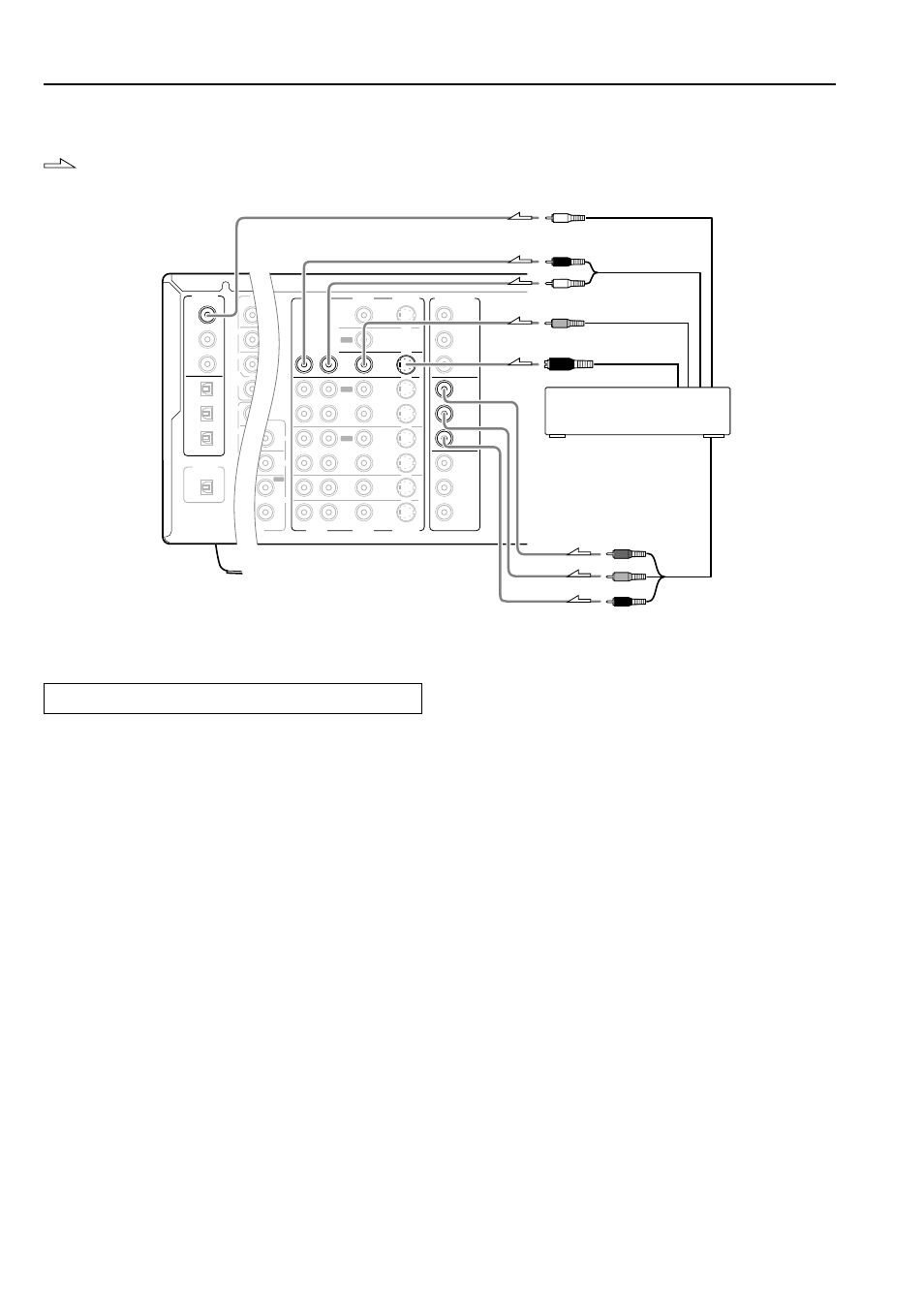
16
Connecting to Audio/Video equipment
: Signal flow
Connecting a DVD Player
Connecting your video components
Below is an example of how you can connect your video components
to the TX-SR800. Refer to the diagram above for the following
connection examples.
COMPONENT VIDEO INPUT/OUTPUT
For DVD players or other devices that have component video
connectors, the TX-SR800 has two banks of component video input
connectors (Y, P
B
, P
R
) for direct component video input. The TX-
SR800 also has one bank of component video output connectors for
direct component video output to the matrix decoder of a television,
projector, or other display device. By sending the pure component
video signal directly, the signal forgoes the extra processing that
normally would degrade the image. The result is vastly increased
image quality, with incredibly lifelike colors and crisp detail.
VIDEO IN/OUT
These are the video inputs and outputs. On the rear panel, there are
five video inputs and two video outputs and each one includes both
composite video and S video configurations.
Connect VCRs, VTRs, LD players, DVD players, and other video
components to the video inputs. Connect VCRs, VTRs, and other
recording components to the video outputs to make video
recordings.
• When connecting a VCR or other video component, make sure
you connect its audio and video leads to the same bank (e.g.,
both to VIDEO 3).
• The VIDEO 5 inputs are located on the front panel.
The flow of the video signals is as follows:
Signals that comes in from VIDEO and S-VIDEO INPUT are output
to VIDEO and S VIDEO, signals that comes in from COMPONENT
VIDEO INPUT are only output to COMPONENT VIDEO
OUTPUT. When connecting a video player to the COMPONENT
VIDEO INPUT jacks, be sure to connect your television to the
COMPONENT VIDEO OUTPUT jacks.
4. Connecting a DVD player (DVD)
Using an RCA video cable, connect the video output jack
(composite) of the DVD or LD player to the DVD VIDEO IN jack of
the TX-SR800. Or if the DVD or LD player has an S video output
jack, connect it to the DVD S VIDEO IN jack with an S video cable.
Or if the device has component video outputs, connect them to one
of the banks of COMPONENT VIDEO INPUT jacks on the TX-
SR800.
With the initial settings of the TX-SR800, the DVD input source
is set for the COMPONENT VIDEO INPUT 1 jacks.
If you connect the DVD or LD player to the COMPONENT VIDEO
INPUT 2 jacks, this must be changed at Setup Menu
→ Input Setup
→ Video Setup → Component Video (see page 48).
Using an RCA audio connection cable, connect the audio output
jacks of the DVD or LD player to the DVD AUDIO IN jacks of the
TX-SR800. Make sure that you properly connect the left channel to
the L jack and the right channel to the R jack.
If the device has a digital output, connect it to either the DIGITAL
INPUT COAX jack or DIGITAL INPUT OPT jack of the TX-
SR800 depending on the type of connector on the DVD player.
With the initial settings of the TX-SR800, the DVD input source
is set for digital input at the COAX 1 jack.
If the digital connection is made at a different jack, this must be
changed at Setup Menu
→ Input Setup → Digital Setup (see page
46).
Analog audio output
Digital audio output (coaxial)
Video output
S Video output
Component video output
R (red)
L (white)
PRE
FRONT
SUB
SURR
R
GND
SURR
BACK/
ZONE 2
R
FRONT
SUB
SURR
SURR
BACK
R
R
OPT
OPT
COAX
DIGITAL
INPUT
DIGITAL
OUTPUT
2
1
2
3
1
3
AUDIO
MONITOR
OUT
R
L
IN
IN
IN
IN
IN
ZONE 2
DVD
VIDEO 1
VIDEO 2
VIDEO 3
VIDEO 4
COMPONENT
VIDEO
Y
P
B
P
R
OUTPUT
INPUT 1
Y
P
B
P
R
INPUT 2
Y
P
B
P
R
R
L
PHONO
UDIO
L
CD
TAPE
L
UDIO
IN
AM
FM
75
TENNA
OUT
OUT
OUT
OUT
VIDEO
S VIDEO
AUDIO
VIDEO
S VIDEO
P
R
P
B
Y
4. DVD player (DVD)
