ooma Scout User Manual
Page 45
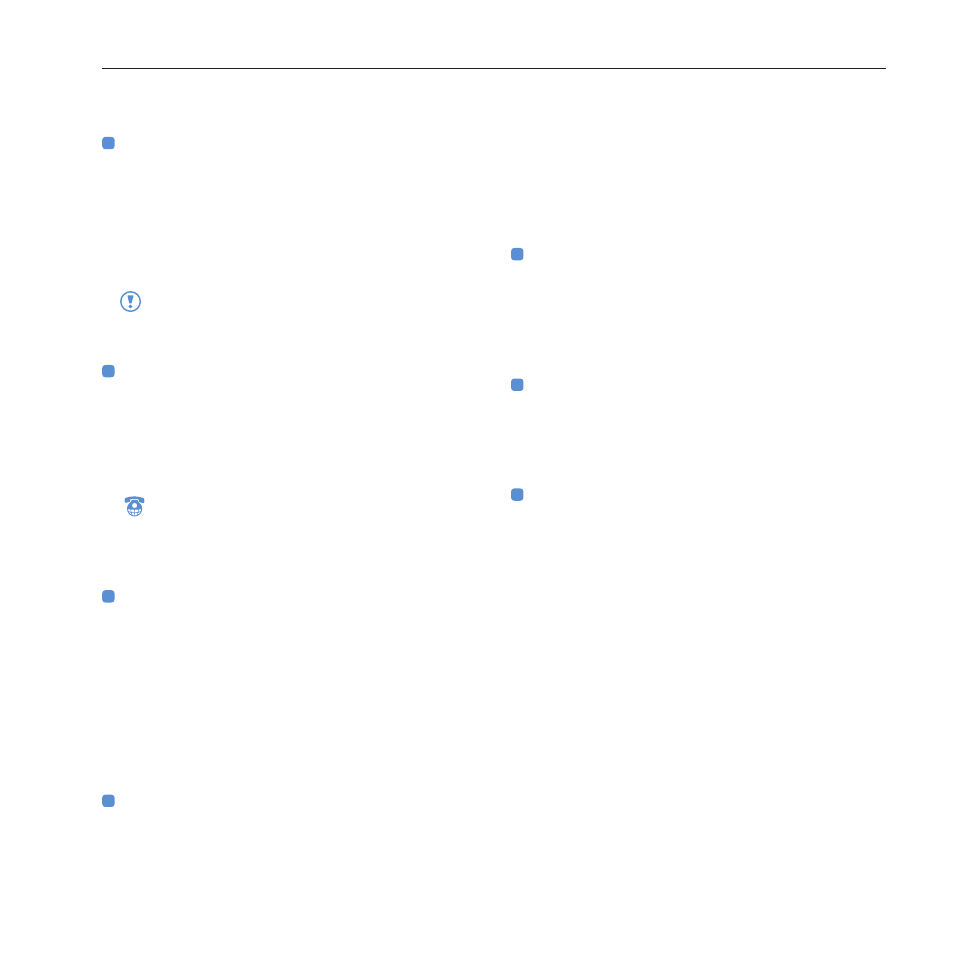
41
troubleshooting
You hear a regular dialtone instead of the
ooma dialtone
Check that your ooma system is powered. The
ooma Tab should be blue.
Check that the phone (or cordless base station)
is correctly plugged into the
PHONE
port of an
ooma Hub or ooma Scout.
If you make any outgoing phone call when
you hear the regular dialtone, regular calling
charges will apply.
You hear nothing when a phone is picked up
Check that your phone is plugged into the
PHONE
port of an ooma Hub or ooma Scout
and that the
WALL
port is plugged into a working
phone jack. Also, verify that your Internet
connection is working.
If you are using the ooma system with a
landline, verify that the phone jack is working
by connecting your phone directly to it. You
should hear a regular dialtone.
Your Internet connection is no longer working
Check that you have followed the network
cabling instructions carefully. The ooma Hub
MODEM
port (and the
HOME
port, if plugged in)
should show a solid green light.
Reboot any network devices, such as modems,
routers, hubs, switches, and any computers.
Attempt to connect to and browse the Internet
from a computer hooked up to the
HOME
port.
You need to assign a static IP address to the
ooma Hub or setup port forwarding
Configure a computer to “Obtain IP address
automatically” (using DHCP) and connect it to the
ooma Hub
HOME
port. Open up a web browser
and go to http://setup.ooma.com. This will bring
up a simple interface to configure port forwarding
and assign a static IP address to the ooma Hub.
You have a cable or DSL modem that
connects to the computer via USB
Modems with only a USB connection are not
supported. Many modems can be reconfigured to
use Ethernet instead. Please contact your high-
speed Internet service provider for more details.
Outgoing local calls fail with a fast busy signal
Check that the ooma Hub
WALL
port is plugged
into the correct phone jack. If you have an
integrated landline, connect a phone directly to
the phone jack and check for a regular dialtone.
The voice quality of your calls is diminished
ooma recommends that the ooma Hub be
directly connected to the modem (connected to
the
MODEM
port) and that router, computers and
other network devices be connected behind it
(connected to the
HOME
port) so that voice traffic
can be intelligently prioritized over other Internet
traffic.
If you have setup your ooma Hub between
your modem and other network devices and
still experience diminished voice quality, you
can further optimize how ooma prioritizes
voice traffic under Advanced Settings at
http://setup.ooma.com. This site must be
accessed from a computer connected to the
HOME
port of the ooma Hub.
