Through, 1080p/24, En-61 – Onkyo Network A/V Receiver TX-NR1010 User Manual
Page 61
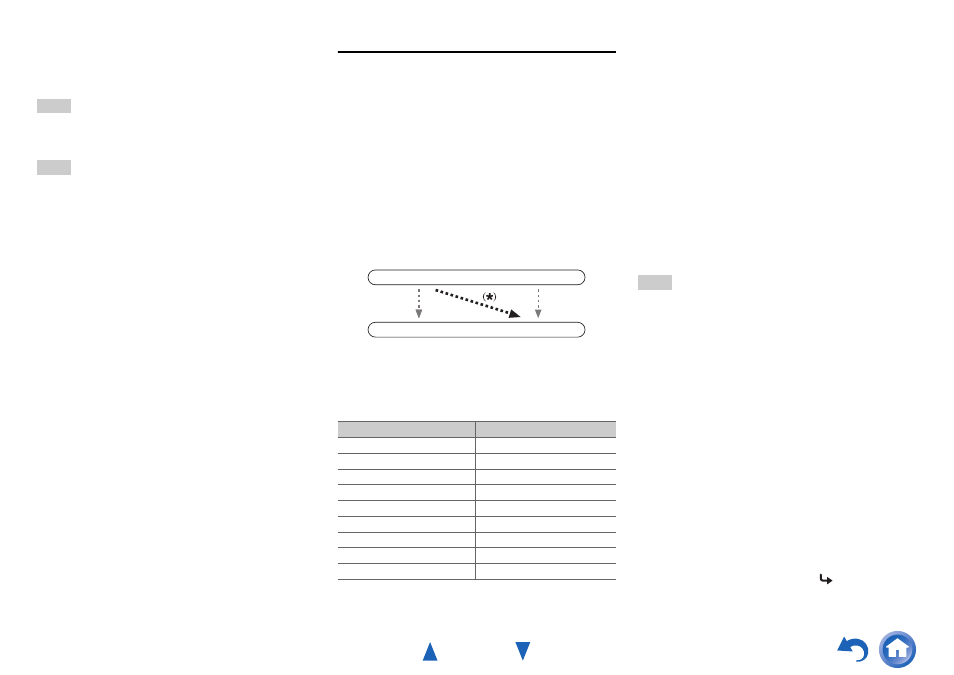
Advanced Operations
En-61
You can specify the output resolution for HDMI OUT
MAIN and COMPONENT VIDEO MONITOR OUT so
that the AV receiver upconverts the picture resolution as
necessary to match the resolution supported by your TV.
Tip
• You can see the picture by pressing ENTER to check the
“Resolution” setting for HDMI OUT MAIN (excluding NET
input source).
Note
• Depending on the incoming video signal, the video playback may
not be smooth or the vertical resolution may be lowered. In this
case select anything other than “1080p/24”.
• With some TVs, there may be no picture when this setting is set
to “4K Upscaling”.
• If the “Monitor Out” setting is set to “Sub”, this setting is fixed
to “Through”.
• If the “Monitor Out” setting is set to “Both”, this setting is fixed
to “Auto”.
*1
PC IN (Analog RGB input) signal is output at 480p
(480p/576p), 720p, 1080i resolution when the “Monitor Out”
setting is set to “Analog” (
) and the “Resolution”
setting is set to “Through”.
*2
These settings are not available when the “Monitor Out”
setting is set to “Analog” (
HDMI Input
If you connect a video component to an HDMI input, you
must assign that input to an input selector. For example, if
you connect your Blu-ray Disc/DVD player to HDMI IN 2,
you must assign “HDMI2” to the “BD/DVD” input
selector.
If you’ve connected your TV to the AV receiver with an
HDMI cable, composite video and component video
sources can be upconverted
*
and output by the HDMI
output
. You can set this for each input selector by
selecting the “- - - - -” option. See “Video Connection
Formats” for more information on video signal flow and
upconversion (
).
*1
This applies only when “Monitor Out” setting is set to other
than “Analog” (
Here are the default assignments.
*2
If you connect your personal computer to PC IN (Analog
RGB), you must assign “- - - - -” to the “PC” input selector.
■
BD/DVD, CBL/SAT, STB/DVR, GAME1, GAME2,
PC, TV/CD, PHONO
`
HDMI1, HDMI2, HDMI3, HDMI4, HDMI5,
HDMI6, HDMI7, HDMI8:
Select the input to which the component has been
connected.
`
- - - - -:
Output composite video and component video
sources from the HDMI output. The video output
signal from the HDMI output is the one configured in
“Component Video Input”.
Each HDMI input cannot be assigned to two input selectors
or more. When HDMI1 - HDMI8 have already been
assigned, you must first set any unused input selectors to
“- - - - -” or you will be unable to assign HDMI1 - HDMI8
to other input selectors.
Note
• For composite video and component video upconversion for the
HDMI output, the “Monitor Out” setting must be set to other
than “Analog” (
), and the “HDMI Input” setting
must be set to “- - - - -”. See “Connection Tips and Video Signal
Path” for more information on video signal flow and
upconversion (
• The assignment of input selector selected for Zone 2 cannot be
changed when the “Zone 2 HDMI” is set to “Use” (
• If no video component is connected to the HDMI input (even if
the HDMI input is assigned), the AV receiver selects the video
source based on the setting of “Component Video Input”.
• When an HDMI IN is assigned to an input selector as explained
here, the same HDMI IN will be set as a priority in the “Digital
Audio Input” (
). In this case, if you want to use the
coaxial or optical audio input, make the appropriate selection in
the “Audio Selector” setting (
).
• Do not assign an HDMI IN to the TV/CD selector while “HDMI
Control(RIHD)” is set to “On” (
), otherwise
appropriate CEC (Consumer Electronics Control) operation will
not be guaranteed.
Input selector
Default assignment
BD/DVD
HDMI1
CBL/SAT
HDMI2
STB/DVR
HDMI3
GAME1
HDMI4
GAME2
HDMI5
PC
HDMI6
AUX
FRONT (Fixed)
TV/CD
- - - - -
PHONO
- - - - -
IN
OUT
Composite video,
component video
HDMI
HDMI
Composite video,
component video
To be continued
