En-100 – Onkyo Network A/V Receiver TX-NR1010 User Manual
Page 100
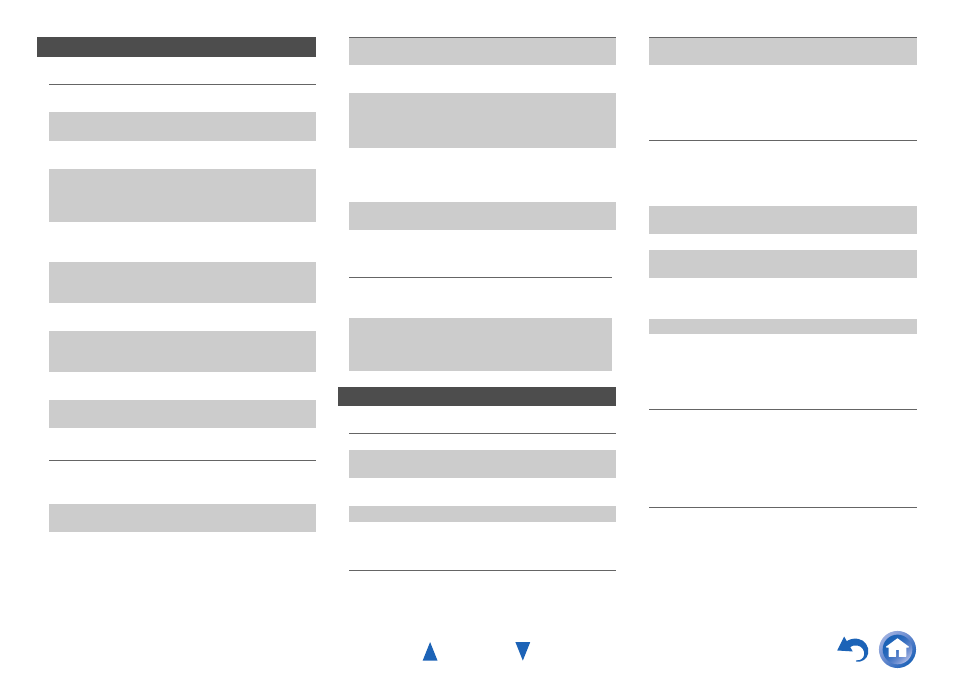
Appendix
En-100
■
The remote controller doesn’t work
■
Can’t control other components
■
Can’t learn commands from another remote
controller
■
There’s no sound
■
There’s no video
■
The AV receiver’s remote controller doesn’t
control my iPod/iPhone
■
The AV receiver unexpectedly selects my
iPod/iPhone as the input source
■
iPod/iPhone doesn’t work properly
Remote Controller
Before operating this unit, be sure to press
RECEIVER.
—
Make sure that the batteries are installed with the
correct polarity.
Install new batteries. Don’t mix different types of
batteries, or old and new batteries.
Make sure that the remote controller is not too far
away from the AV receiver, and that there’s no
obstruction between the remote controller and the AV
receiver’s remote control sensor.
Make sure that the AV receiver is not subjected to
direct sunshine or inverter-type fluorescent lights.
Relocate if necessary.
—
If the AV receiver is installed in a rack or cabinet
with colored-glass doors, the remote controller may
not work reliably when the doors are closed.
—
Make sure you’ve selected the correct remote
controller mode.
When using the remote controller to control other
manufacturers’ AV components, some buttons may
not work as expected.
—
Make sure you’ve entered the correct remote control
code.
Make sure to set the same ID on both the AV receiver
and remote controller.
If it’s an Onkyo component, make sure that the
cable and analog audio cable are connected properly.
Connecting only an
cable won’t be enough.
Make sure you’ve selected the correct remote
controller mode.
If you’ve connected an cassette tape deck to the
TV/CD IN jack, or an RI Dock to the TV/CD IN or
GAME 1 IN jacks, for the remote controller to work
properly, you must set the input display
appropriately.
If you cannot operate it, you will need to enter the
appropriate remote control code.
To control another manufacturer’s component, point
the remote controller at that component.
To control an Onkyo component that’s connected via
, point the remote controller at the AV receiver.
Be sure to enter the appropriate remote control code
first.
To control an Onkyo component that’s not connected
via
, point the remote controller at the component.
Be sure to enter the appropriate remote control code
first.
The entered remote control code may not be correct.
If more than one code is listed, try each one.
—
When learning commands, make sure that the
transmitting ends of both remote controllers are
pointing at each other.
Are you trying to learn from a remote controller that
cannot be used for learning? Some commands
cannot be learned, especially those that contain
several instructions.
—
RI Dock for iPod/iPhone
Make sure your iPod/iPhone is actually playing.
—
Make sure your iPod/iPhone is properly inserted in
the Dock.
—
Make sure the AV receiver is turned on, the correct
input source is selected, and the volume is turned up.
—
Make sure the plugs are pushed in all the way.
—
Try resetting your iPod/iPhone.
—
Make sure that your iPod/iPhone model’s TV OUT
setting is set to On.
—
Make sure the correct input is selected on your TV or
the AV receiver.
—
Some versions of the iPod/iPhone do not output
video.
—
Make sure your iPod/iPhone is properly inserted in
the Dock. If your iPod/iPhone is in a case, it may not
connect properly to the Dock. Always remove your
iPod/iPhone from the case before inserting it into the
Dock.
—
The iPod/iPhone cannot be operated while it’s
displaying the Apple logo.
—
Make sure you’ve selected the right remote mode.
When you use the AV receiver’s remote controller,
point it toward your AV receiver.
—
If you still can’t control your iPod/iPhone, start
playback by pressing your iPod/iPhone model’s Play
button. Remote operation should then be possible.
—
Try resetting your iPod/iPhone.
—
Depending on your iPod/iPhone, some buttons may
not work as expected.
—
Always pause iPod/iPhone playback before selecting
a different input source. If playback is not paused, the
Direct Change function may select your iPod/iPhone
as the input source by mistake during the transition
between tracks.
—
Try reconnecting your iPod/iPhone.
—
