Selecting/using thick media, Sample ream label, Parameters – Oki 2024 User Manual
Page 15: Printing thick paper
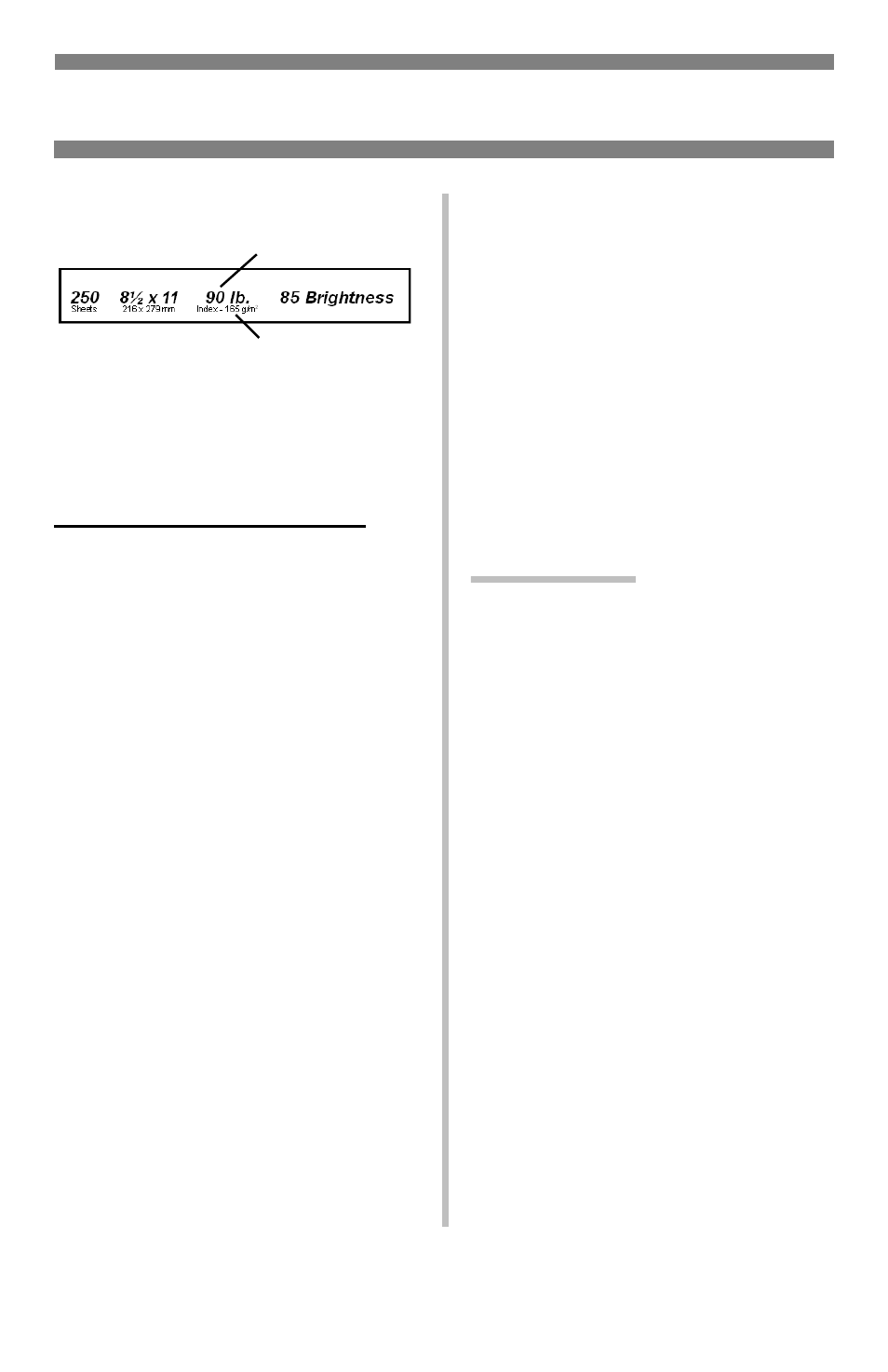
14
Selecting/Using Thick Media
Sample Ream Label:
1
Media Weight, Index (see page 4).
2
Media Weight, Metric: Confirms
Index vs. US Bond (see page 4)
Caution!
To prevent damage to the printer, it is
very important to check the printer’s
media settings before printing on
thick paper. It must be set to Medium,
Heavy, or Ultra Heavy—depending
on the thickness of the paper being
used—or to Auto (see page 4 and
“Printing Thick Paper” below).
Parameters
Usable Sizes
• Letter, Executive, Legal-14,
Legal-13.5, Legal-13
• A4, A5, A6, B5
• Custom (minimum = 3'' x 5''; must
be defined in the printer driver).
Feed Tray
• Tray 1, optional Trays 2 and 3 (up to
98 lb. Index)
• MP Tray (up to 113 lb. Index)
Exit Tray
• Rear Only
Media Type Setting
• Card Stock
Media Weight Setting
• Trays 1, 2, 3 = Auto
• MP Tray = Medium Heavy, Heavy,
or Ultra Heavy (see page 4)
Recommended Media*
• OKI Premium Card Stock
– 52205601, 60 lb. Cover
– 52205602, 90 lb. Index
– 52205603, 110 lb. Index
• Wasau Exact Index
– 49108, 90 lb.
– 49508, 110 lb.
* For best print results:
temperature = 65 to 77°F (18 to
25°C); humidity = 40 to 65%RH
Printing Thick Paper
Printing Individual Jobs
Make the following settings in the
printer driver as you print the job:
• Source = Trays 1, 2 or 3 (
to 98 lb.
Index)
or MP Tray (
to 113 lb. Index
)
• Size = see sizes at left
• Type = Medium Heavy, Heavy or
Ultra Heavy (see page 4).
Making Thick Paper the
Default Print Media
Set the printer menu (see pages 5 and
6) to:
• PaperSize = see sizes at left.
• MediaType = Medium Heavy,
Heavy or Ultra Heavy (see page 4)
1
2
