Orion STARBLAST 6/6I User Manual
Page 23
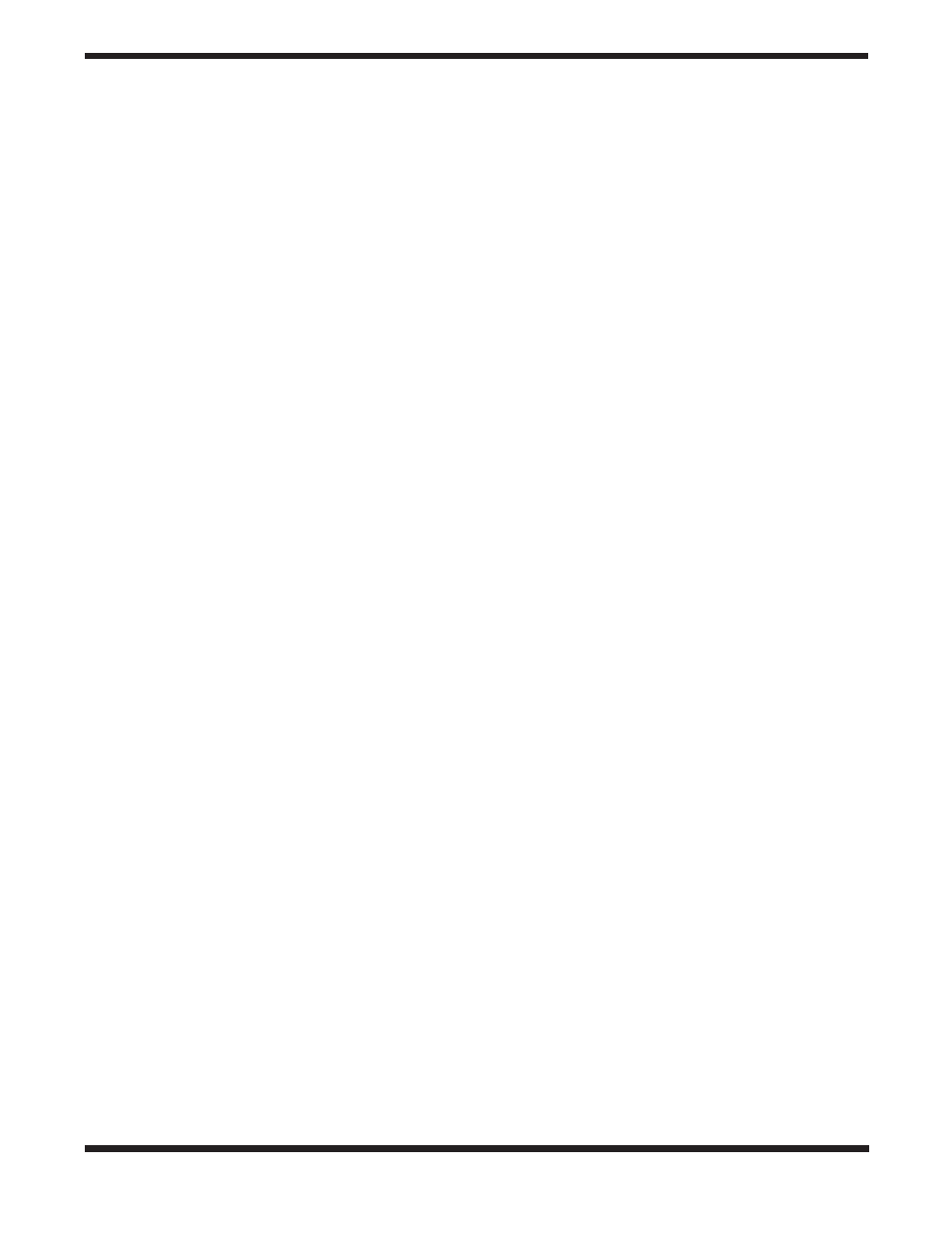
23
pare the current brightness of the variable star to other stars
around it (whose magnitudes are known and do not change
over time).
To select a variable star to observe, press Enter after selecting
“VARIABLE” from the Star button choices. The LCD screen will
then display the word “VARIABLE” with a flashing three-letter
constellation designation after it. Now, select the constellation
in which you would like to view a variable star. Use the arrow
buttons to scroll through the list of constellations. If you are
unsure which constellation the three-letter designation repre-
sents, refer to Appendix E. Once you have selected the con-
stellation, press Enter. A variable star in that constellation will
now appear on the LCD screen, along with the guide arrows to
lead you to the variable star. The current constellation is shown
in the lower left, and the variable star’s name is in the lower
right.
Note: Variable stars typically have names like “Eta” (Greek let-
ter designation) or a letter designation like “R.” The full names
for these variable stars are actually linked to the constellation
they reside in. For example, in the constellation Aquila, these
stars would be “Eta Aql” and “R Aql.”
For more information about the variable star selected, press
the Enter button. (The “M=” refers to the mean magnitude of
the variable star.) To go to the next variable star in the select-
ed constellation, simply press the up arrow button. The guide
arrows will now direct you to the next variable star in the con-
stellation. If there are no more variable stars available in that
constellation, a variable star from the next constellation (in
alphabetical order) will be displayed. To select another constel-
lation in which to view a variable star, press the Star button,
select “VARIABLE,” and press Enter.
Catalog (ST) Stars
The “ST” catalog contains all of the stars in the IntelliScope
Computerized Object Locator’s database. This catalog has
837 of the most interesting stars to view in the night sky. The
full list of stars appearing in the ST catalog is printed Appendix
F. Generally, the best way to use the ST catalog to observe
stars is first to peruse Appendix F, and then note the catalog
number of the star you wish to observe.
To select an ST catalog star to observe, press Enter after
selecting “CATALOG” from the Star button choices. The LCD
screen will then display the letter “ST” with three digits blinking
after it. Now, input the ST catalog number of the star you wish
to observe, and press Enter. If the ST catalog number of the
star you wish to view contains three digits, it is not necessary
to press Enter after inputting the third digit.
The object’s ST catalog designation will be shown in the upper
left corner of the LCD screen, with the guide arrows in the
upper right. The lower left will show the constellation the object
resides in and the star’s name.
You can get more information on the star selected by pressing
the Enter button. The second line of the LCD screen will then
cycle information about the object you are viewing, such as its
celestial coordinates (R.A. and Dec.), magnitude (brightness),
and a brief description.
When you are finished viewing the selected star, you may scroll
to another star in the ST catalog by using the arrow buttons, or
you can select another ST catalog star to view by pressing the
Star button, and pressing Enter once “CATALOG” is selected.
g. Tours of the Best Objects
The IntelliScope controller offers guided tours of the best
and brightest celestial objects visible in the sky each month.
There are 12 monthly tours, each consisting of 12 preselect-
ed objects. The tours are an easy and fun way to locate and
observe the finest wonders of the heavens. They are a great
place to start for a beginner who is unfamiliar with the night
sky, or for a more experienced observer who wants to revisit
some old favorites or show friends or family “what’s up” on a
given evening.
Starting a Tour
To start an IntelliScope tour, press the Tour button at any
time after you have aligned the IntelliScope system. The LCD
screen will display “SKY TOUR” and a flashing three-letter des-
ignation for the month. Scroll through the months by using the
arrow buttons until you reach the present month, then press
the Enter button.
The LCD screen will then display the first tour object for the
selected month in the lower right of the screen, with the guide
arrows in the upper right. Use the guide arrows to point the
telescope, and you will soon be observing the first astronomi-
cal showpiece of the month.
You can get more information about the current tour object by
pressing the Enter button. The second line of the LCD screen
will then cycle the following information about the object you
are viewing: its celestial co-ordinates (R.A. and Dec.), magni-
tude (brightness), size (in arc minutes or seconds), and a brief
text description.
When you have finished viewing the first tour object for the
selected month, you can continue the tour by pressing the up
arrow button to find the next object. You can exit the tour at any
time by pressing any one of the other function buttons on the
controller.
Since several months’ tour objects are visible in the night sky at
one time, feel free to select a month before or after the current
month. These tour objects will likely be visible also. Remember,
however, that viewing objects below 40˚ or so from the horizon
will not give the best view due to atmospheric distortion (and
usually light pollution). If you are finding that objects in the
selected tour month are too close to the horizon, you should
choose a month following the selected month, or you can wait
a few hours for the objects to rise higher in the sky!
H. The Identify Function
There may come a time in your observations when you spot an
unidentified deep-sky object or star in the eyepiece and want
to know what it is. With the IntelliScope Computerized Object
Locator, a simple press of a button will tell you.
Using the ID Button
When you locate an object and center it in the eyepiece, you
can identify it by simply pressing the ID button. The LCD screen
will display “IDENTIFY” with the word “ANY” flashing. You can
