Orion STARBLAST 6/6I User Manual
Page 20
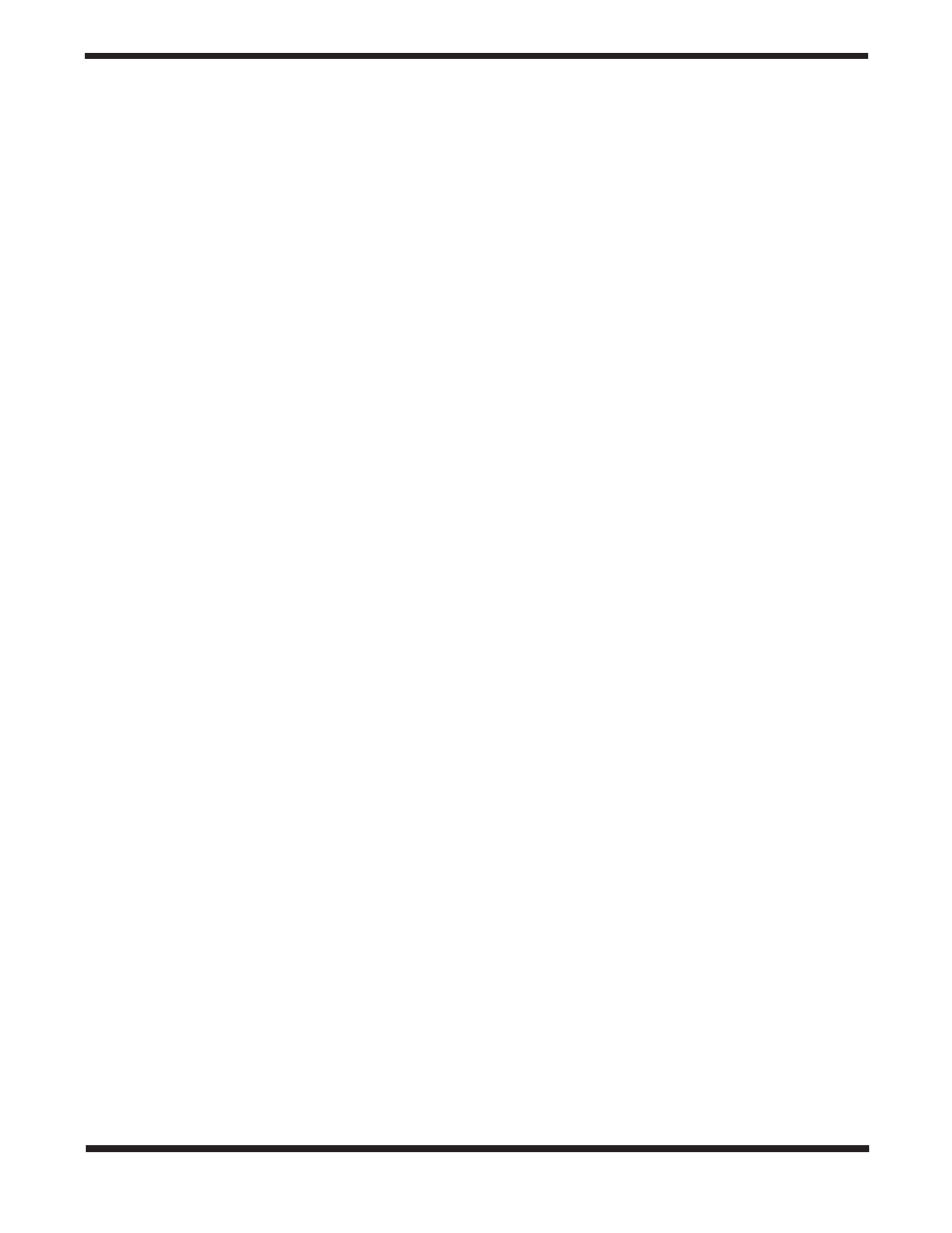
20
planet’s orange-colored hue. Like Venus, Mercury sometimes
appears as a crescent, rather than as a full disk.
VENUS At its brightest, Venus is the most luminous object in
the sky, excluding the Sun and the Moon. It is so bright that
sometimes it is visible to the naked eye during full daylight!
Ironically, Venus appears as a thin crescent, not a full disk,
when at its peak brightness. Because it is close to the Sun,
it never wanders too far from the morning or evening horizon.
No surface markings can be seen on Venus, which is always
shrouded in dense clouds.
MARS The Red Planet makes its closest approach to Earth
every two years. During close approaches you’ll see a red disk,
possibly some light and dark regions, and maybe the polar ice
cap. To see surface detail on Mars, you will need a high power
eyepiece and very steady air!
JUPITER The largest planet, Jupiter, is a great subject for
observation. You can see the disk of the giant planet and
watch the ever-changing positions of its four largest moons –
Io, Callisto, Europa, and Ganymede. Higher power eyepiec-
es should bring out the cloud bands on the planet’s disk and
maybe even the Great Red Spot.
SATURN The ringed planet is a breathtaking sight when it is
well positioned. The tilt angle of the rings varies over a period
of many years; sometimes they are seen edge-on, while at
other times they are broadside and look like giant “ears” on
each side of Saturn’s disk. A steady atmosphere (good seeing)
is necessary for a good view. You will probably see a bright
“star” close by, which is Saturn’s brightest moon, Titan.
URANUS Uranus is a faint planet, and requires high powers
(at least 100x) before it starts to show any detail that distin-
guishes it from stars. Uranus will appear as a pale, blue-green
disk.
NEPTUNE Like Uranus, Neptune will require high pow-
ers before showing anything to distinguish itself from stars.
Neptune will appear as a bluish-colored disk, possibly with
a very faint moon nearby if you are using a larger-aperture
IntelliScope.
PLUTO Smaller than our own Moon, Pluto is very, very faint
and shows little more than a point of light similar to a star. Even
the Hubble Space Telescope is unable to show much detail on
Pluto. Many amateur astronomers note how Pluto moves with
respect to background stars (over several nights) in order to
confirm their observation of our most remote planet.
D. locating Deep-Sky Objects by Catalog
Catalogs are groups of deep sky objects of interest that have
been assembled and given designations. Very often a deep-
sky object will have a catalog number, as well as a “common”
name. For example, the Orion Nebula is listed in the Messier
catalog as “M42.” The controller has three catalogs built-in: The
Messier catalog (M), the New General Catalog (NGC), and the
Index Catalog (IC). Many of the objects in the Messier catalog
also have NGC catalog designations.
The Messier Catalog
The Messier catalog contains 110 galaxies, nebulas, and star
clusters identified by the famous French astronomer Charles
Messier and his colleagues in the late 1700’s. These are some
of the most popular celestial attractions observed by amateur
astronomers.
To view an object from the Messier catalog, press the M but-
ton. Then enter the number of the Messier object you wish to
view using the numeric buttons and press the Enter button. For
example, to view Messier 57, also known as “the Ring Nebula,”
you would press the M button, then press the “5” button, then
press the “7” button, followed by the Enter button. If the number
of the Messier object you wish to view contains three dig-its, it
is not necessary to press Enter after inputting the third digit.
The object’s catalog designation will be shown in the upper
left corner of the display screen, with the guide arrows in the
upper right. The lower left will display the constellation the
object resides in and the object’s common name (if it has one)
or a brief description of the object. Move the telescope in the
corresponding directions shown by the guide arrows to locate
the object.
You can get more information about the selected object by
pressing the Enter button. The second line of the LCD display
will then cycle information about the object you are viewing
such as its celestial coordinates (R.A. and Dec.), magnitude
(brightness), size (in arc-minutes or arc-seconds), and a brief
scrolling text description.
When you are finished viewing the selected Messier object,
you may scroll to another Messier object by using the arrow
buttons, or you can select another Messier object to view by
pressing the M button again.
The New General Catalog
The New General Catalog, or NGC, is a catalog of some 7,840
deep-sky objects compiled by the Danish astronomer J. L.
E. Dreyer more than 100 years ago. It contains hundreds of
excellent examples of each type of deep-sky object and is the
most well known and used catalog by amateur astronomers
beyond the already mentioned Messier catalog. To be more
precise, the version of the New General Catalog used in the
IntelliScope Computerized Object Locator is an improved ver-
sion known as the “Revised New General Catalog”; this ver-
sion has many corrections from Dreyer’s original list.
To view an object from the NGC catalog, press the NGC but-
ton. Then enter the number of the NGC object you wish to view
using the numeric buttons and press Enter. For example, to
view the Andromeda Galaxy, which is listed as NGC224, you
would press the NGC button, then the “2” button twice, then
the “4” button, followed by the Enter button. If the number of
the NGC object you wish to view contains four digits, it is not
necessary to press Enter after inputting the fourth digit.
The object’s catalog designation will be shown in the upper
left corner of the LCD screen, with the guide arrows in the
upper right. The lower left will show the constellation the object
resides in, and the object’s common name (if it has one) or a
brief description of the object will be shown in the lower right.
Move the telescope in the corresponding directions shown by
the guide arrows.
You can get more information about the selected object by
pressing the Enter button. The second line of the LCD display
