Orion STARBLAST 6/6I User Manual
Page 21
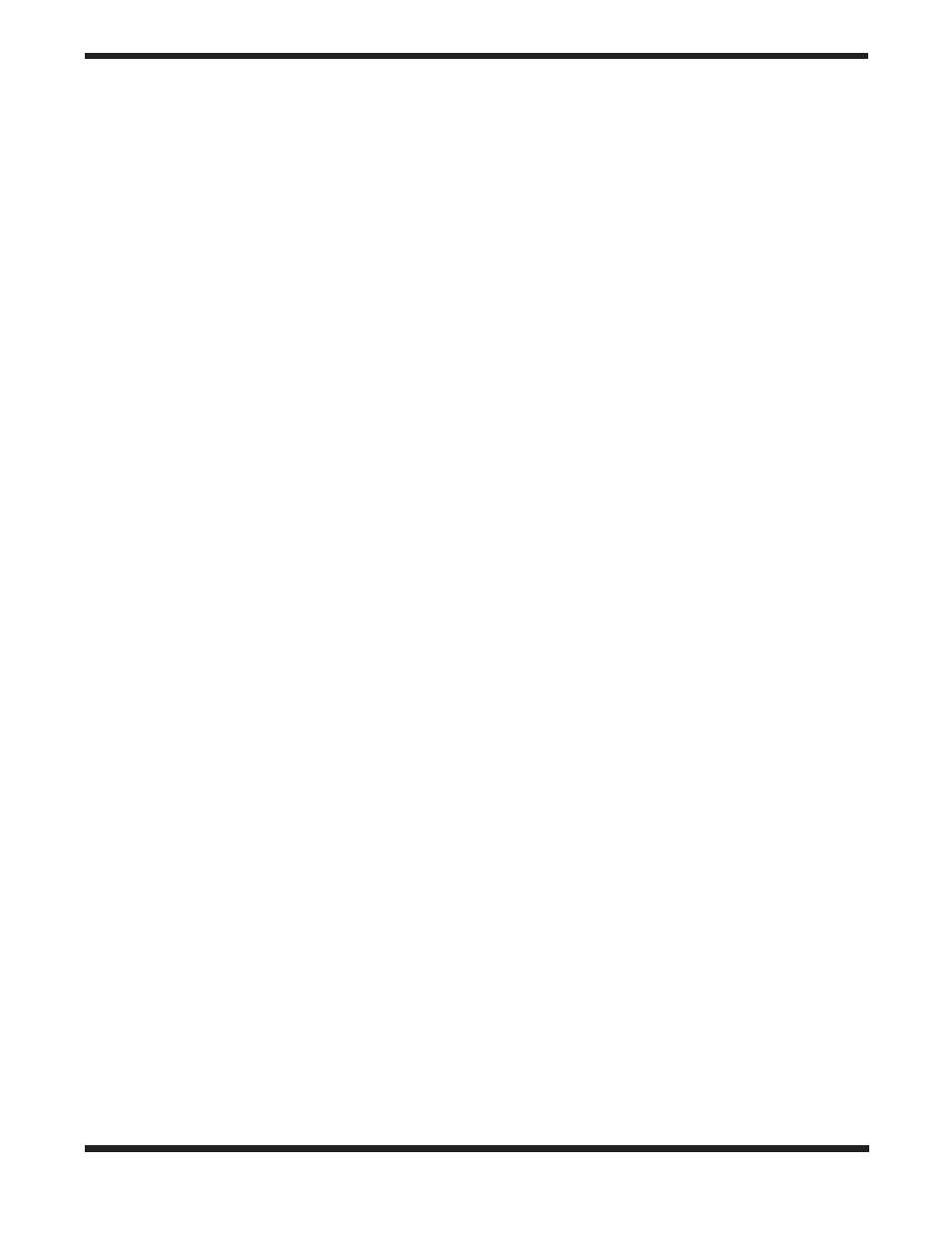
21
will then cycle information about the object you are viewing
such as its celestial coordinates (R.A. and Dec.), magnitude
(brightness), size (in arc-minutes or arc-seconds), and a brief
scrolling text description.
When you are finished viewing the selected NGC object, you
may scroll to another NGC object by using the arrow buttons,
or you can select another NGC object to view by pressing the
NGC button again.
The Index Catalog
The Index Catalog, or IC, contains 5,386 objects discovered
in the decade or so after the NGC catalog was first published.
This list contains objects similar to the NGC, but IC objects are
typically fainter and more difficult to observe.
To view an object from the IC catalog, press the IC button.
Then input the number of the IC object you wish to view using
the numeric buttons and press the Enter button. For example,
to view the Flaming Star Nebula, which is listed as IC405, you
would press the IC button, then the “4” button, then the “0”
button, then the “5” button, followed by the Enter button. If the
number of the IC object you wish to view contains four digits, it
is not necessary to press Enter after inputting the fourth digit.
The object’s catalog designation will be shown in the upper
left corner of the LCD screen, with the guide arrows in the
upper right. The lower left will show the constellation the object
resides in, and the object’s common name (if it has one) or a
brief description of the object will be shown in the lower right.
Move the telescope in the corresponding directions shown by
the guide arrows.
You can get more information about the selected object by
pressing the Enter button. The second line of the LCD display
will then cycle information about the object you are viewing
such as its celestial coordinates (R.A. and Dec.), magnitude
(brightness), size (in arc-minutes or arc-seconds), and a brief
scrolling text description.
When you are finished viewing the selected IC object, you may
scroll to another IC object by using the arrow buttons, or you
can select another IC object to view by pressing the IC button
again.
E. locating Deep Sky Objects by Object Type
Rather than trying to select objects by catalog numbers, you
may wish to simply view certain types of objects. This is where
the Nebula, Galaxy, and Cluster buttons come in handy. These
buttons will access a selection of the best and brightest nebu-
las, galaxies, and star clusters in the night sky.
The Nebula, Cluster and Galaxy buttons are organized by
constellation. So, before using these buttons, decide in which
constellation you would like to view an object. Choose a con-
stellation that is at least 40˚ high in the sky to get a good view.
If you are unsure of the constellations currently visible in your
night sky, consult a planisphere or the monthly star chart at
www.oriontelescopes.com.
Locating Nebulas
Amongst the most beautiful objects in the night sky, nebu-
las are clouds of dust and gas that are lit by a nearby stellar
source. There are several different types of nebulas; emission
nebulas, which are where star systems form, planetary nebu-
las, which are the result of a star dying, and reflection nebulas,
which are caused by dust reflecting starlight. Most have low
surface brightness, so a dark sky free of light-pollution is best
for a night of viewing nebulas.
To view a nebula, press the Nebula button on the controller. The
LCD screen will then display the word “NEBULA” with a flash-
ing three-letter constellation designation after it. Now, select
the constellation in which you would like to view a nebula. Use
the arrow buttons to scroll through the list of constellations. If
you are unsure which constellation the three-letter designation
represents, refer to Appendix E. Once you have selected the
constellation, press Enter. A nebula in that constellation will
now appear on the LCD screen, along with the guide arrows
to lead you to the nebula. The current constellation is shown in
the lower left, and the nebula’s proper name or catalog number
is in the lower right. For more information about the nebula
selected, press the Enter button.
To go to the next nebula in the selected constellation, simply
press the up arrow button. The guide arrows will now direct
you to the next nebula in the constellation. If there are no more
nebulas available in that constellation, a nebula from the next
constellation (in alphabetical order) will be displayed. To select
another constellation in which to view nebulas, press the
Nebula button again.
Locating Star Clusters
Star clusters are just what their name implies; groupings of
stars. Star clusters come in two main types, open and globular.
Open star clusters reside within our Milky Way galaxy and usu-
ally contain a handful of stars clustered together because they
were spawned from the same gas cloud. Globular clusters are
more like miniature galaxies, with hundreds or thousands of
stars packed into a spherical shape by mutual gravity. Globular
clusters reside outside the disk of the Milky Way galaxy and
orbit the galaxy’s center. It is believed that globular clusters
are formed as a natural consequence of galaxy formation. Star
clusters, in general, are somewhat bright compared to other
deep-sky objects, so many will appear quite spectacular, even
in smaller telescopes.
To view a star cluster, press the Cluster button on the controller.
The LCD screen will then display the word “STAR CLUSTER”
with a flashing three-letter constellation designation after it.
Now, select the constellation in which you would like to view a
star cluster. Use the arrow buttons to scroll through the list of
constellations. If you are unsure which constellation the three-
letter designation represents, refer to Appendix E. Once you
have selected the constellation, press Enter. A star cluster in
that constellation will now appear on the LCD screen, along
with the guide arrows to lead you to the star cluster. The cur-
rent constellation is shown in the lower left, and the star clus-
ter’s proper name or catalog number is in the lower right. For
more information about the star cluster selected, press the
Enter button.
To go to the next star cluster in the selected constellation, sim-
ply press the up arrow button. The guide arrows will now direct
you to the next star cluster in the constellation. If there are no
more star clusters available in that constellation, a star cluster
