Starting dss player, Downloading recorded voice data to a pc – Olympus DS-320 User Manual
Page 48
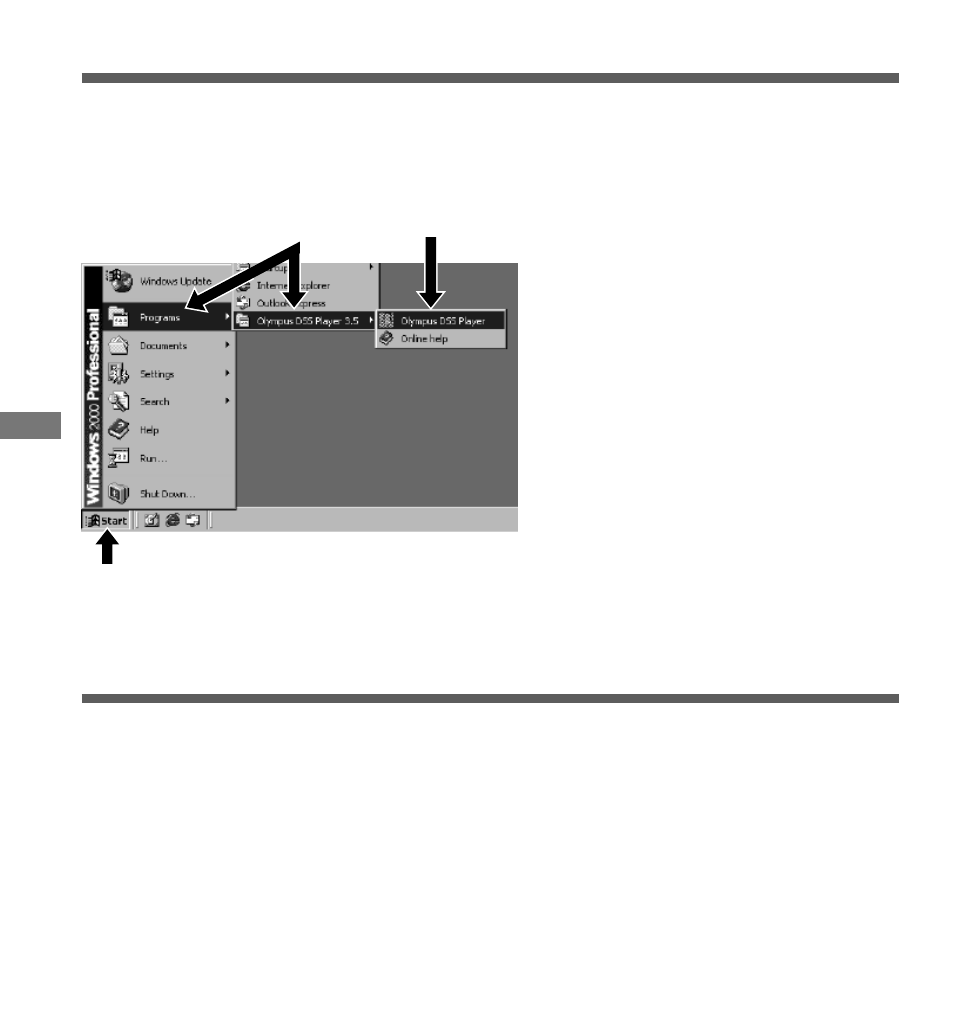
48
Starting DSS Player
Start DSS Player as described below.
• The following procedure assumes that DSS Player is installed in the PC. For installation, see
“Installing DSS Player Software”.
1
Start Windows.
2
Connect the DS-320 digital
voice recorder.
For connections, see “Connecting
Digital Voice Recorder DS-320”.
3
Click the [Start] button.
4
Select [Programs]
➔
[Olympus
DSS Player 3.5].
5
Click [Olympus DSS Player].
• When DSS Player starts, the downloading
window is displayed.
5
4
3
Downloading Recorded Voice Data to a PC
Downloading refers to transmitting voice files from the DS-320 digital voice recorder to the PC.
DSS Player provides the following two methods for downloading voice files in the PC.
– Downloading selected files
One or more voice files can be selected and downloaded to the PC.
– Downloading the folder
All voice files in a selected folder can be downloaded to the PC.
The following description explains how to download selected files. For information about
downloading an entire folder.
Starting DSS Player/Downloading Recorded V
oice Data to a PC
